You can convert MKV to MP4 format to watch any movie on iPhone with the help of WALTR, a direct MKV to Mp4 converter that converts just about any media file for iOS devices on Mac and Windows.
Retina screen and long battery life make the iPhone the perfect device for watching movies. But native iOS video player has a very limited range of video formats it supports by default so you might not be able to enjoy the full-length MKV movie you’re so excited about.
If you ever tried to run MKV format files (HD video, 720p/1080p) on your retina iPhone, you know that the mobile device just won’t play those. To solve the problem, you can turn to third-party applications like Handbrake or WALTR. We review both apps in this article, showing you how to easily convert MKV to MP4 for iPhone playback!
 Table of Contents
Table of Contents
How to Convert MKV to MP4 on Mac - Video Guide
How to Convert MKV to MP4 for iPhone using WALTR
If you really want a fast way to throw Matroska file (.mkv) to iPhone, and if you are looking for something that’s simple & intuitive, then there is no better way than WALTR.
With WALTR PRO you don’t have to go to the App Store to download an MKV to MP4 converter app, nor do you need to worry about iTunes sync hassle. All WALTR PRO cares about is the outcome video with no loss of quality delivered to your iPhone in a shockingly quick way.
Step 1. Download WALTR PRO – the easiest MKV to iPhone converter

No worries, it’s a Free Download! There’s a 24-hour free trial period letting you test out all of the helpful features WALTR PRO has. And there are a lot of them! For example, it can convert MKV to MP4 for iPhone on-the-fly, put movies on your iPhones over the air and load any iPod with music! Softorino has realized a universal license for its products. Now by purchasing one license you get access to all Softorino products.
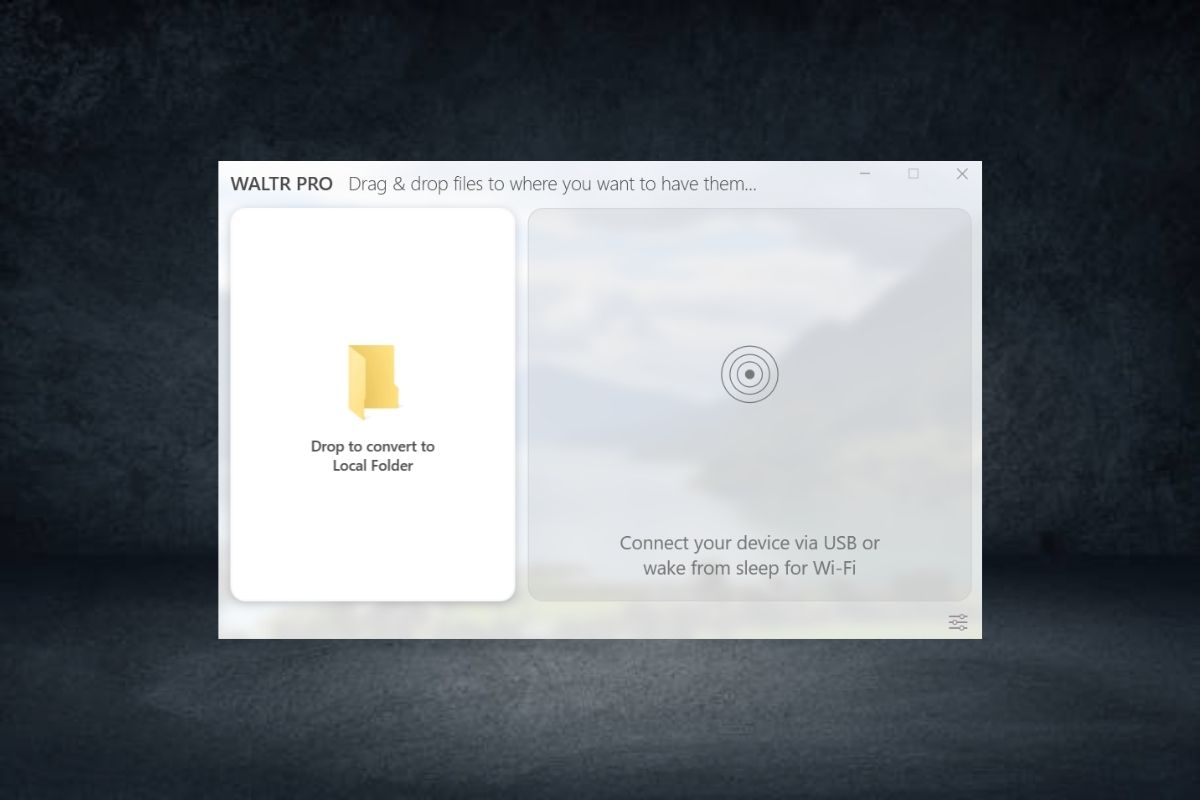
Step 2. Connect your iPhone
Connect your Apple device to your Mac or PC via USB when prompt and then add your MKV files by dragging them into WALTR PRO.
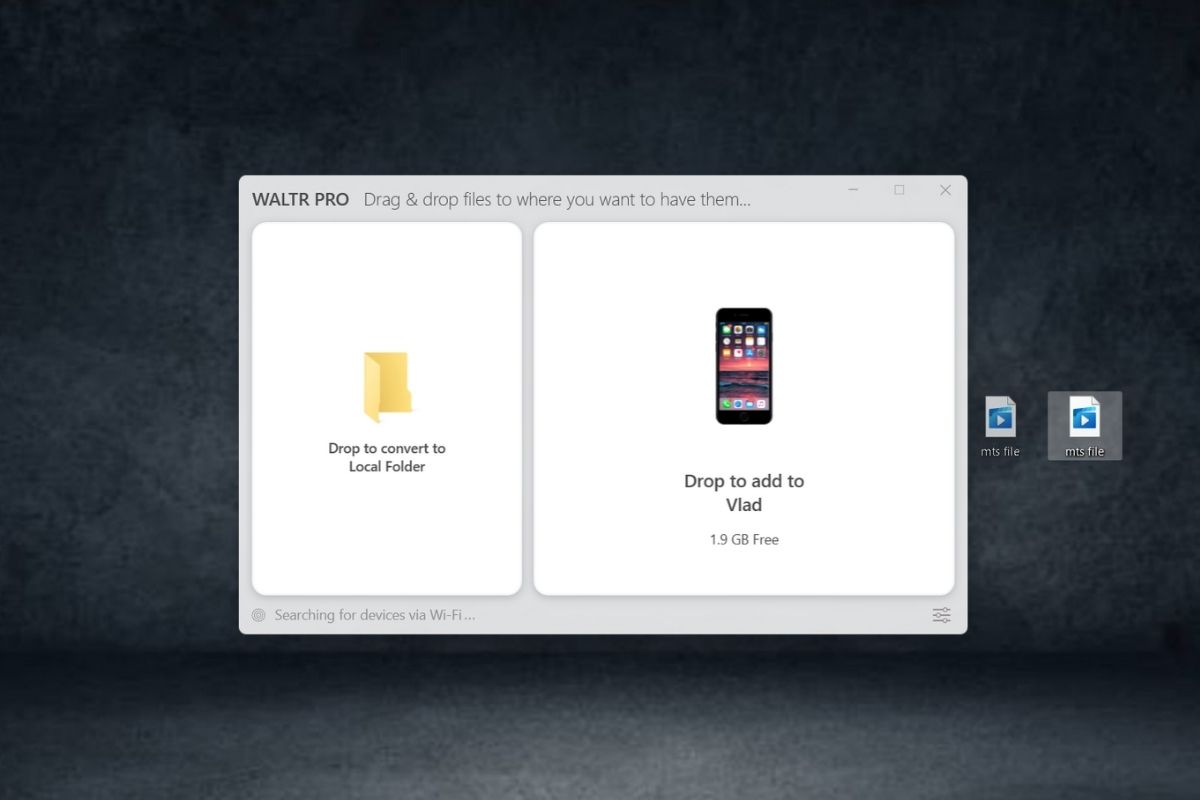
Step 3. Finished! Enjoy MKV files on your iPhone
The conversion & transfer process doesn’t take long at all. Once WALTR stopped casting its spell on your MKV files, go ahead and locate your video inside Apple’s pre-installed stock Videos/TV.app on an iPhone.
One of the WALTR’s best features is that it makes your default app look very pretty. It grabs all the needed info like genre, summary and a cover picture from the Internet. But make sure that the name of the file corresponds to the official title of the movie.
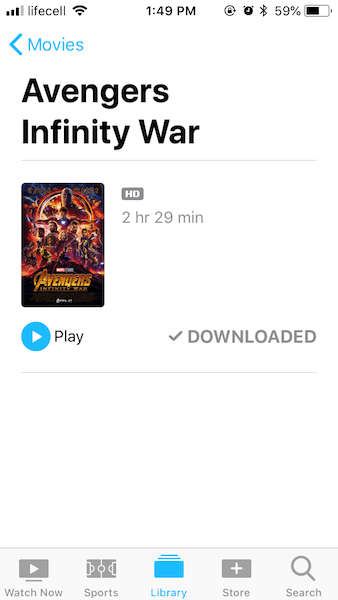
Turns out converting MKV to MP4 for your iPhone isn’t as hard as you might have thought. Now your favorite movie is ready for a native playback on your iPhone in the highest quality possible.
WALTR PRO Essential Features
Convert MKV VIDEO to MP4 for iPhone – You can transfer Apple’s unsupported files such as MKV on iPhone, iPhone or iPod touch.
Copy MUSIC to iPhone or iPhone without iTunes – Easily transfer Music files in any format, such as MP3, FLAC, APE, ALAC, M4R, AAC, AIFF, WAV, and even WMA, CUE, OGG, WV& TTA.
Shockingly Fast – The avg. transfer speed is 2GB in under 1 Minute!
Convert-on-the-fly – WALTR PRO converts MKV to MP4 for iPhone while transferring. So it will be available for playback in the highest quality the device can handle.
Simple & Smart – No more proper format headache. WALTR just ‘makes it work’.
Subtitles support – you can transfer subtitles along with your MKV files.
Best of all, it has 24/7 Phone & Email Support – A whole team of live human professionals got your back.
And there’s one more thing…
WALTR has an awesome name – inspired by Breaking Bad TV show. We named our app after Walter White, the TV show’s main character.
How to Convert MKV to MP4 for iPhone using Handbrake
Multiple formats & codecs make it abso-freakin-lutely hard to play movies on different devices. All gadgets support completely different formats – how are you even supposed to know if a device plays the file format or no?
Look, devices running on iOS won’t even accept common formats like MKV, AVI and tons of others. So you can fix this either by converting MKV to MP4 for iPhone using Handbrake and then syncing MKV on iPhone. Alternatively, you can transfer it to iPhone with WALTR.
Well, users regularly go with MP4. Beyond any doubt, MP4 is a ‘universal video format’, it accepted by the majority of devices. Apple devices support it too, even though they are just too picky.
For ages, Handbrake has been the only tool you could rip your DVDs with. It’s free and helpful, but we have to admit this– Handbrake is sometimes waaaay too perplexing. You will need instructions to get started.
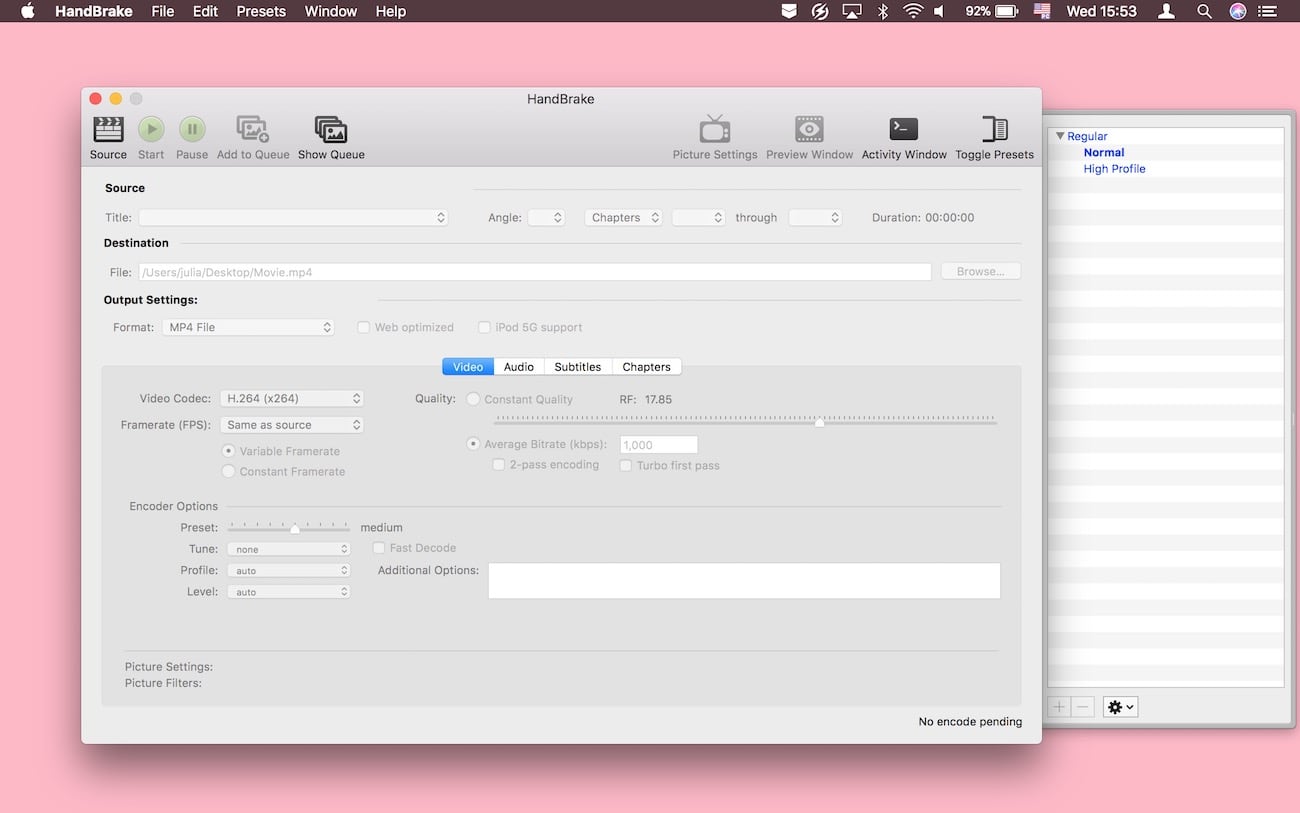
Handbrake works on Windows and Mac. But in this particular guide, we’ll be conducting our conversion on a Mac computer. After you downloaded & installed Handbrake, follow the quick guide below!
Step 1. Click on ‘Source’ button, and select the file you want to convert.

Let’s say, it’s a Matroska movie ‘Jurassic World’.
Once you add it, you’ll see it written under the heading.
Step 2. Select the desired file format – MP4.
In the output settings, pick MP4. Below, you are also to choose the frame rate, video codec, bitrate. We’ll recommend sticking with the same options you have in your MKV file.
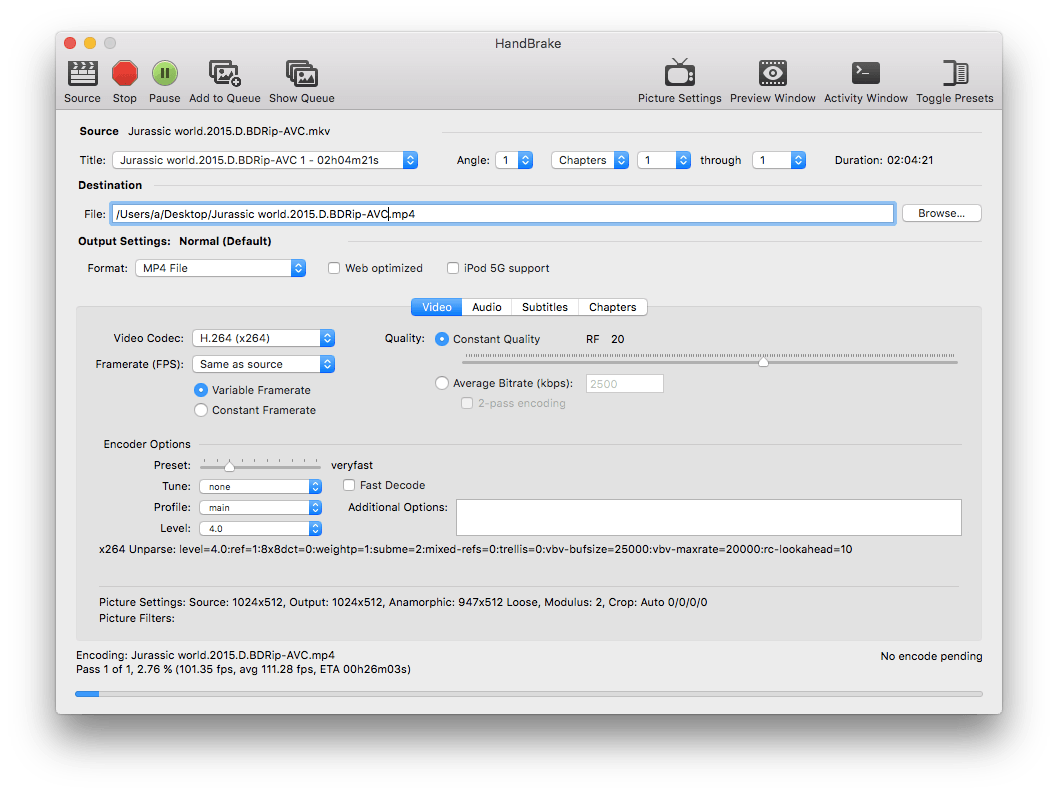
Step 3. Choose File Destination by clicking on 'Browse'.
There are tons of other settings too. You can choose the desired picture quality, audio tracks, codecs, etc. But if you merely want to change the file’s container hit on ‘Start’ and wait till it’s finished. Depending on the file format it can take minutes or even hours. In our case, the 3GB file we had took more than 25 minutes.
How to Quickly Convert MKV to MOV
The Web is filled with Matroska (MKV). Many movies and TV episodes are encoded in this format. This format possesses many features that make it so popular. For example, it’s able to hold an infinite amount of subtitle tracks, video, sound, picture in a single file. Matroska is also more adaptable and extensible.
MOV is the native format used in Apple’s QuickTime player. Therefore, Apple’s iPhone can seamlessly play it back. Just like MP4, MOV is using MPEG-4 standard. This means MOV and MP4 are interchangeable.
Unfortunately, neither Handbrake nor VLC will help you convert MKV to MOV. But both solutions will help you convert MKV to MP4.
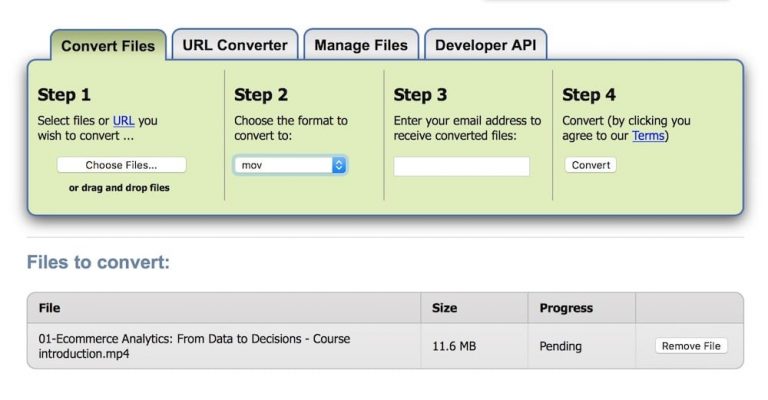
If your files are less than 50 MB, you can try converting your file with Zamzar – online video conversion tool.
Go on zamzar.com
Click on ‘Choose files’ & upload your files into Zamzar
Select ‘MOV’ from as the output format
Enter your email to receive your file.
Hit ‘Convert’
In minutes your file will be sent to your inbox. But this won’t work if your file is large.
The №1 reason why people wish to convert MKV to MOV is that they want to transfer it to Apple devices later on. In that case – you might decide to go with WALTR.
WALTR converts MKV to MOV or any other formats to Apple-supported ones and pushes it to your device at the same time. All dirty converting work is done on its own without you worrying about it.
Step 1. Download WALTR and install it on your device

Step 2. Plug-in your device into your computer
WALTR will ask you to connect your device. By the way, WALTR PRO is working over Wi-Fi, so if you want to drop files to your iThingy over the air, click on the settings wheel in the bottom of the application and switch on this feature.
WALTR PRO is a class MacOS & Windows application designed to transfer videos to iPhone or any iPod ever created. It has a very simplistic UI without any buttons.
Step 3. Drop your file into WALTR PRO
All you should do is to drag & drop the files you want into the ‘Drag Files Here’ window. It will start converting automatically.
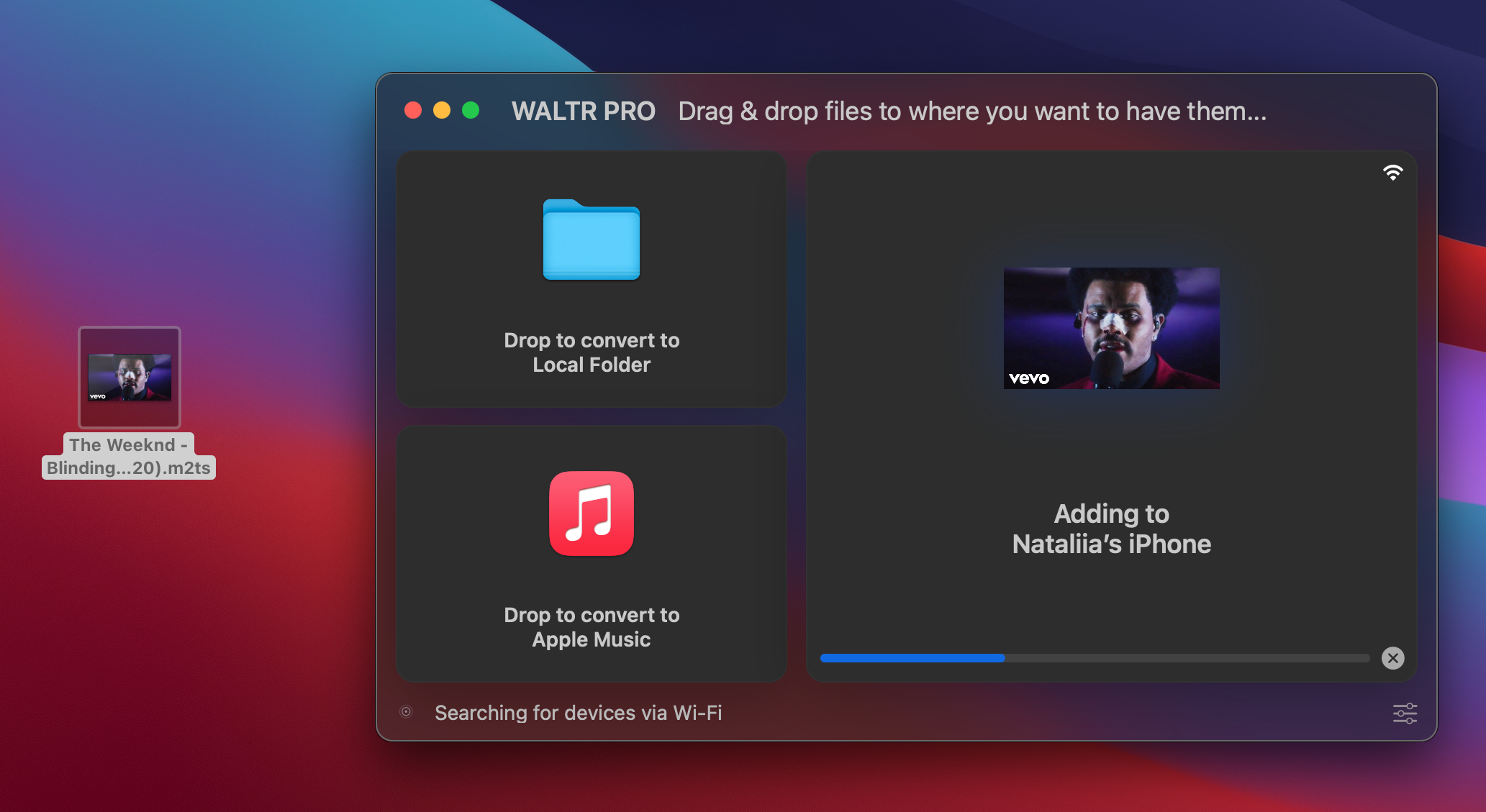
Right now WALTR is going to convert MKV to MP4 movie (that’s supported in iPhones by default) and push it on your device. It’s much faster than with Handbrake because the average transferring speed is approximately 2GB per minute.
Another huge benefit of this method is that you’ll get all your files ASAP in the pre-installed Apple Videos. app. This means you won’t need to install some dubious third-party software on your device for running MKV on iPhone.
Bonus: How to Stream MKV Movies to Apple TV
No doubts, we all love AirPlay. This is the best way to mirror your display to Apple TV, watch your fave movie on the big screen. By all means – this actually brings cinema directly to your bedroom. And you are right if your film is in .mov or in .mp4, you just need to set up AirPlay and enjoy your video in big resolution. The public issue for many Apple TV owners is that they can’t stream MKV movies to Apple TV since MKV is not on the list of Apple-supported formats.
But if you still would like to stream MKV movies to Apple TV from your iPhone, this can easily be down with the workaround we present below.
First things first, we need to get your movie to your iPhone and then we’ll airplay it to your Apple TV. To transfer a film to your iPhone (or any other iOS-powered gadget you might have), we’ll be using WALTR PRO
Step 1. Transfer your movie to iPhone using WALTR PRO
Simply drop your MKV movie into the app. WALTR PRO will recognize it ASAP. Immediately the app will convert MKV to MP4 for iPhone, and it will be available in your default movies application.
WALTR PRO basically swaps the container of your movie to the one that Apple software recognizes. This means you will be able to enjoy MKV on iPhone in your default player. But your next step is to directly airplay it to your Apple TV.
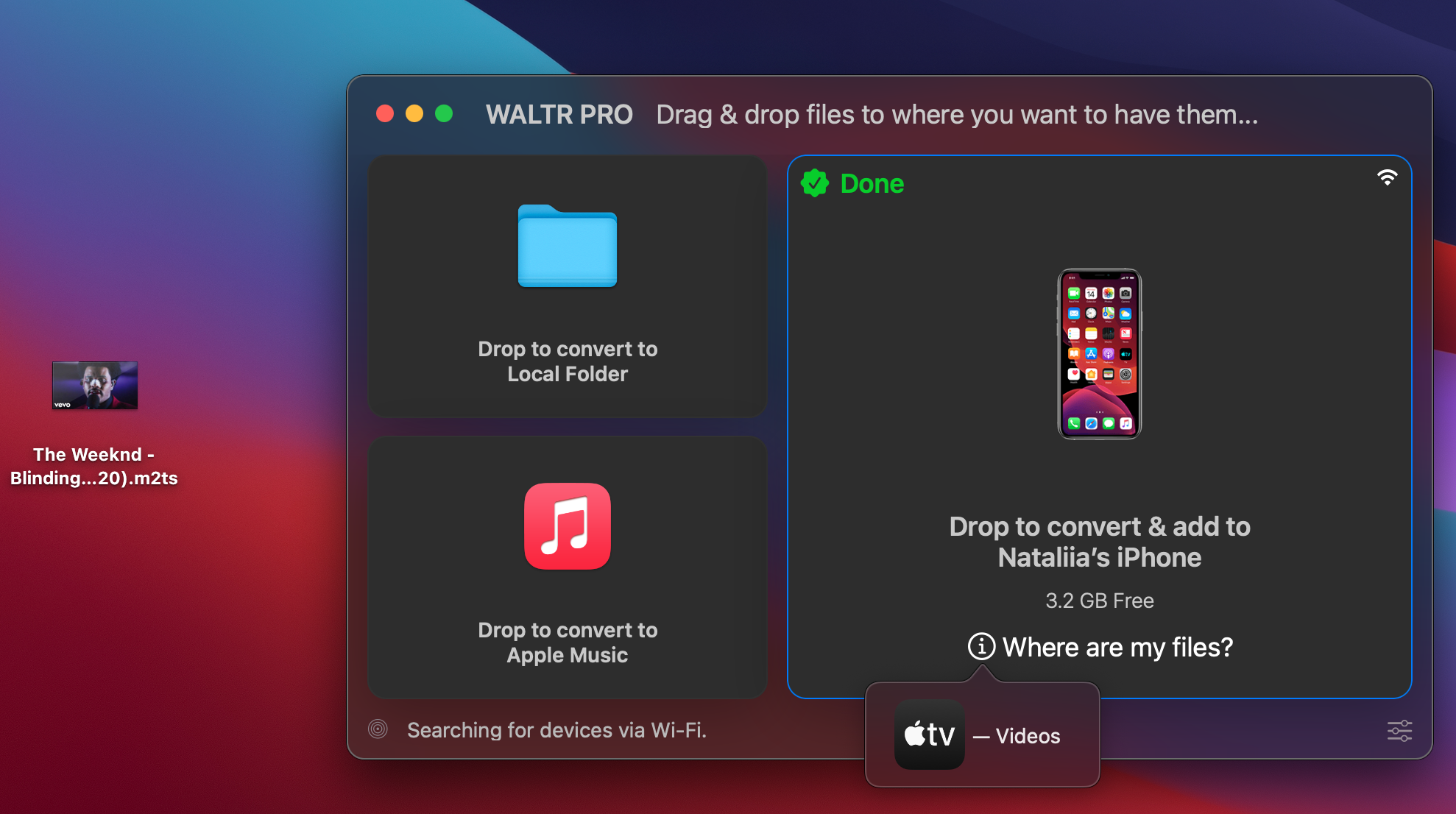
Step 2. Enable AirPlay on your iPhone
Once your Apple TV and iPhone are connected to the same Wi-Fi network, on your device swipe up from the bottom of your screen to see the control center. Then swipe horizontally to find the now playing screen. Then select your Apple TV there.
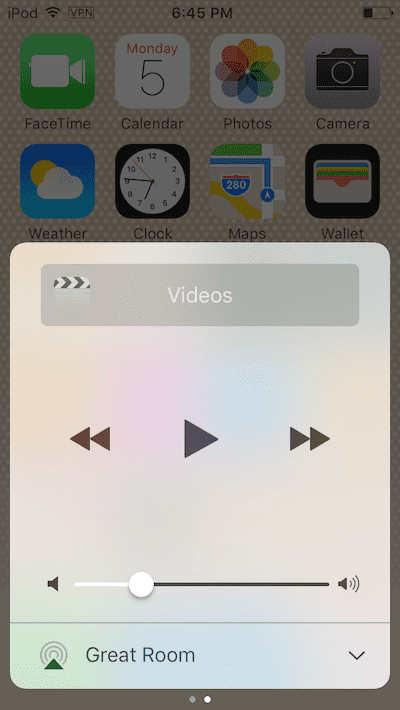
Step 3. Done! Grab your popcorn & watch a movie!
This how you can easily stream any movie to your Apple TV. This workaround makes streaming literally a child’s play. Since WALTR works with any file type, you can airplay movies in any format – MKV, AVI, WMA, FLV, WMV and even the ones that are encoded in h.264 video codec with little to no efforts.
To sum up
MKV (aka Matroska) – is one of the prevailing video containers on the web. The movies encoded in MKV are all over the Internet, spreading with the racing car speed. Well, it’s nothing surprising, they are able to hold a good quality and various specs like subtitles & more.
There’s nothing better than watching some good movies during the flight or a train trip on your iDevice. Let’s admit it – even if it’s not a journey, even if you’re just being at home, it’s still nice to spend your time watching great movies on iPhone.
According to Apple’s regular policy, iPhone will not run MKV media files without an iPhone video converter or any other player app. But thanks to WALTR, you can convert MKV to Mp4 for iPhone on-the-fly without using any third party programs. There is no hassle. You just drag the file and drop it. The file will automatically appear in your iOS native Videos.app in the best quality possible.





 WALTR PRO
WALTR PRO
