Before we start
What if we say that you can transfer audiobooks on an iPhone or iPod without iTunes in seconds? Catch the quick tip: Download WALTR PRO. Transfer audiobooks from your Mac or PC to your iPhone and enjoy them on the go.
From CD players to phones, the formats of audiobooks on iPhone can be confusing. Converting for iOS and transferring can add to the confusion. In this article, we share a fast method, bypassing format worries and iTunes.
 Table of Contents
Table of Contents
Transfer Audiobooks to iPhone without iTunes
Being highly portable and audible, audiobooks are becoming more and more popular. To listen to books on iPhone more conveniently, you may prefer to put audiobooks on a mobile device like an iPhone.
In this video, we have prepared brief guidelines on how to listen to books on iPhone or iPad.
What Are Audiobooks?
Audiobooks are, to put it simply, audio files. Instead of reading books, you can listen to voice recordings of their text. Books can be shortened or exactly word-for-word reproduced in audiobooks.
Any computer, tablet, smartphone, home audio system, or in-car entertainment system can be used to listen to audiobooks.
Typically, audiobooks are acquired and downloaded similarly to digital music and movies. They are also available for free download from public domain websites or purchase from internet booksellers. All you need to do is find them.
What Are the Most Common Audiobook Formats?
There are four of them: MP3 (universal audio format), M4B (Apple exclusive), WMA (Windows Media Audio), and AAC (Advanced Audio Coding).
M4B is ideal for iOS but not for Android. MP3 is widely compatible, avoiding format issues. M4B allows bookmarking for easy resume, a perk over MP3.
It works on iOS without iTunes. WMA and AAC are more popular in online listening services.
How to Listen to Audiobooks on iPhone with Apple Books
The basic Apple Books app that is preinstalled on every iPhone & iPad can play all the audiobooks on your device. But you are free to install any reader app on your iPhone that suits your needs.
Apple Books remains the most obvious option for people who don't want to install third-party apps or use online reading and audiobook services.
Important note: Be sure to visit Apple and check if your country supports Apple Books services. Use CTRL + F to open on-page search bar, enter the name of your country and check it for available Apple services. For example, in Ukraine you can't buy and listen to audiobooks at the moment.
Step 1. Make sure you're logged into your iCloud account
Navigate to Settings on your iPhone, and you should see your name at the very top of the phone menu. If there is none, create or login to an existing iCloud account.
Step 2. Open the Books app on your iPhone and navigate to audiobooks
You can usually access Audiobooks tab directly or find them in search. Below is a visual interface example from the Apple website.
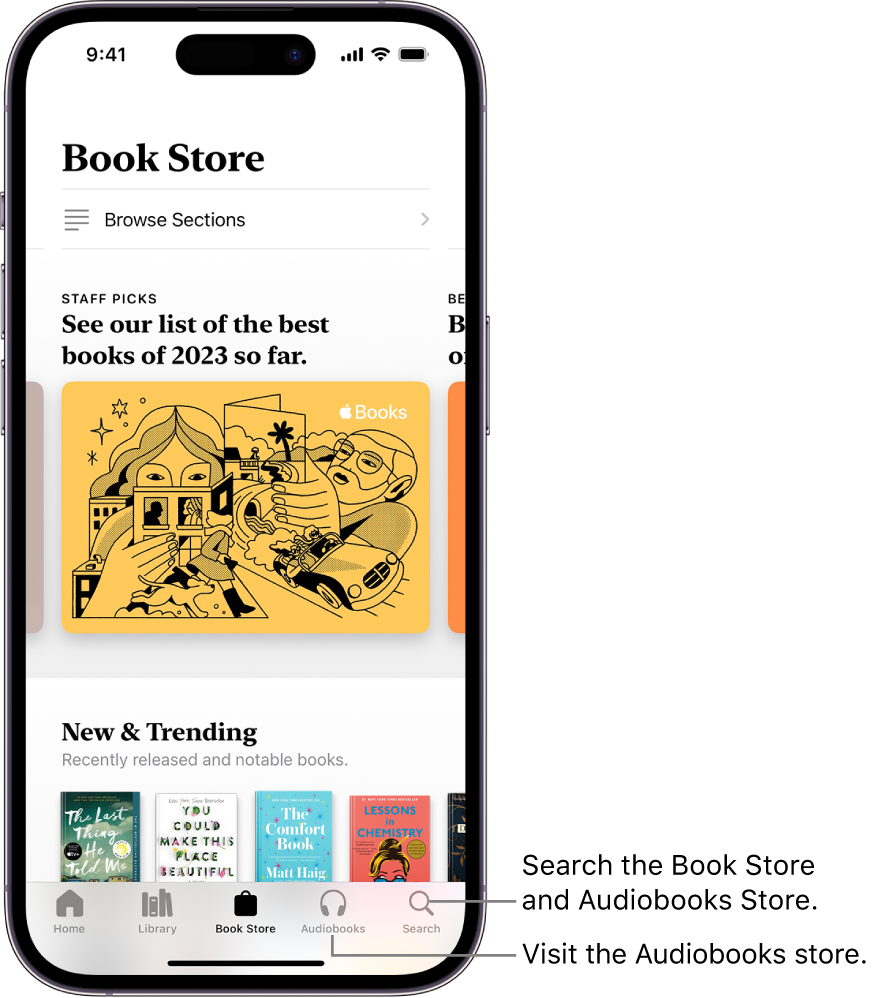
The alternative path commonly looks like this: Library => Collections => Audiobooks. Or, in some cases, you can see Audiobooks tab right away after you open Apple Books.
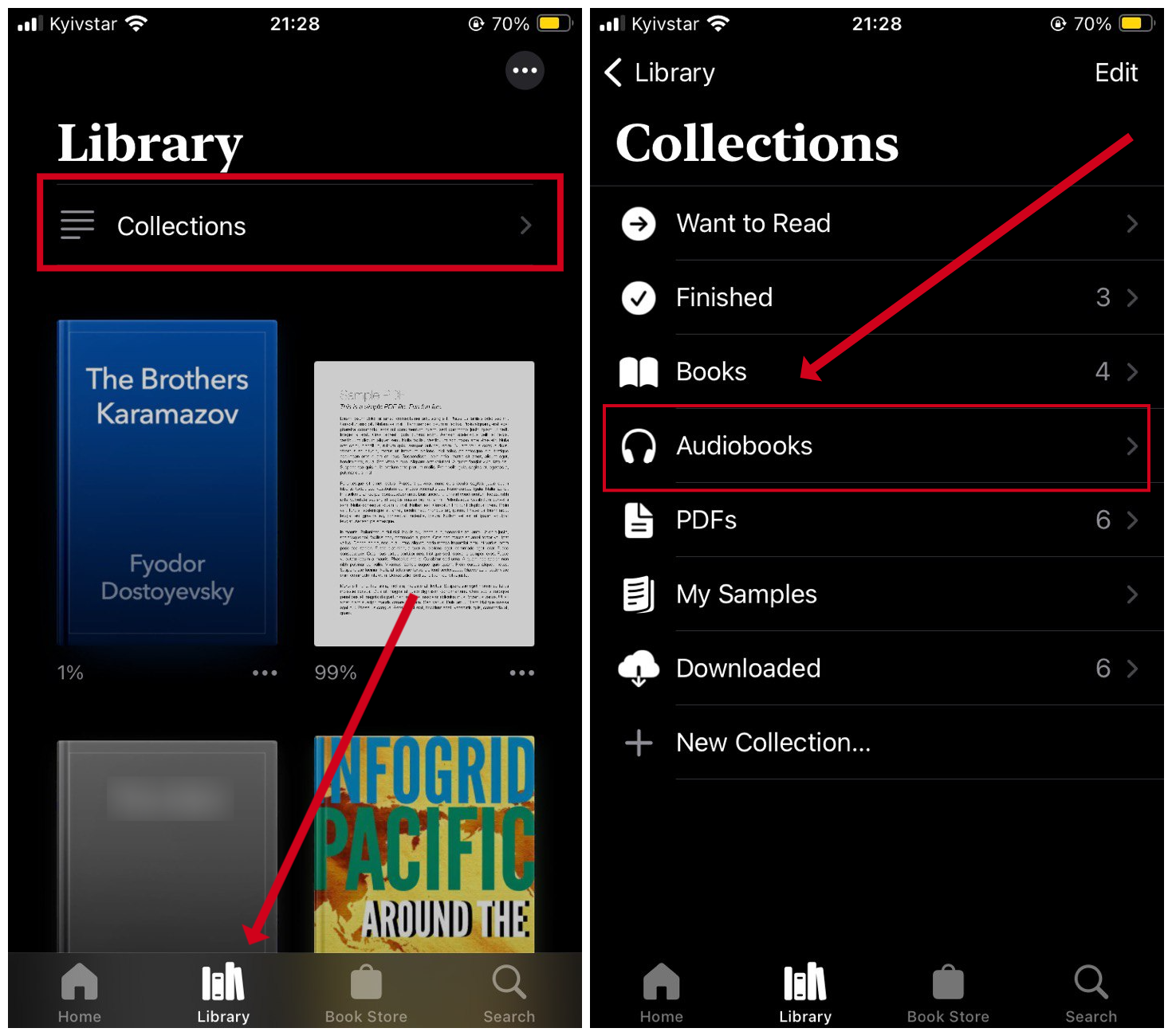
If you have some other app or online service that provides audiobooks, you can access them only inside said apps or services. At the moment, there is no universal way to import audiobooks from other apps into Apple Books.
Step 3. Download owned or freshly purchased books and play them
If your iCloud account own some audiobooks bought from Apple, they should appear in the 'audiobooks' category. From there, you need to download them to your device.
Tap on the audiobook to download it, and once the download indication bar is gone, tap once again to play it.
How to Transfer Audiobooks from Computer to iPhone
To transfer audiobooks from a computer to an iPhone or iPad, we recommend using the WALTR PRO app.
WALTR PRO is a macOS and Windows-friendly application developed by Softorino. It's a simple and quick file converter that can turn any type of file into Apple compatible format and transfer it to your device.
There's no need to research what's compatible and what's not. Put it into WALTR PRO and it will handle the rest.
Prepare the audiobooks you want to upload to your iPhone. If you don't have any yet, check out some websites with free audiobooks we listed further in the article.
Step 1. Download & launch WALTR PRO
To transfer audiobooks between your iPhone and computer and add audiobooks on iPhone, download WALTR PRO. You can do this by clicking the green button below.
Then, open WALTR PRO on your desktop and connect your iPhone to the computer.
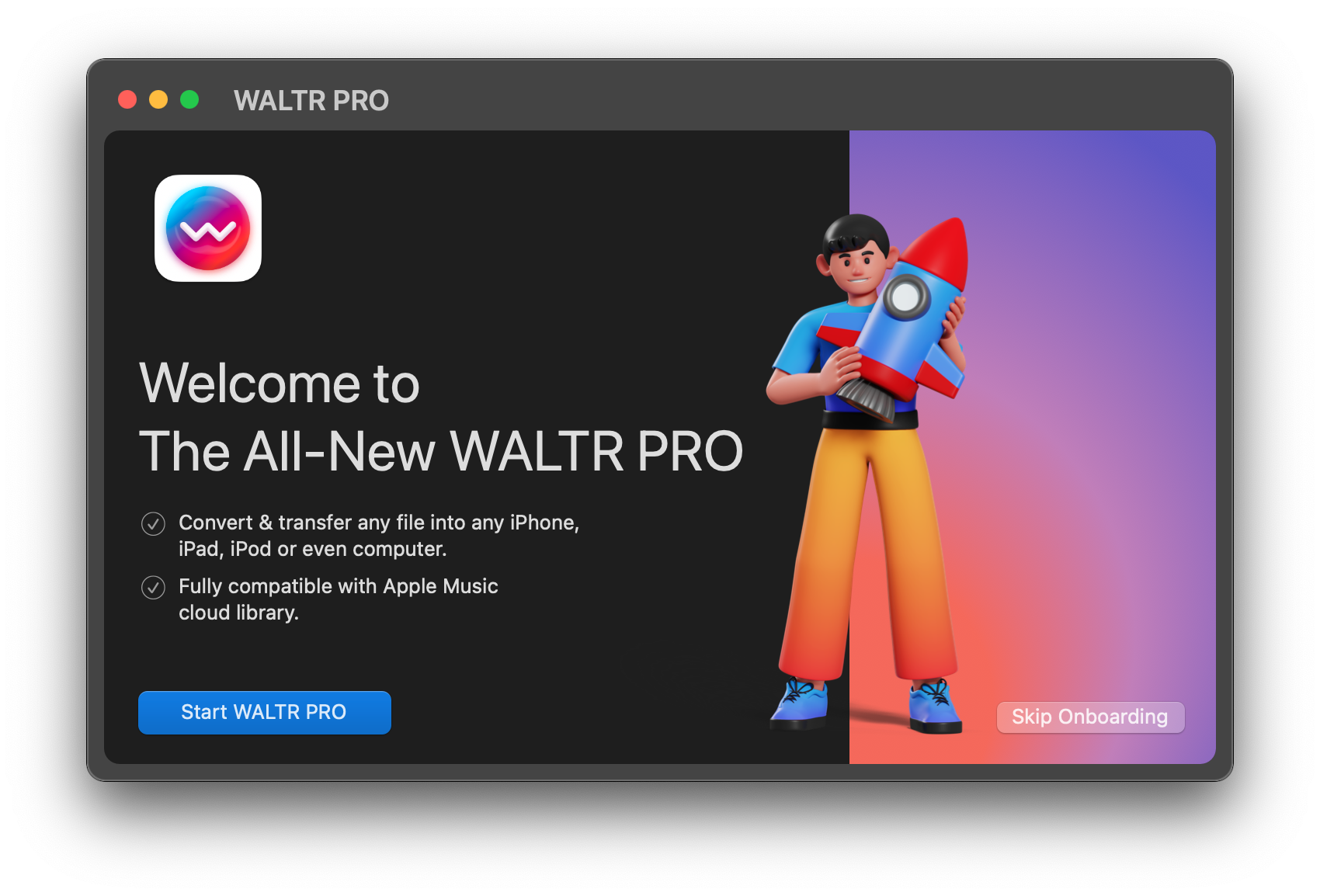
Once you install the app, you'll need to request a trial code via your email for a 24-hour test drive.
To transfer audiobooks on iPhone, follow these steps:
- Connect your iPhone to your computer using a USB cable.
- Once connected, you can transfer audiobooks to your iPhone using Wi-Fi.
Softorino has many apps which help you get around file format issues, change the color of folders, download copyright-free images and much more! Now you can add all of them in one simple subscription – Universal License.
Step 2. Drag & drop
Then, move a file on a desktop or open Finder (i.e., My Computer on a Windows PC). Drag an audiobook and drop it into WALTR.
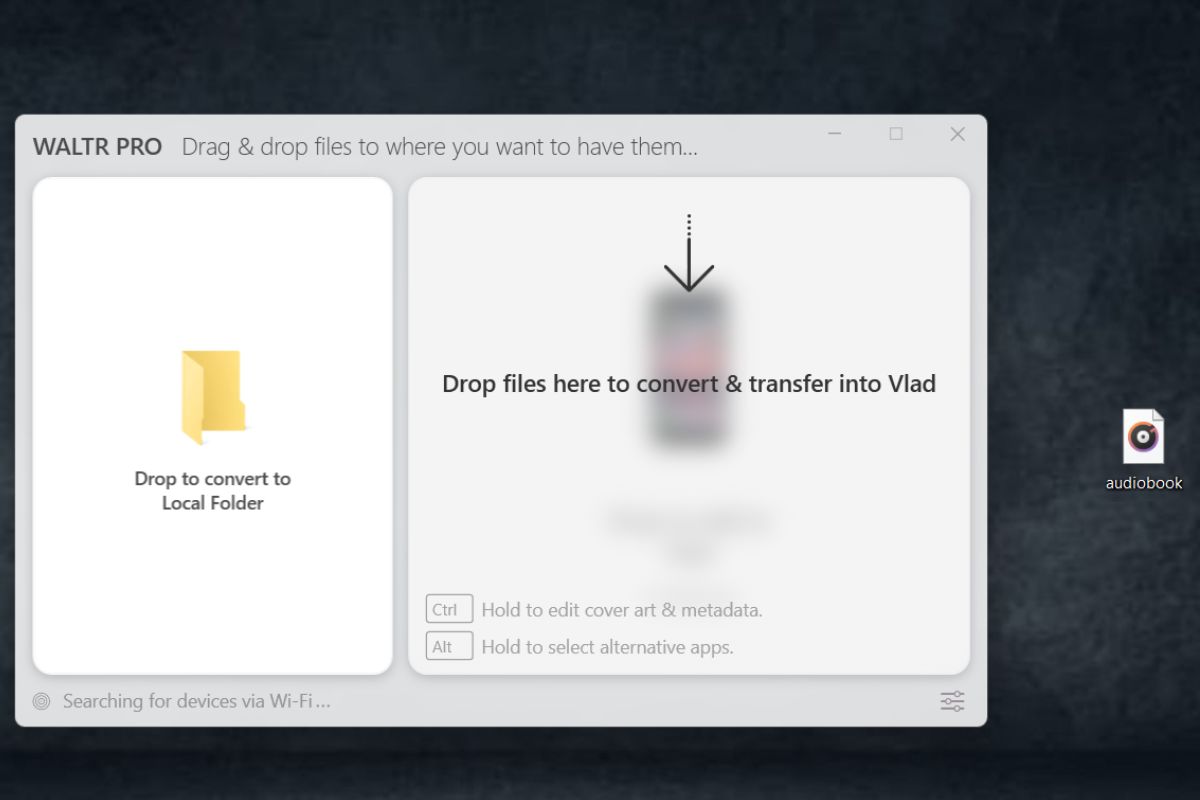
It'll transfer audiobooks onto the iPhone or any other iOS device in a few seconds.
Step 3. Enjoy listening!
After the transfer is complete, you are done. That's all it takes to add audiobooks (or any other data) to the iPhone (or other Apple devices).
You can now start listening to the best audiobooks the internet has to offer on an iPhone.
Remember, that if you add M4B to your iPhone, it will land in your Apple Books app. If you add MP3 to your iPhone, it will land into your Apple Music app.
Where Can You Find Free Audiobooks?
Looking to add audiobooks to your iPhone for free? We've got recommendations that might come in handy.
Apple's library has a decent selection of "free audiobooks.". However, it's not as extensive as the internet, and there are quite strict regional limitations. We’ve found some cool websites with the best audiobook collections that you can visit.
Explore these websites for free books you might want to listen to, and feel free to start downloading any that piques your interest.
- LibriVox — is a volunteer-driven platform dedicated to providing free audiobooks of public domain books in multiple languages, embodying their mission of making literature accessible to all online.
- Mindwebs — is an expansive platform providing a treasure trove of free audio content, featuring a diverse collection of classic science fiction stories narrated by renowned voice actor Michael Hanson.
- Project Gutenberg — serves as an extensive digital library housing over 60,000 free eBooks, including classic literature in the public domain, and now features a growing collection of human-read and computer-generated audiobooks accessible through their browsing options.
- Internet Archive — stands as a vast non-profit digital library offering a wide array of free content, including books, audiobooks, movies, software, music, and more, from various sources and contributions from Internet Archive users, making it one of the best destinations for accessing public domain materials online.
- Loyal Books — offers a user-friendly browsing experience for public domain audiobooks, incorporating visual elements and user reviews to streamline the search process and make discovering new titles enjoyable and efficient.
Bottom Line
Many people now prefer electronic books over paper books, and some have moved from eBooks to audiobooks. This is especially true when you can easily transfer any kind of book from your computer to your iPhone. They don't take up much space or require syncing. Unlike music or videos,.
Since we're all different, some of us prefer listening to audiobooks on our iPhones. Free hands, the ability to move around, and a great narration voice are just a few things you can enjoy with audiobooks on your iPhone. Luckily, WALTR PRO is the perfect app to add audiobooks to iPhone without iTunes sync. It's very simple and powerful.
FAQ
How to add an Audiobook to an iPhone?
Adding audiobooks on iPhone is easy with third-party software WALTR PRO. Here is a step by step guide:
- To add Audiobooks to iPhone, Install the WALTR PRO app and connect your iPhone device via USB cable;
- Drag the audiobook file and drop it in the WALTR PRO interface;
- Visit your iPhone Apple Books or Apple Music to find your audiobook.
How to open m4b files on iPhone?
M4B is the native format of audiobooks on iPhone and more iOS devices and is famous for its simplicity. To open an M4B file on your iPhone, visit the iBooks section. All M4B files are stored there. There you will see all of your audiobooks, just tap on them and listen to those audiobooks. If you don't have any audiobooks, then transfer them using the WALTR PRO application.
How to add audiobooks to iBooks?
You can add audiobooks to iBooks through Apple iTunes store. In the store, search for and buy the audiobooks you want. iTunes has a problem: users have few audiobooks to choose from. To easily access audiobooks, download from sites like LibriVox, Lit2Go. Then, save on your computer. Next, transfer them to your iPhone using WALTR PRO.






 WALTR PRO
WALTR PRO
