Just 3 steps - and you can download movies to iPhone without even using iTunes. Compatible with Mac & Windows.
Apple devices are amazing for movie playback. But it’s hella trouble to download movies from PC to iPhone. You might have tons of awesome movies on your computer, but if you’d like to save one of them to iPhone or iPad you need to go through quite a hassle.
The usual tool to move your files between devices is iTunes (which of course is not that user-friendly).
Sure thing, iTunes is the application designed to download movies to iPhone as well as any other file type. It’s meant for this. But the truth is, iTunes may not always work as it’s supposed.
Beginning with the fact that it simply may not always recognize your device or it has all those format impediments like it can’t sync AVI or MKV movies.
How to Save Movies from PC to iPhone [Video Tutorial]
NOTE: The method displayed below works beautifully on both Mac & Windows systems.
To show you how it works (it’s soo simple) we made a short screencast film demonstrating WALTR 2 in action:
Now when you watched the video, you noticed how intuitive the whole thing is, so you know that WALTR 2 is 100% worth trying out!
So go ahead click the button below to get WALTR’s installation file (it’s free):

Download Movies or TV Shows on iPhone & iPad, iPod in 1-Click
So once you installed the software on your machine, follow this short guide to get your movies and TV shows downloaded to your iPhone.
If you were searching for the way to play AVI on iPhone or iPad – great news! WALTR converts & transfers any movies to iPhone. It accepts MKV, AVI, CUE, WMA, WMV and many many more.
Step 1. Launch WALTR 2
WALTR 2 has a very clear UI. There are no buttons or tabs, there’s no way you can get lost and get confused.
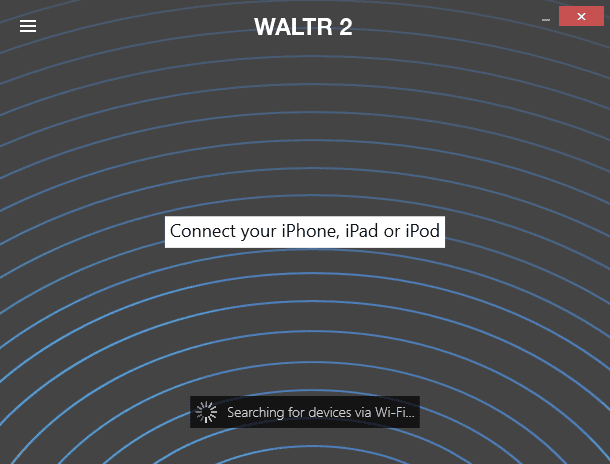
Step 2. Plug-in your iPhone
Before you download movies from PC to iPhone, you will need to connect it to your computer.
WALTR 2 is able to work via WiFi, but to enable the feature you have to connect your iPhone to the computer first and then click on the gear in the bottom right corner and select ‘Enable WiFi Connectivity’ there.
This feature is still working experimentally, but very soon it’ll be more than stable.
WALTR 2 also shows you the free storage left on your iOS device.
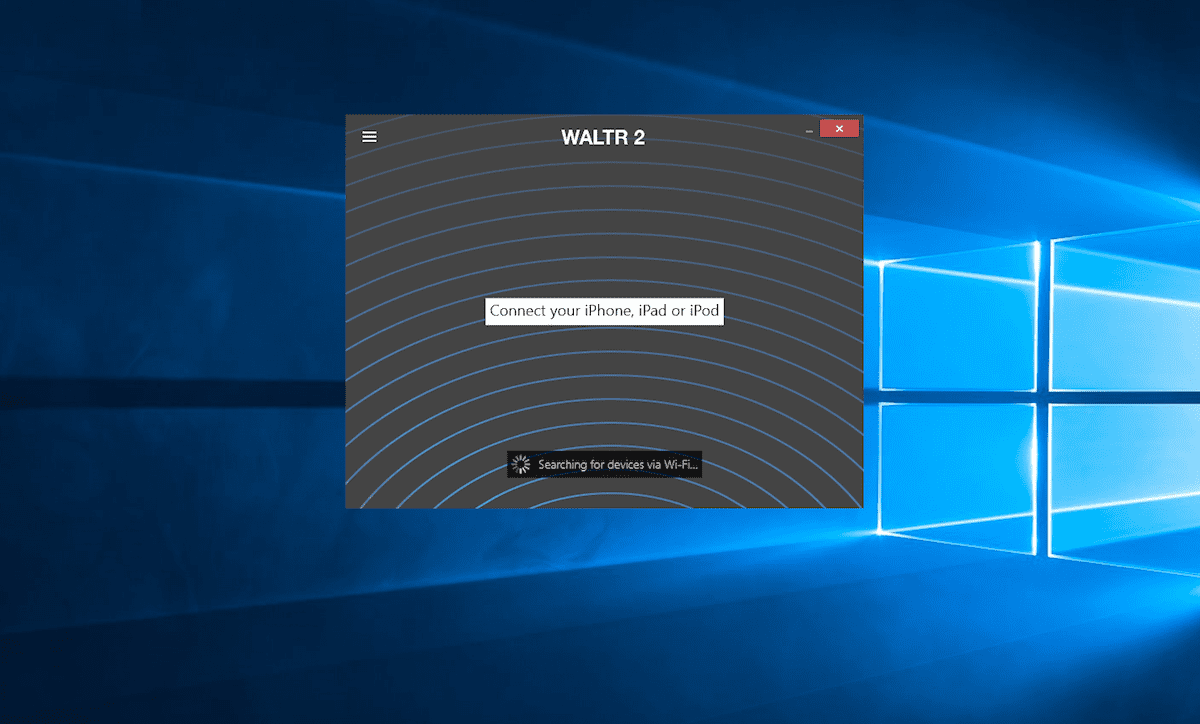
Step 3. Drag your movie into the drop-zone
The blue progress bar will keep you updated on the whole transferring duration. In this case, I’m putting 3GB episode of ‘Shameless’ TV Show on an iPhone, WALTR will save the movie like that to iPhone in no more than a minute.
More than this, it’s an MKV (Matroska) format, and as you know iPhones usually aren’t able to play back those. In this case, WALTR 2 will convert MKV to MOV on-the-fly.
Next step is simply to go into your TV. app and play it back!
WALTR fully supports the following formats:
Video: MKV & AVI (includes subtitle support: .srt & .ass), MOV, MP4, M4V, 3GP, WMV;
Audio: MP3, FLAC, APE, ALAC, M4R, AAC, M4B, AIFF, WAV, WMA, CUE, OGG, OGA, WV, TTA, DFF;
*Experimental support: FLV, M2TS, TS.
When WALTR transferred the file (and it usually just freakin’ fast), simply proceed to the next step!
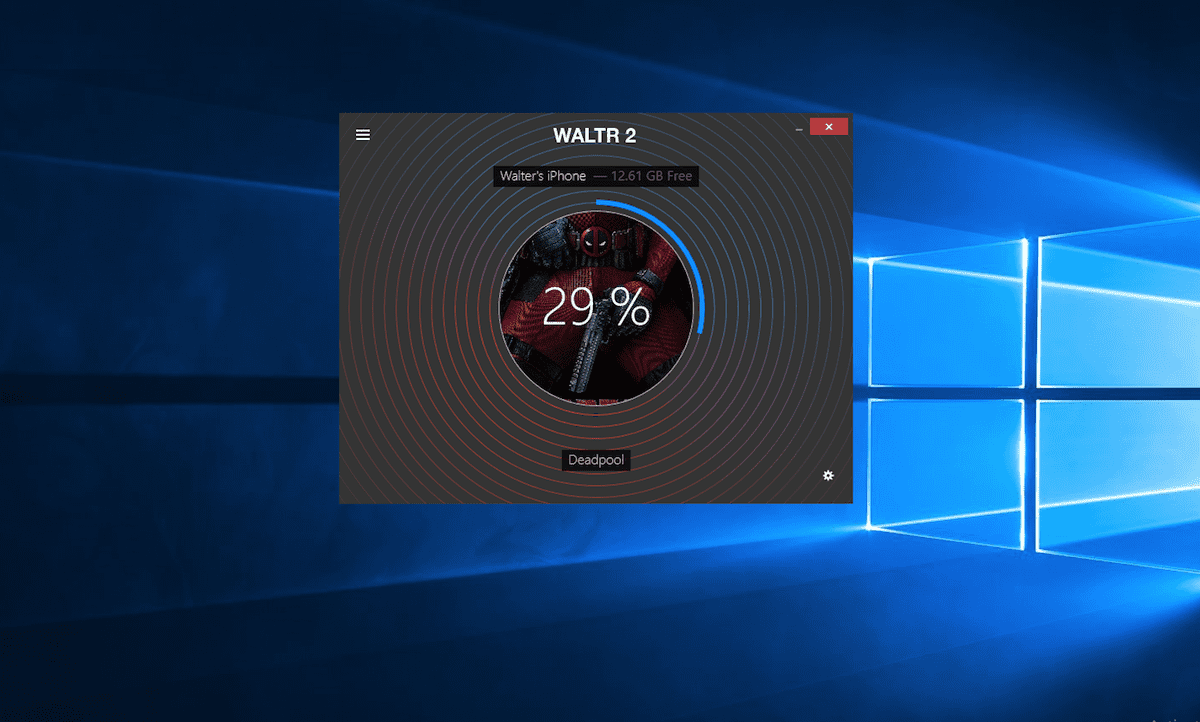
Step 4. Locate your movie in the default Videos / TV app
WALTR will notify you and tell you to go to the stock Videos or TV app to find the movie. That’s right – all the files (even the ones that got their format changed) will land inside your native Apple apps. You don’t have to install any other players to enjoy the movies or TV shows that you have.
There are simply no other solutions, that can do the same as WALTR 2. There are literally no other apps that are able to convert MKV to MOV this fast.
More than this, you can easily play your files through default Apple apps right in your iPhone or iPad. Make sure to tell your friends about this experience!
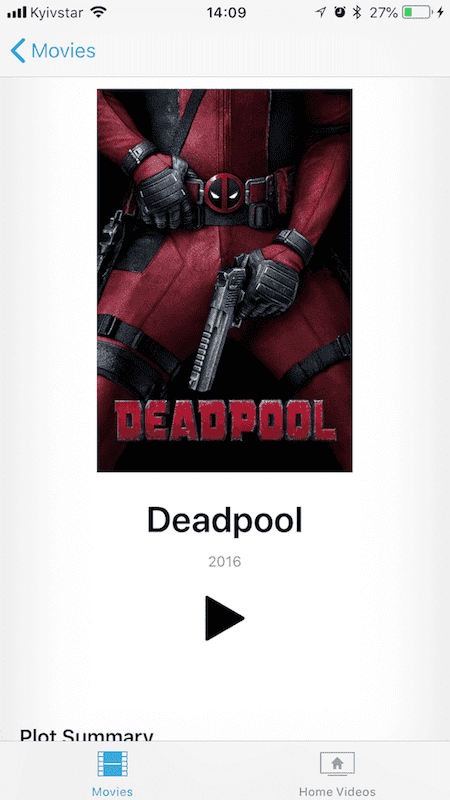
Well, you have to agree with me – this is the most straightforward way (ever!) to download movies on iPhone or iPad since it all can be summed up in one drag & drop movement.
No iTunes, no third-party apps or other converting settings.
WALTR 2 has a WHOLE LOT of amazing features you’ll like! Here’s a short round-up:
Push Music to iPod Classic, Shuffle, Nano, Mini, Touch (absolutely the whole lineup of Apple iPods ever released)
Add ePub & PDF to iPhones & iPad to iBooks. app no iTunes needed
WiFI Connectivity support
Play AVI on iPhone using default TV.app (also supports MKV, FLAC, MP4, MP3, APE, WMA, CUE and more)
Transfer any movie in any format to iOS + .srt subtitles
Bottom Line
Portable devices like iPhone revolutionized the whole industry. It’s not just a device to make calls and keep in touch with friends, it’s a superb media player with a good screen and a nice sound. And it lets you watch your movies or listen to your music on-the-go.
You just hit ‘play’ and enjoy a favorite TV show without the need to stay at home or Wi-Fi.
In conclusion, WALTR is able to download absolutely any kind of a movie into the Apple compatible formats. Moreover, this is done “on-the-fly”.
You don’t have to worry about converting settings or different codecs. This MacOS & Windows solution take care of all “dirty” converting work. If you want to know how to download movies on iPhone, all you need to do is simply to drag and drop your file into WALTR 2.
This simple and effective app allows you to copy audio files too.
Do you have any FLAC files? Or a favorite audiobook? You can just use WALTR – the simplest converter and supporting file manager for Apple devices!





 WALTR PRO
WALTR PRO
