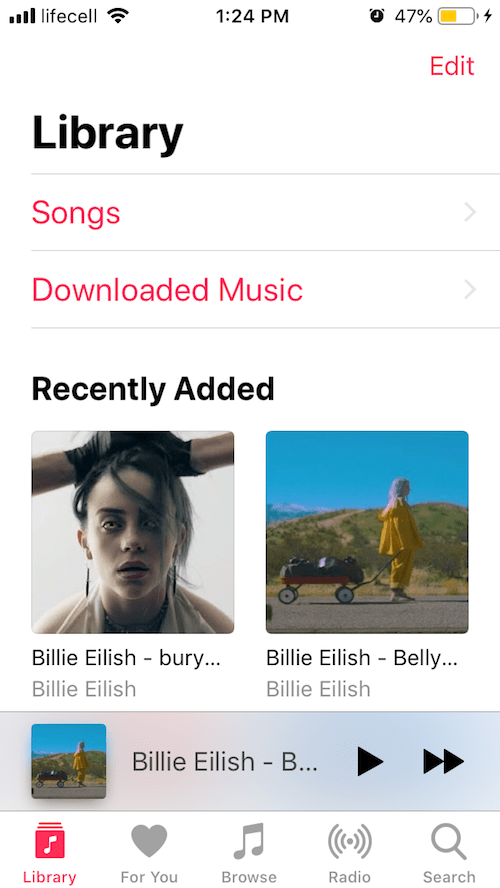Question: How to copy songs from YouTube to iPhone directly?
Answer: Easy! This process gets shockingly simple with a new & critically acclaimed YouTube song converter by Softorino.
YouTube, especially its companion service, YouTube Music, is practically a warehouse of the latest, hottest tracks and tunes. In fact, everyone, starting from the most popular and respectable musicians like, say, Adele, and the girl living next door to you – are having YouTube video channels, and their tracks uploaded to the YouTube Music Premium app.
Also, they are constantly updating them. More than this, YouTube is often among the first sharing sources where their songs and music videos go public. Those tracks usually have brilliant HD quality and are just damn enjoyable to listen to.
This very article will demonstrate how to convert YouTube music to iPhone in 3 seconds. (Seriously, it takes just 3 seconds – we'll measure time, so read on!)
 Table of Contents
Table of Contents
How to Convert a Song from YouTube Music Library to MP3 – Video Instructions
Now, no more beating about the bush – let's get straight to the business. Before we proceed with the exact text guidelines, you can get a sneak peek of the whole way right here in this little demo video:
This whole workaround is based on a little app crafted (created, developed, and simply brought up like a kid) by Softorino. FYI, Softorino is a legit software company, behind the shoulders of which there are critically acclaimed applications like WALTR, iRingg, or iBetterCharge.
***Bonus article: Facebook video download to iPhone & Computer in 2 Clicks
How to Convert Song from YouTube to iPhone using this YouTube MP3 Song Converter
The clear guidelines down below are just a few quick steps to follow.
Step 1. Download YouTube Converter 2
If you're on Windows then proceed through a usual installation process. If you're on Mac, then simply open the ‘dmg' file.
Latest Version: 2.1.14, 24 January 2020
Latest Version: 2.2.37, 26 February 2020
Step 2. Plug your iPhone (or iPad) in
Use a regular USB cable.
Launch SYC and connect your iPhone via a USB cable
Step 3. Copy a YouTube music video link
In fact, you might as well right-click +CMD. The beauty of the process is that you just copy the URL and Softorino YouTube converter automatically recognizes it and adds it to the downloading list. (no pasting!)
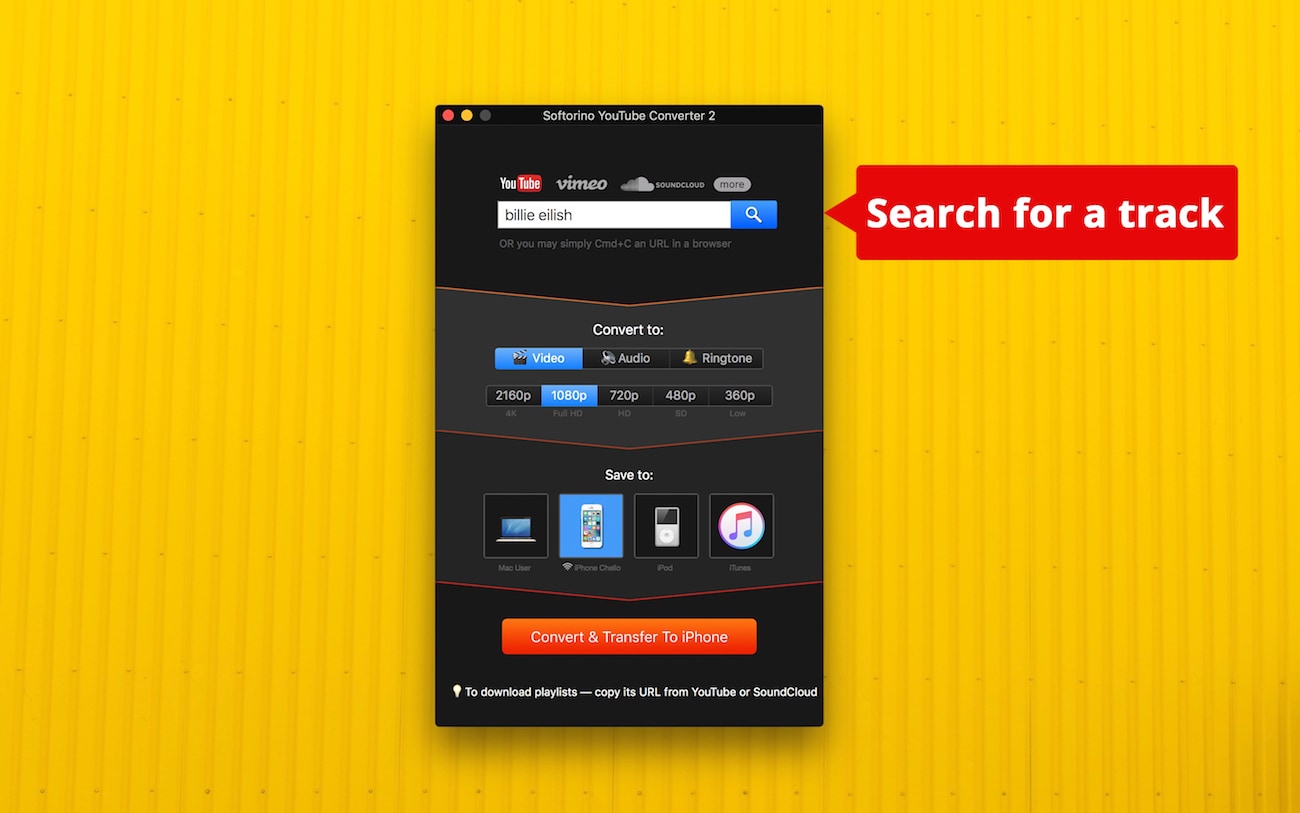
When Softorino YouTube Converter showed the video in the app's window, click on ‘Audio' to have it converted to music. Otherwise, you'll download it as a video file.
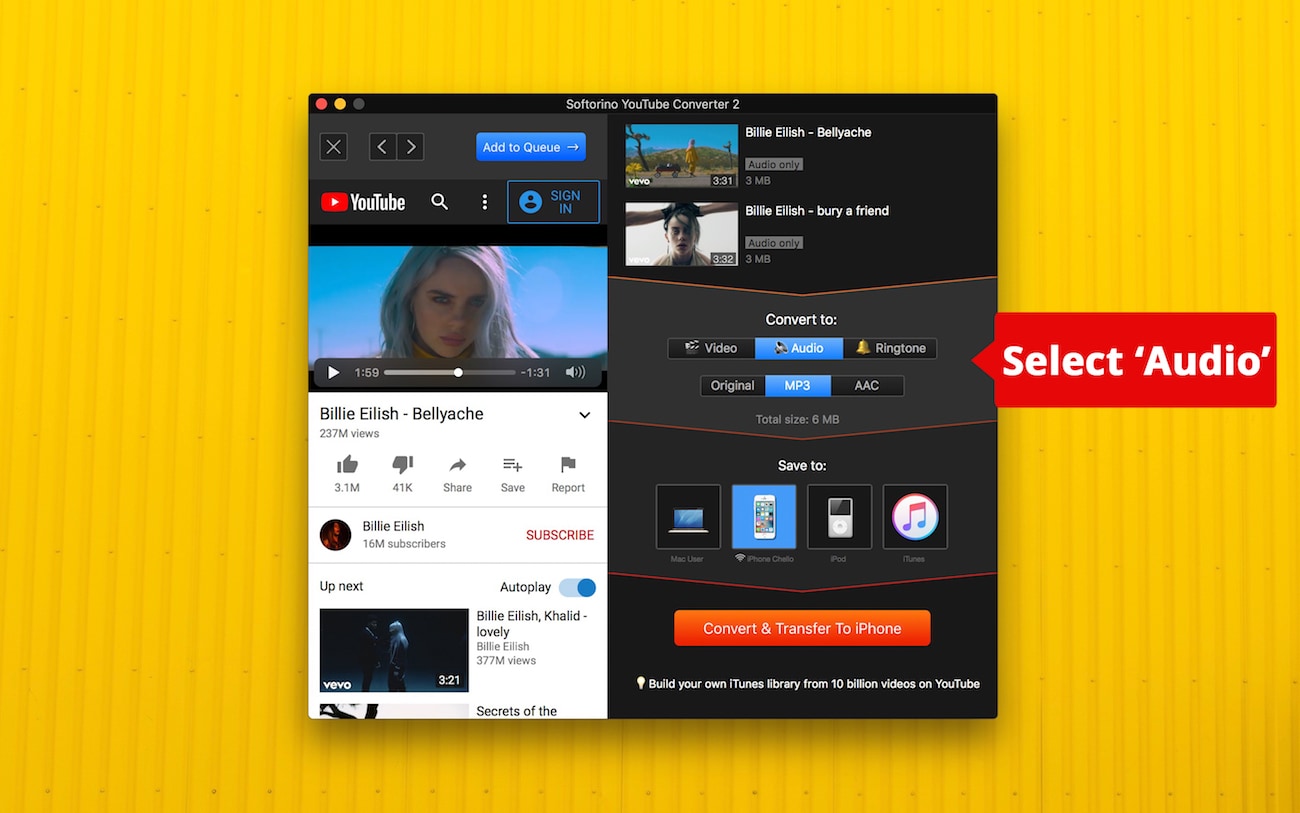
Step 4. Click on the ruby-red ‘Convert' button
The blue progress bar will keep you posted on the transfer duration.
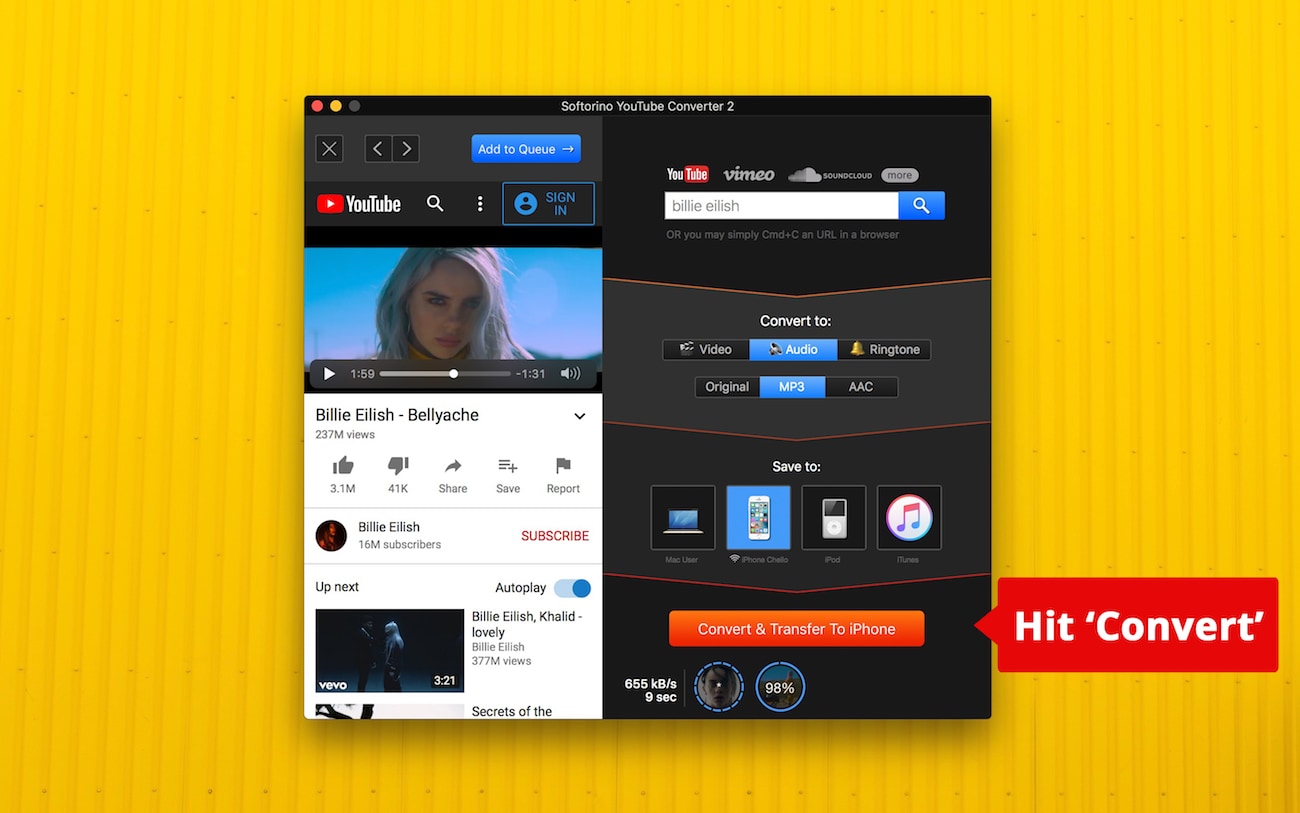
Wait for a couple of seconds and converting is finished. Finally, you can find your song in the native Apple Music app on your iPhone (in this guide, we used iPod touch).
DONE!
That was incredibly easy, right? Of course! This is the most straightforward way to add YouTube music to iPhone. You don't need any iTunes sync, no converting hassle, and it all takes 3 secs per song!
There is nothing out there like this tool!
Essential features of Softorino YouTube Converter
- Support of more than 50 popular sources!
- Update your music collection with all the newest tracks from YouTube. There's an option to convert songs from YouTube to Apple Music.
- convert any YouTube video into a trim-less iPhone ringtone
- it's one of the easiest ways to download music.
To sum up
Look for YouTube MP3 Converters in the search engines and you'll get hundreds of results. Hundreds? No, merely thousands. In fact, the choice is huge and it often needs the expertise to find out what YouTube video converter is perfect.
Because of this overloaded competition, you can often spot low-quality & intrusive software that can affect your system in a flash.
You gotta choose wisely.
Here at Softorino, we still think that downloading videos isn't dead yet. Streaming is certainly cool, but it doesn't always work and has its drawbacks.
For example, it drains the battery on your device. And of course, there are situations where you simply don't have the Internet connection to either download or play music on your iPhone.
So if you ever:
- Got irritated by numerous ads & commercials
- Experienced wonky internet connection and couldn't stream your video
- Felt hatred & desire to hit your computer because of video glitching and buffering every 3 seconds
Then this deal is a life savior for ya.
P.S.
Just a while ago, many apps and even some plug-ins were taken away from the App Store or simply stopped working. Maybe not for all of them, but it's clear that their days are counted. Google made it so, that you can't use them any longer.
So, the only option that stays is using YouTube Music Premium services (and giving away 10 bucks a month). Or using Softorino YouTube Converter to play freshly downloaded YouTube tracks in your Apple Music offline.
AND...
We've got a small surprise for you! This article is now available in Spanish, Turkish, German, Italian, and Portuguese. Come check'em out!✅
FAQ
How to transfer music from youtube to iPhone?
Here is a step by step guide on how to transfer music from Youtube to iPhone using the Softorino YouTube Converter:
- Step 1: Install the SYC software on your computer and launch the application
- Step 2: Establish the connection between your iPhone and computer via USB cable
- Step 3: Search for your desired song in the in-app browser
- Step 4: After finding the song, select the output format and click on the download button
- Step 5: Visit the music app on your iPhone to find the song
Can I transfer songs from YouTube to my iPhone?
Although the byproduct philosophy of Apple does not allow anyone to transfer or download songs from Youtube to their iPhone. With third-party applications like Softorino YouTube Converter, you can transfer your favorite songs from Youtube to your iPhone in just a few seconds.
Besides Youtube, you can also transfer music to the iPhone from more than 60 popular sources if you use Softorino YouTube Converter.
How do I convert music from YouTube to my iPhone?
To convert music from Youtube to your iPhone, first, you need to install the Softorino YouTube Converter on your computer. After this, establish a connection between your iPhone and computer then copy the URL link of the music you want to convert. Now, select your desired output format (Video, Audio, Ringtone) and click on the red “Convert and Transfer” button. Once done, visit the music app on your iPhone to find your converted song.