Convert YouTube to iPod no sweat. Time to dust off your old and stunning iPod! Here’s how you can start using the iconic device again.
Your granny is not the only one who’s using an iPod in 2020. iPod has a large fanbase and since you landed here, it seems like you are enrolled too.
In 2020 iPod is still beautiful, portable, and has an amazing sound – do you actually need more than that? 🙂
Convert YouTube to iPod in 1 Click
At Softorino, we also receive tons of feature requests from people, asking to make an iPod compatible with our lil’ app Softorino YouTube Converter.
April 25th, 2017. It’s now official – The jaw-dropping way to convert YouTube to iPod is live and kicking! The only tool you will need is Softorino YouTube Converter.
The cool part? Take any iPod model you wish, they ALL are compatible.
Even cooler part? You can finally leave iTunes behind, there’s no need for syncing. Now, settle in because this is the part where we finally get to know how to convert YouTube to MP3 for iPod.
A rapid way to download Music from YouTube to iPod
YouTube holds vast and massive collection of trending, live and pop music in HD quality. And, being crystal honest – we visit YouTube because of all the OCEAN of music it has, in the first place.
There’s also no way to stream music on oldie devices like iPod Classic or iPod Shuffle. But what you can do is download it from YouTube or other websites.
This all turns YouTube into a goldmine for people who own legacy iPods. So keep on reading to learn how to download music from YouTube on iPod.
Before we continue, make sure to download Softorino YouTube Converter.
Latest Version: 2.1.14, 24 January 2020
Latest Version: 2.2.37, 26 February 2020
Softorino Youtube Converter is the only option that gets YouTube music straight to legacy iPods. The tool is running with no issues on Windows PC and a macOS. It’s free to download too.
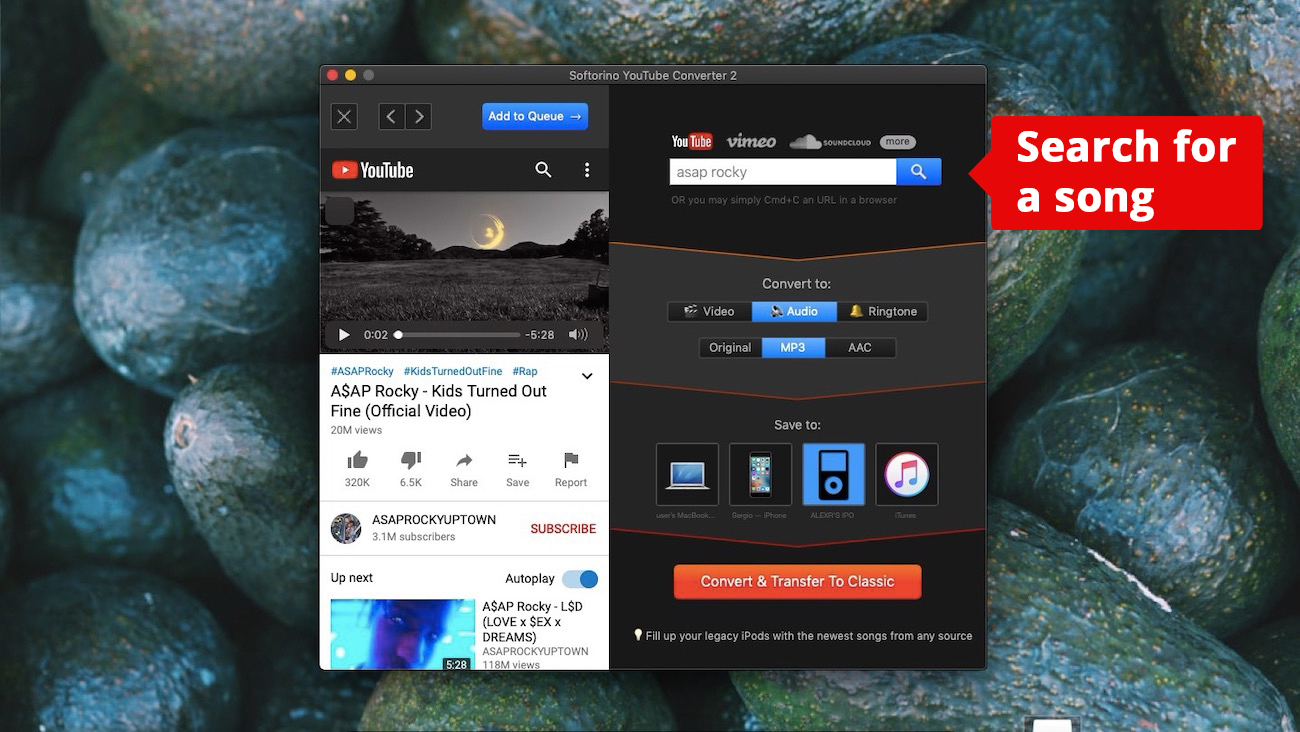
I’m not a big fan of downloading apps from the web, but rest assured this one is safe 🙂
Step 1. Plug-in your iPod & start the app
It will see your iPod as soon as you connected it using a USB cord.
FYI, Softorino YouTube Converter is not just a slick Youtube to iPod converter, it knows lots of tricks:
DROP music and videos to iPhone over WIFI
Forced Ringtones: SYC automatically converts YouTube video into an iPhone Ringtone
Download videos with or without subtitles from more than 30 websites
No need for iTunes or any other side-apps
Step 2. Copy the link of the video you want to download.
Softorino YouTube Converter monitors your clipboard. It will add the video to the downloading list right on the spot.
You also can use an in-app browser to search for and download the video you want. This means you don’t even need to leave the app to convert YouTube music to your iPod.
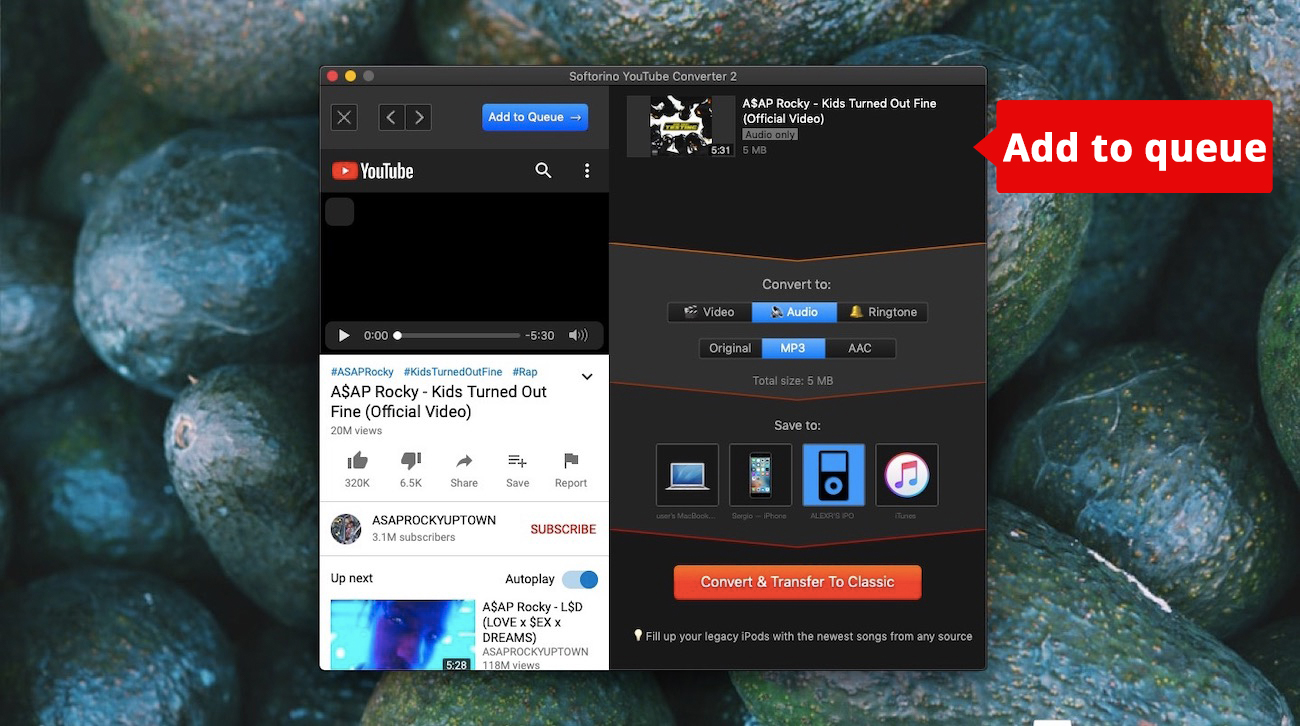
What you need to do is to select the desired settings, e.g. the device to save the music on.
Step 3. Click on ‘Download Music from YouTube’ button
When the download is finished, the app will notify you saying that your files have been transferred successfully.
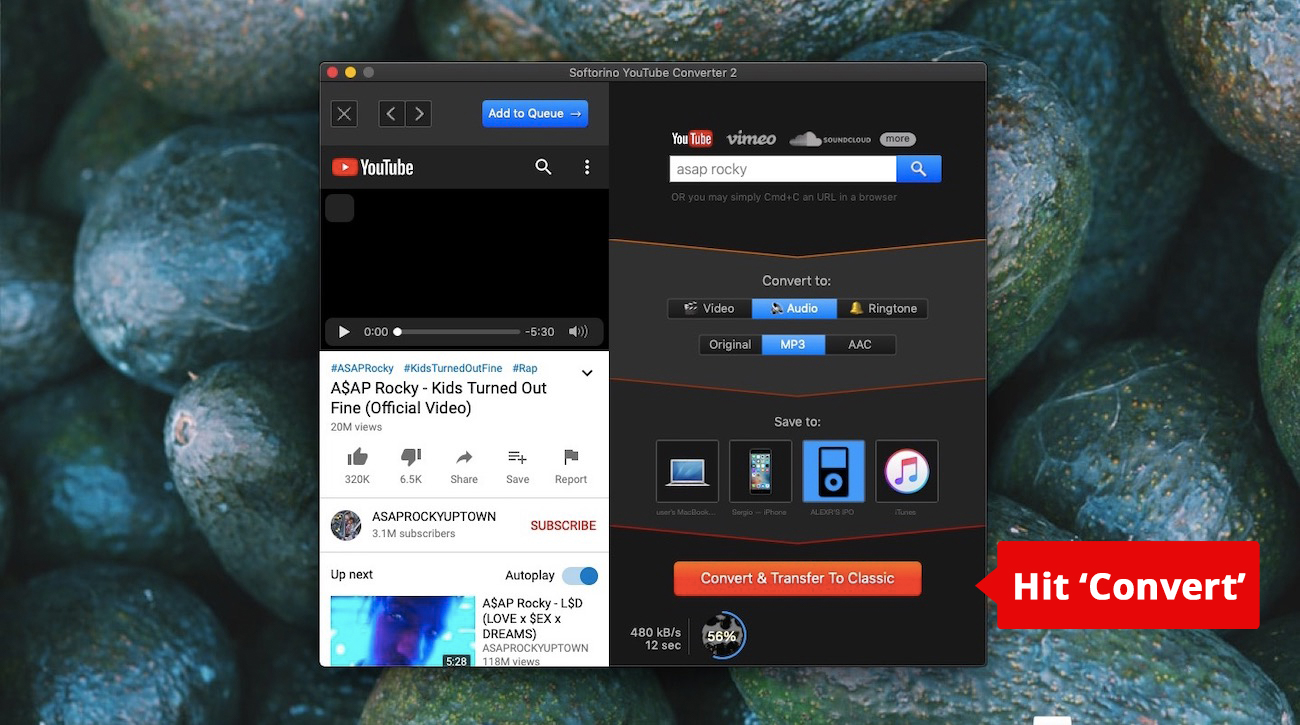
Step 4. and…DONE! Play your file.
Now just head to your iPod and find your music there.
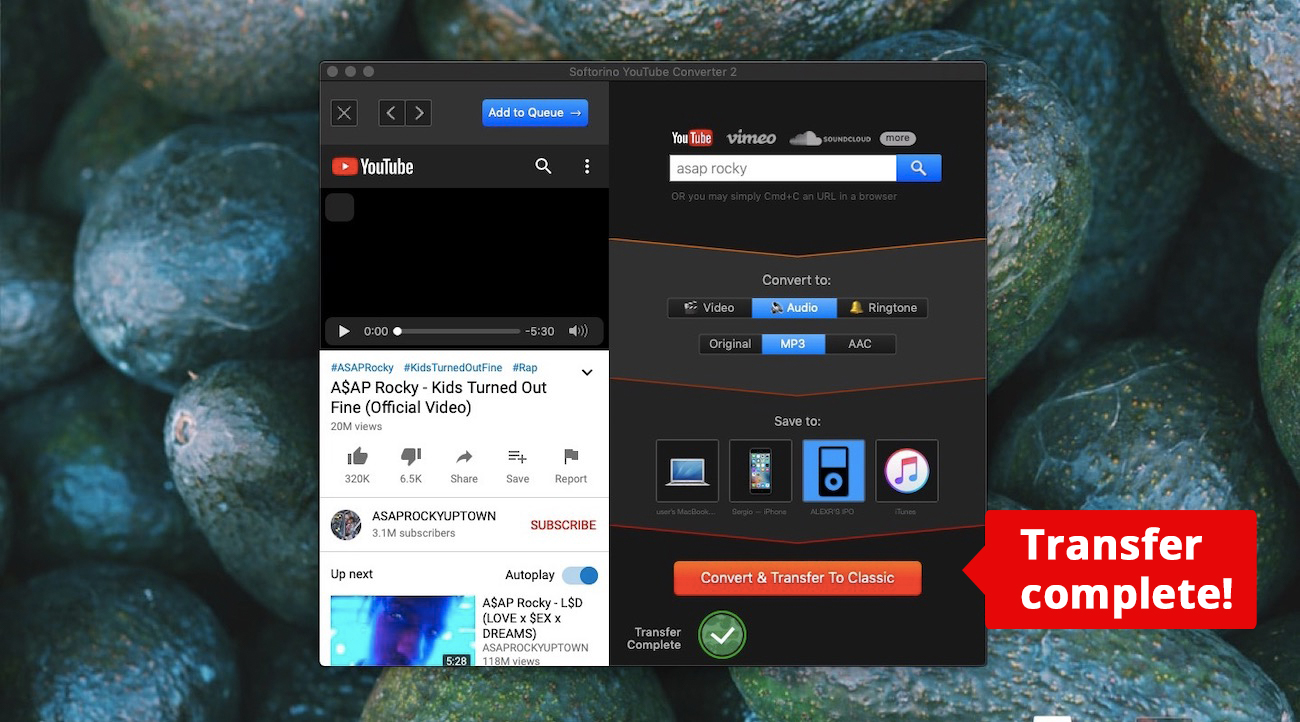
If you have an iPod touch, you will then get the songs inside your Music. app.
That’s it! No messing with iTunes or going through converting settings. Your tracks will also have artworks and all the needed meta data already.
Bottom Line
iPod is amazing, but I guess you don’t need me to tell you this. iPod has been an iPhone’s forerunner and it still wins the audience with its simplicity and beautiful design.
Apple conducted the entire music revolution with one little device iPod is. There are so many iPod for any taste, of different colors and with absolutely versatile features.
The slick workaround to download music from YouTube to iPod can breathe new life into your legacy device, that’s size a pack of matches.
Your part is simply to copy the link and connect your device, while the app takes care of the rest. It also works the same for more than 30 websites including Facebook, Instagram, SoundCloud and more.
FAQ
How to download music from youtube to iPod without iTunes?
Youtube has a vast collection of music, and to download that music to your iPod without iTunes, you need a platform like Softorino YouTube Converter. To download any music from the platform, you need to copy the URL link of the desired song, select the output format, choose the device (iPod), and then click on the “Convert and Transfer to iPod” button. After the process is finished, visit the music app on your iPod and find your song.
How do I convert YouTube videos to my iPod?
If you want a simple converter that can help you convert Youtube videos to your iPod without any buttons, then WALTR PRO is the ideal choice. With this application, all you have to do is drop the Youtube song you downloaded on your computer from the internet in the WALTR PRO interface: the application will automatically convert that file for you without the need of changing any settings and hitting any buttons.
Can I download music from YouTube to my iPod for free?
Yes, indeed, you can download music from Youtube to your iPod for free as there are tons of apps that can help you with this task. But the problem is, all free applications contain spyware and adware that can make your device vulnerable. That is why we advise you to choose a paid licensed software like Softorino YouTube Converter to help you download music from Youtube to your iPad.



