MKV to iPhone in just 2 clicks of your mouse! This post will uncover how you can bypass iTunes and get the most out of your new, big & powerful iPhone. The techniques work with all the movie types including MKV, AVI and MP4.
Well, the iPhone XS is now bigger and thinner than ever. Leaving the fans to do nothing but buy a piece of this sexy new gadget. Super Retina display has outstanding colors with a new powerful A12 Bionic chip iPhone XS becomes ideal for everyone who enjoys to watch videos (MKVs in particular) on their iPhone.
Probably the best way to enjoy that new display is to put super high-quality movies on it, right? Well.. yes but Apple still doesn’t make it easy for us when it comes to transferring .mkv (and .avi) to our iPhones or iPads.
Video tutorial: How to put HD movies in .mkv format to your iPhone
FYI: What’s MKV?
MKV aka Matroska – a container that usually includes HD movies, subtitles, and so on. In fact, this is the most popular extension for high-quality content that you will find online.The process for converting MKV to iPhone is simple and won’t takes us more than 3 steps.
How to Convert MKV to iPhone in 2 Clicks
GOOD NEWS (Updated on June 21, 2020): It’s now official, the method provided in this article fully supports iPhone XS or iPhone XR. So don’t worry and keep on reading because you will learn the easiest way to convert MKV to MP4 for your newly acquired iPhone.
It will take you just three steps to have your MKV stored inside of an iPhone. Furthermore, there’s no need for iTunes or any other side apps whatsoever.
This workflow works for any Apple devices ever created. Hence you can now easily transfer MKV to iPad, iPhone or iPods.
Step 1. You will need to download WALTR 2.

After the download is complete. Go ahead and install it by dragging the .app file to your ‘Applications’ folder. If you’re on a Windows PC machine, simply download the .exe file and go through the installation wizard.

WALTR 2 is a free download. It’s a new Mac OS & PC app that revolutionized the way we transfer Media files to our iPhone, iPad and iPod. The main feature is that without worrying about the correct format, you can put AVI, FLAC, MP3, M4R, MP4, MKV to your iPhone without iTunes.
Sounds freackin’ sweet, I know. Here are the essential features:
Transfer MKV to iPhone in 2 clicks.
No need to worry about the ways to convert MKV to MP4.
Does not need iTunes to sync the files.
Automatically configures the format for best playback on device
Watch the transferred files directly from your default iPad video player.
Step 2. Launch WALTR 2 & connect iPhone via USB.
WALTR 2 will ask you to connect your desired device. In our case, it will be the sexy iPhone 7. After you connect the device, you should see a new window that will await for your MKV files.
And no cords needed – WALTR 2 lets you put MKV on iPhone wirelessly. To make this happen, you need to connect your iPhone at first.
Then click on the settings wheel in the bottom right corner of the application and check ‘Enable WiFi Connectivity’. Finally, you can unplug your iPhone & drop MKV on iPhone over the air!
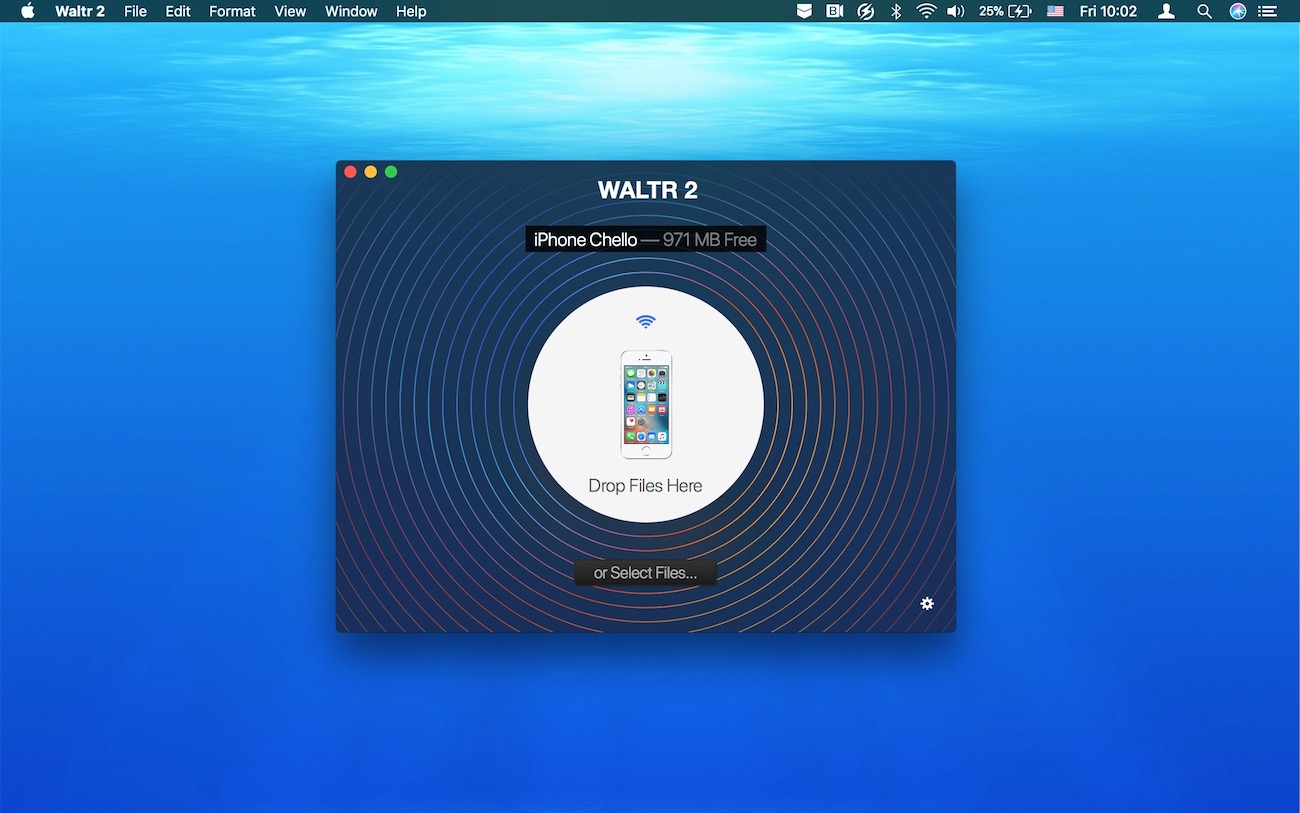
Step 3. Drop MKV movies into WALTR.
As soon as you dropped your movie into WALTR, it will convert your MKV to MP4 for native iPhone playback.
After pushing the .mkv files into the app, the transferring process will begin. It will let you know when everything finished successfully.
Besides this, there’s an excellent support for all Apple devices, this means you can play MKV on iPhone, iPad or iPod touch within just a couple of clicks. Furthermore, all the iPod models are compatible just as well.
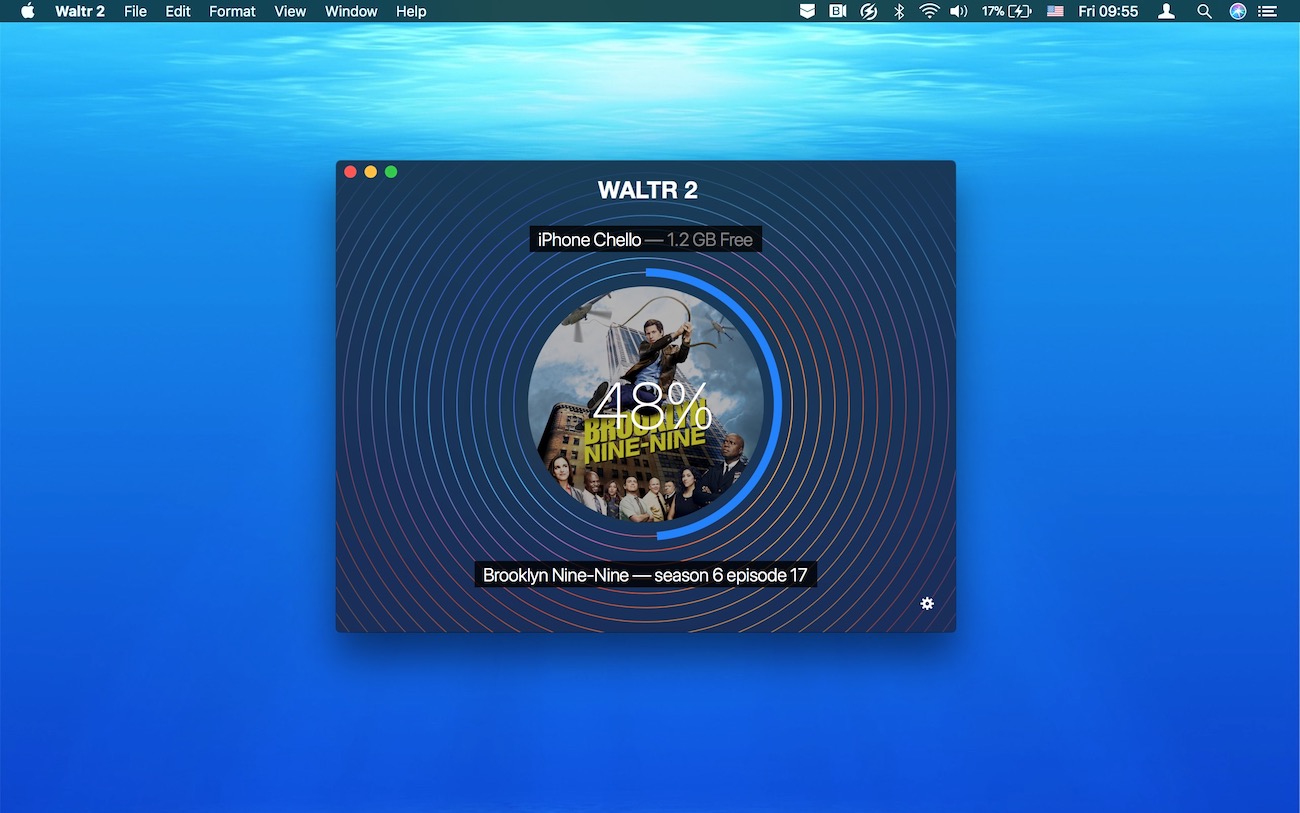
Congratulations!
After the transferring process finishes, your MKV files will automatically appear in your native iOS TV app. Go ahead and tweet about this magnificent experience 🙂
In addition, there’s no need to install any additional iPad video player. All MKV files that you just transferred will be available for playback from your default TV.app or Videos.app.
Of course, you can use various players to play MKV on iPhone. But isn’t it so much better and convenient to play MKV movies on iPhone – natively? Yes, you can easily convert MKV to MP4.
In conclusion
With every keynote, the release of an iPhone seems like a challenge for Apple. The universe is wondering if Apple didn’t loose its grip yet. Fans are waiting for a shockingly-pleasant surprise. While the competitors are craving for them to fail.
Next time you decide to go out for a walk, don’t forget to put MKV movies to an iPhone and enjoy the HD Movies from ANYWHERE.
New iPhones (8 and X) are in the spotlight right now. Shining, gathering tons of new owners.
But, what are you going to do with your iPad? Are you one of the hardcore iPad fans who love to watch high-quality AVI & MKV movies on iPad?
If yes, then you probably decided to skip this big addition to the iPhone collection that Apple introduced. “A phone is for calling. Tablet is for entertainment” – I couldn’t agree with you more! In this case – WALTR is also perfect for importing high-quality MKV to iPad Pro, Mini, Air.
FYI, besides transferring MKV to iPhone, you can also push ePubs and PDFs to iPhone using the same workaround!





 WALTR PRO
WALTR PRO
