If you are wondering how to transfer music from computer to iPad without iTunes, this post will show you the easiest & fastest solution. Keep reading!
If you ever tried using iTunes, you sure know it’s not as intuitive and simple as it’s supposed to be. Not only the speed leaves much to be desired, but it also does not support the most common audio formats.
So lucky you, in this very tutorial we’ll demonstrate how to transfer music from computer to iPad without iTunes + you’ll learn how to bypass the format barrier and play back any music or video file extensions ever created on your iPhone or iPad. Watch a quick preview in the video below!
If you want to transfer music to iPhone without iTunes, quality loss, converting hassle and without installing any third-party software on your iOS device – let’s get right into it.
How to Transfer Music from Computer to iPad without iTunes:
We at Softorino also had this problem, just like you we wanted to transfer music to iPhone without iTunes. Just like you we wished to listen to Adele or Kanye West anytime we wanted. And just like you, we couldn’t do this seamlessly.
And because we really knew the pain ourselves, we came up with the easiest way to solve the problem. Our desktop application WALTR is a seamless way to transfer music from PC to iPad. It looks like a drop-zone window: push any media file in there, and get it on your iPhone. Easy!
And the short tutorial on how to transfer music from computer to iPad is right here:
Step 1. Download & launch WALTR.
The download is free and safe. So don’t hesitate and give it a try right now:

The installation process can be started as soon as the download is completed. Just launch the recently saved file, and go through the setup wizard. It will help you install WALTR in a couple of moments. When this is done – go further.
In this instance, we’re running on Windows 10, but the workaround is the same good for Mac computers, too.
Step 2. Connect your iPhone or iPad to your computer.
A standard USB will fit perfectly. Wi-Fi works too.
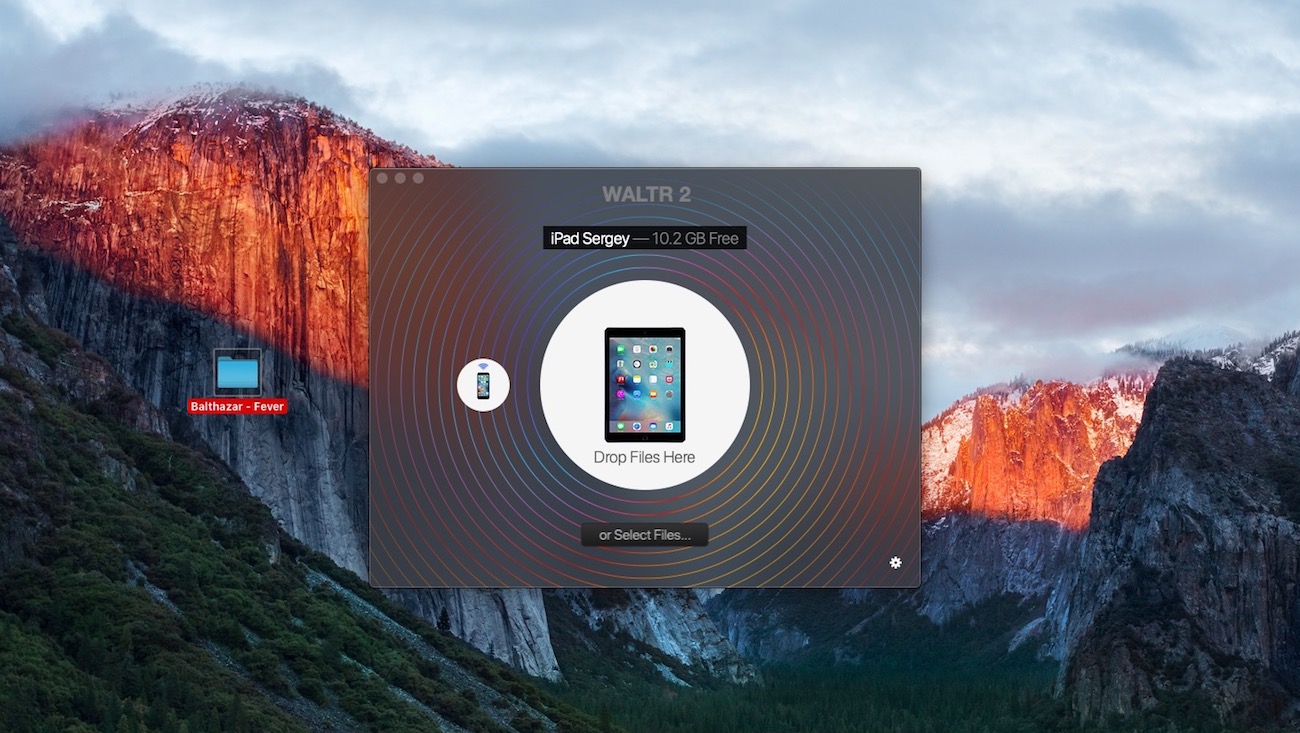
If you don’t have enough patience to plug in your iPad in the future, simply click on the gear in the bottom of the app and enable Wi-Fi sync 😉
Step 3. Push your music file into WALTR 2.
Here we just transferring one song, but of course, there could be so much more. Drop the whole folder and it’s gonna be transferred with a bullet speed.
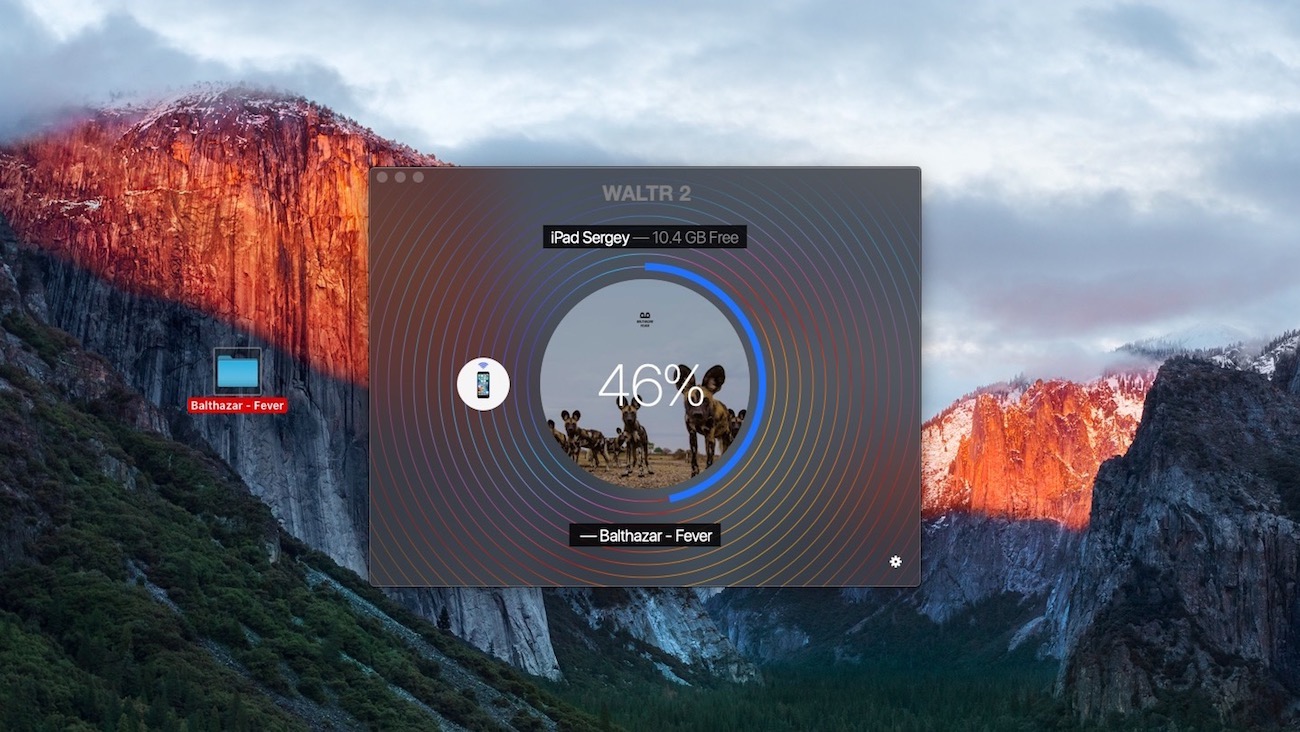
Wait until the transfer is finished – the bar is going to fill up really fast.
Finally, go to the Music. app on your iPhone. Your songs are all there waiting for you.
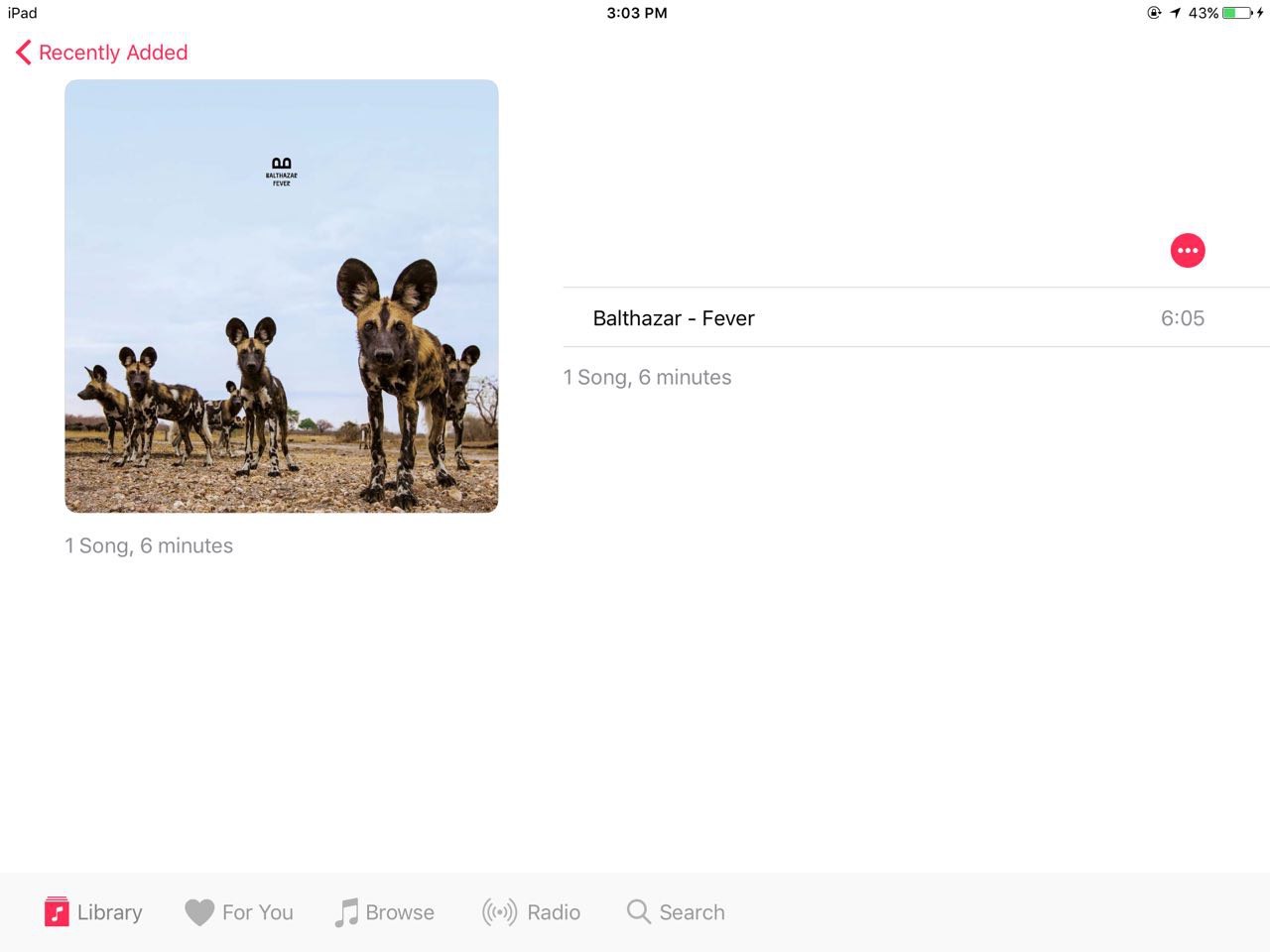
In fact, all the tracks or videos you copy to your device with WALTR are gonna be available from the native Videos.app. That is you don’t need to install any third-party apps on your iOS device.
Default apps for music and video playback don’t only have smart design but also are very battery-efficient.
The best part – all iPod models are 100% compatible. Even if you have an iPod Nano, Classic or Shuffle, be sure to try WALTR. If you ever wondered how to put music on iPod Shuffle without iTunes– this is the easiest way. Especially now, when Apple discontinued all non-iOS iPods.
Now, when you know how to transfer music from computer to iPad on Windows or Mac – have a look at what formats are actually supported with WALTR:

Have you heard of this high-quality music encoded in FLAC? Well, lately, it is catching up. But the thing is you can’t play it back on your iPhone or transfer it on a device with iTunes.
I was surprised how many people actually CARE for this format. We made a MEGA research on what formats people actually transfer to iPhones or iPad the most often, and FLAC file extension (lossless music) scored second after MP3.
And yeah, there are also video formats, WALTR supports them too. So once you’ve got a cool movie, you’d like to watch on your iPad – this is the fastest way to do this.
When using WALTR, don’t forget to quit iTunes, since autmatic sync can delete the files you just transferred.
Summing up
In conclusion, enjoy listening to your favorite songs with no limits. Transfer music from PC to iPad in just a couple of steps using WALTR 2. You can totally forget about this clumsy “software monster” as iTunes is.
Without it, you can transfer your music from PC to iPad within a few moments. Drag. Drop. Over.
Moreover, there’s no difference, what format your file is having. WALTR works with all of them, including AIFF, FLAC, APE, WAV, WMA, OFF and many others. In just 3 steps, you'll be able to transfer music to iPhone without iTunes. You don’t even need to touch it!
Additionally, it doesn’t give a clue if you connect iPad, iPhone or iPod – every device is OK.
If you think you need any assistance – you can also contact our customer support service team. Those guys are permanently online and ready to answer all your questions about using WALTR.
In the end – what do you think of WALTR? Tell us in the comments section!





 WALTR PRO
WALTR PRO
