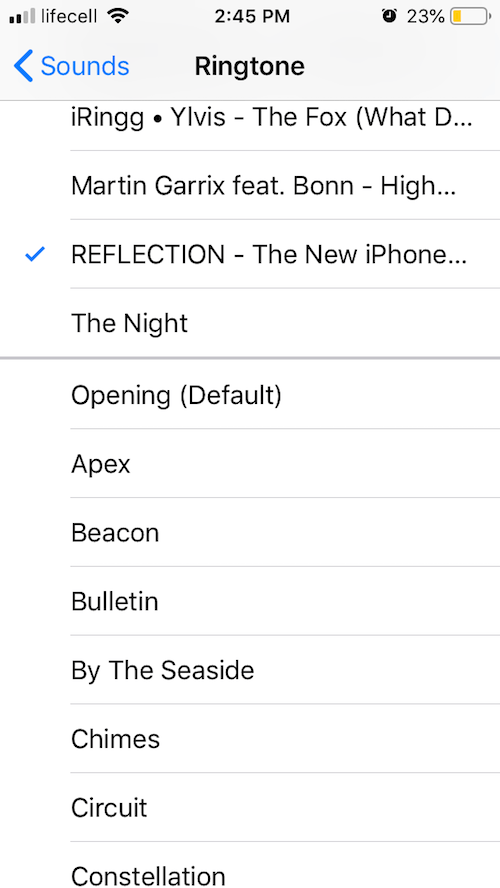This post demonstrates how to make ringtones for iPhone without iTunes. Follow the quick instructions below.
A year ago, here at the lab of Softorino we released our little application – Softorino YouTube Converter. The app was an instant hit. It was the first world’s solution to download YouTube videos to iPhone.
While crafting version # 2 we thought: what if we add the feature to make ringtones for iPhone from YouTube tracks?
It was the ‘Eureka’ moment. 💡

Of course, you can create ringtones with iTunes. But. You probably know that this is a long long battle, that you might not win in the end.
And what we did is absolutely a different story. Copy the link. Click ‘Download’. The ringtone will be transferred straight to your iPhone.
This is probably the fastest way to make unique, trimless ringtones for your iPhone. It finally sets users free from using iTunes for ringtones. And you don’t have to trim it too.
How to Make Ringtones for iPhone without using iTunes
This infographic shows how to make ringtones for iPhone in just the shortest time possible. It illustrates the entire process + there’s detailed instructions below too.
Step 1. Download Softorino YouTube Converter
To get you started, download & install Softorino YouTube Converter. It’s a free download. It has a free trial for 24 hours.
Latest Version: 2.1.14, 24 January 2020
Latest Version: 2.2.37, 26 February 2020
Step 2. Copy the URL of the desired video/track on YouTube, SoundCloud etc.
Go on YouTube (Vimeo, Daily Motion, Facebook, etc) copy the URL of the song you want to turn into a ringtone. (CMD + right click or right click +Cntrl+C if on Windows)
Softorino YouTube Converter monitors your clipboard. It will pull the link and add it to the downloading list.
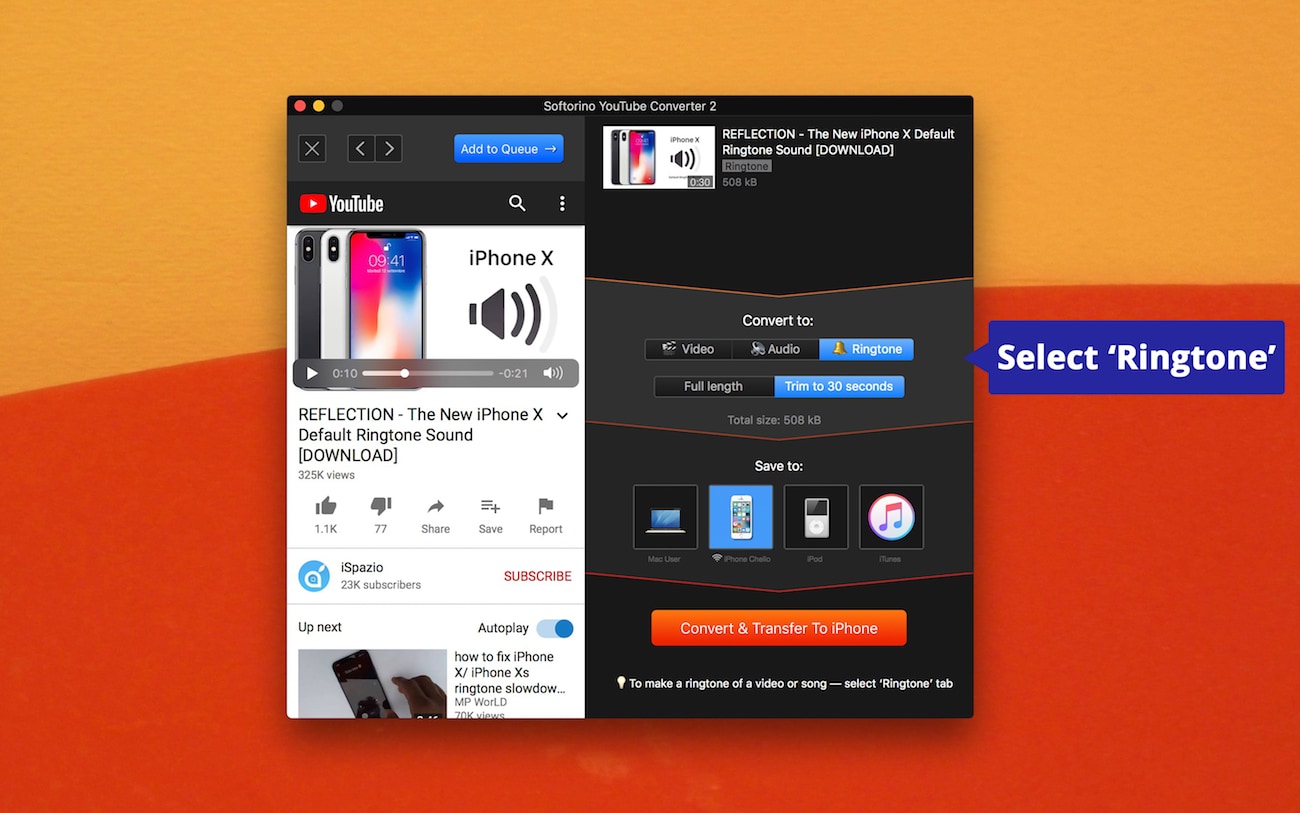
There’s also an in-app YouTube browser in SYC. So you might search for the song without even leaving the app. Find the one you like and click ‘Add to the queue’.
Step 3. Plug your iPhone
Plug in your iPhone. You should connect it the first time only. SYC has a full Wi-Fi support. You only need to enable it for your device in Preferences once. Next time you use SYC, it will recognize your device via Wi-Fi network 🙂
Step 4. Hit ‘Convert’.
Select “Ringtone” and choose how you wanna have it. You can either download the full track or trim it to 30 seconds. Then click on “Convert” button.
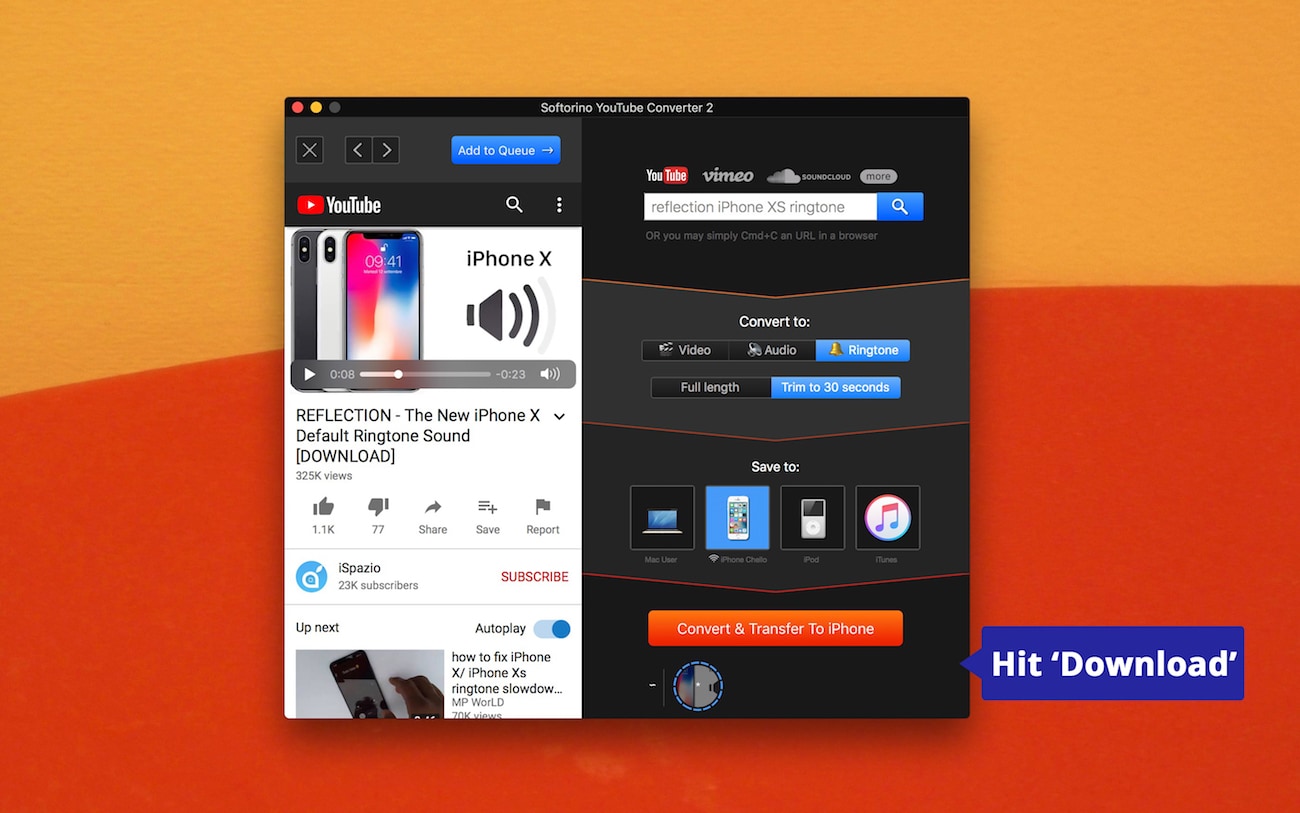
In 3 secs, you’ll have your track in m4r already in the Settings.app > Tones. Select it and BOOOM.
SYC is darn clever. Read some facts about it:
Facts about SYC:
Fact #1. SYC is the world’s first solution to save music & videos straight to iPhone. No joke.
Fact #2. Seamlessly download videos from vevo.com, YouTube, Facebook, Instagram and 30 most popular websites.
Fact #3. Freakin’ great downloading speed.
Fact #4. SYC supports any Apple device ever created. Simply connect any Apple iPod, iPhone or iPad – they all are supported.
Fact #5. Convert any YouTube video to mp3.
Ringtones
New iPhones are becoming better than better. iPhones are great! It’s the most innovative smartphone ever. 3D touch, dual cameras, Messages.. what else…
same old ringtone, maybe?
Marimba, iPhone’s default ringtone, is, perhaps, the most famous tune in the world.
Anybody can easily tell if it’s iPhone ringing. In a crowded room how can you even know if it yours phone ringing?:)
It’s very spread. Partially because it’s so difficult to change. Apple made the whole procedure way too h.a.r.d.
You can easily purchase ringtone it in iTunes Store – but dare to make one yourself.
The first thing we’ll need to do is choose a song in iTunes to use as a ringtone.
Open up iTunes on your Mac or PC and click on the My Music tab, or choose Music from the dropdown menu at the top left then select Library from the options underneath the main display window (this depends on the version of iTunes you’re using).
Choose a song that’s on your hard drive then right click on it, choose Get Info, then click the Options tab.
Bottom Line
Here at Softorino’s lab we created the workflow to help you turn any song into ringtone. No joke. You are not required to get your hands dirty with iTunes.
Softorino YouTube Converter is something new. It’s a Mac & Windows app that converts just any YouTube video into iPhone ringtone. It transfers ringtone to your iPhone right on the spot. Wirelessly.
You also don’t have to trim them. The issue I personally hated about iTunes is that you have to, absolutely can’t avoid trimming your ringtone. Here it’s a different story. You may trim it or you may not.