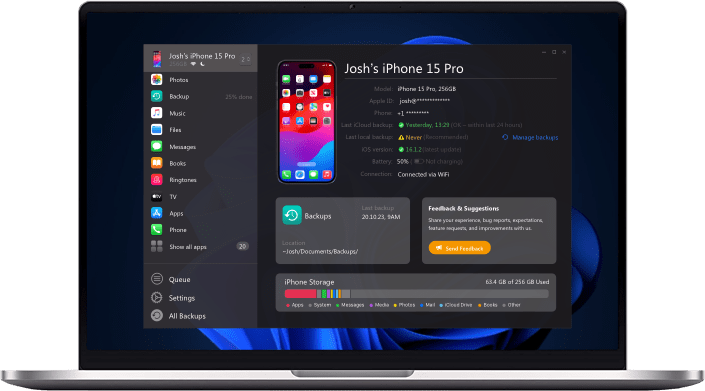What comes to your mind when you see or hear the word "iPod Touch"? Does it evoke a nostalgic trip in your mind? Do you remember a time when seeing the phone as a smartphone was nothing but a pipe dream?
 Table of Contents
Table of Contents
The iPod Touch was the device that Apple made to revolutionize the way devices it can do in the world. It was, after all, the first device that proved touchscreens are the future. In the past, buttons were all the rage, but touchscreens are a norm these days now.
It was also what would lead to Apple making the iPhone. You could even say iPhone is simply the iPod Touch but with phone functions while iPod Touch is the iPhone without telecom stuff added in it. So it looked like the iPhone was going to take over.

As the years went on, the iPod Touch still became an excellent purchase and an excellent profit for Apple, so it went on to have its 7th generation model released back in May 2019.
But much like the iPhone, even the iPod Touch will have you come at a scenario where you have to restore it. Reasons such as erasing unwanted files or bringing them back to a clean slate will pop up.
It can be mind-boggling but don't worry; we have a guide to help you see through it all and restore the iPod Touch to the glory you want it to be in.
Restoring the iPod Touch
When it comes to the ways to restore your device, you'll have to be familiar with what you're going to be dealing with. It'll primarily be something to deal with a lot when you're going with older models.
One common way this is done is using a backup file that saved your iPod Touch in a state it was in. It could be a backup file for when it had all your great apps and photos, or it might be a file where it had the settings you needed it in before a mishap happened. Backups are generally done through iTunes but can now be done via iCloud.

When it comes to the various models, the files you can restore varies. For older iPod Touch models, you can only restore it to the iOS they support when they were still actively used, which means if you're trying to restore an iPod Touch model that doesn't support iOS 14, don't try.
For the newer iPod Touch models, you'll be glad to know iOS support is present and recent so that you won't have too much of a burden on your hands.
You have to keep in mind that you can only restore it at a previous state. If you want your iPod Touch to become restored to a state it wasn't in before, you're the only option is to restore it to factory settings and start from scratch.
The Common Ways And Alternatives
When it comes to restoring the iPod Touch, there are ways to do them. As we've mentioned earlier, the common ways to do this is through iTunes and iCloud. For iTunes, you'll need to make sure you've backed up everything on your iPod Touch, store it safely in your computer, and use it to restore your iPod Touch to the stuff you backed up prior.
For iCloud, it's the same thing, but it'll be done via cloud storage, which means you need to be online to commence the backup.
But then there are times the process can be a bit too slow. Some people find the iTunes and iCloud methods aren't just swift enough for them when restoring the iPod Touch. That's why they seek out alternatives such as third-party programs that Apple doesn't support but are better at doing the job.
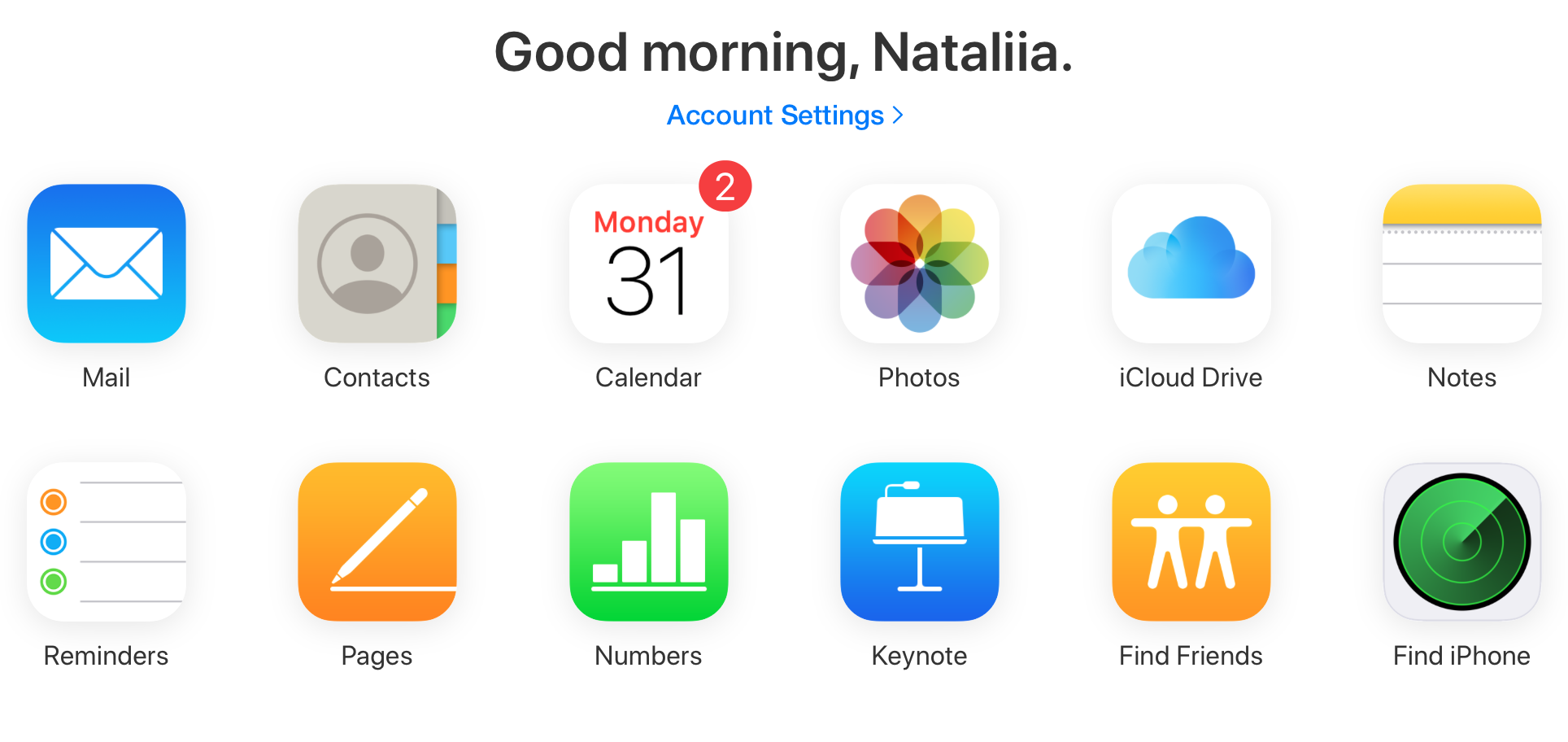
Of course, these alternatives cannot do the job well and are mainly chaotic ads that don't do what they promised. Even the idea to contact Apple Support need is going to be a hassle.
Then there are the more crazy ways where you'll try and access recovery mode but it will do your iPod Touch more harm than good. To put it simply, recovery mode isn't a good idea.
There are also those who will try to hack their iPod Touch but will end up getting a device that cannot be accessed anymore, so they're forced to use it to put up the factory settings and wipe the slate clean.
But fret not; we have a program for you that is ready to get the job done. It's not of Apple, but when you're done with it, you'll wish they had it in the first place. You won't even have to access recovery mode at allWhat's this program we speak of? iMazing!
Go For iMazing In Restoring the iPod Touch

What is iMazing? It's an iOS manager program supported for Windows and Mac, which gives you a versatile way of managing your iOS devices with gusto and smoothness. It's what would happen if Apple made iTunes and iCloud together with better emphasis on making things easier and better for their users.
iMazing is known for letting you sync your photos and videos, among other things, but the one feature most people aren't aware of is that it can backup files and restore them. The best part about it is that iMazing doesn't have any of the bugs and glitches that iTunes and iCloud have regarding backup and restoration.
So, ready to see what iMazing can do for you to restore your iPod Touch to its glory? Here are the ways to do that!
Step 1: Download and install iMazing
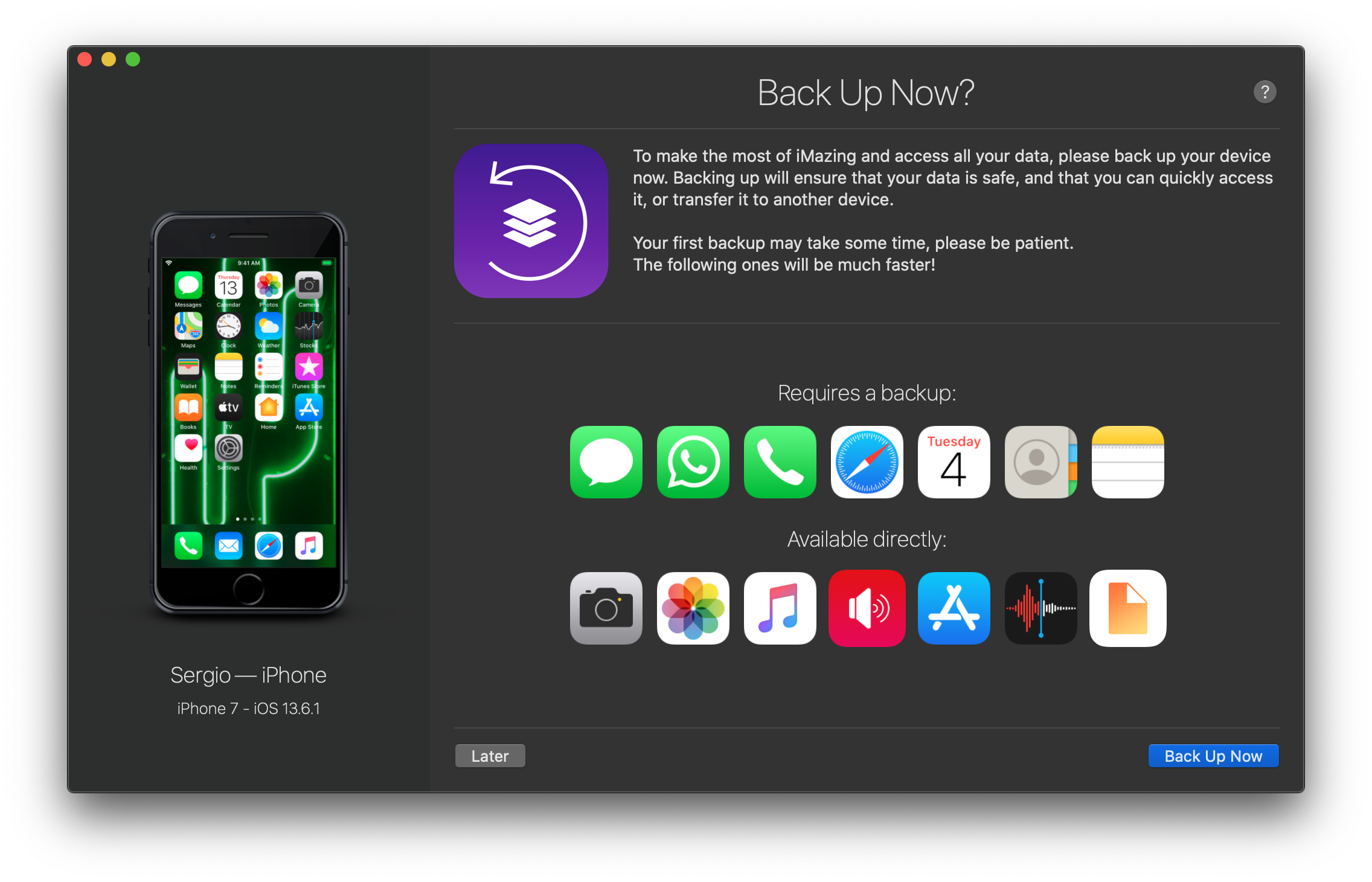
To get yourself started, make sure to head to imazing.com/download to download and install the fantastic program. Don't worry; it won't take too much of your time, and by the time you're done, you'll already have the program ready up and above. You won't even have to use your Apple ID for this.
Step 2: Open iMazing and connect your iPod Touch
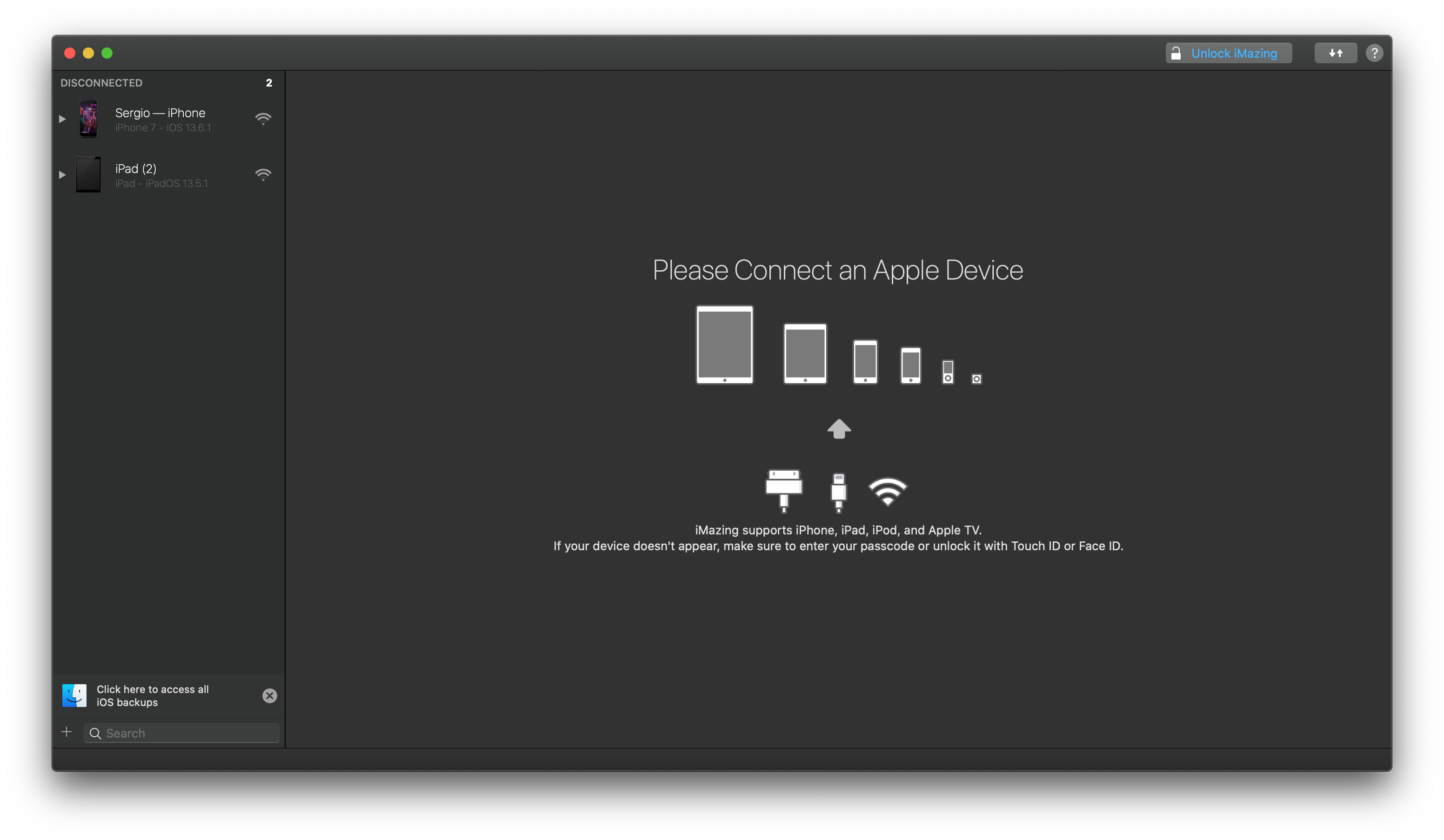
Once you've done the installation, open iMazing and connect your iPod Touch. You'll need to make sure you have your USB cable ready so that you can make the wired connection. You'll only be asked to trust the computer when you're connecting your iPod Touch, but after a few responses, iMazing will finally detect your iPod Touch fast. It's also essential to make the wired connection to make the wireless connection for future sessions.
Step 3: Pick the backup section
When everything’s all good, you’ll now have the opportunity to navigate iMazing. To get going, pick your iPod Touch in the left sidebar and click “Restore A Backup” in the Actions panel. Fret not, you won't need to enter your Apple ID for this.
Step 4: Select the backup file you want to restore iPod Touch from
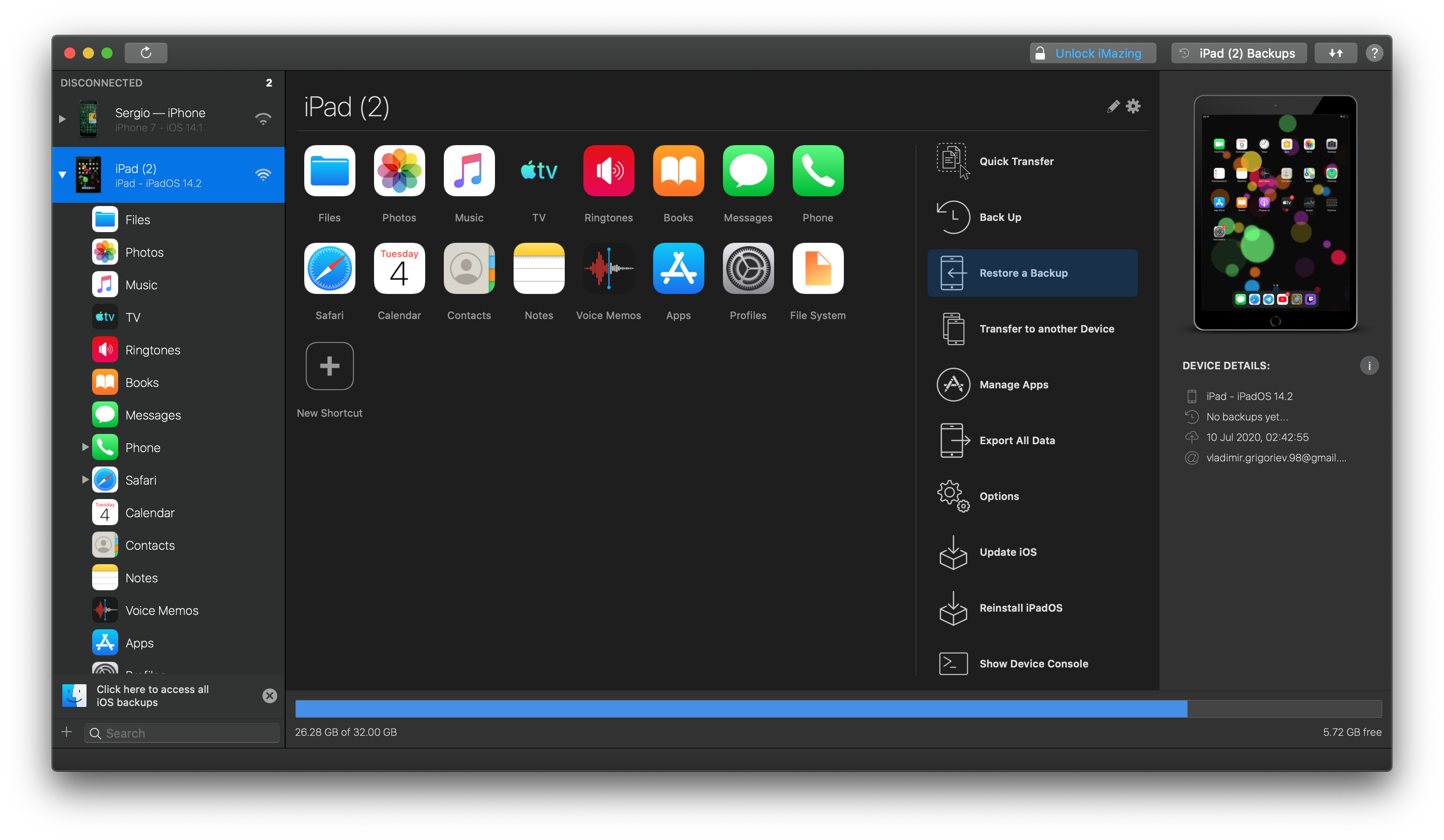
When you've got the previous step, you'll be asked for the backup you'd like to use for restoring your iPod Touch. There are a few choices to go for:
Your device backups: These files are backups of your device where you can restore when you did the backup.
Other backups: These are files made from other devices that you can use to restore your iPod Touch. For example, you can use the backup of your iPhone for the iPod Touch.
When you've made your decision, pick the file and select Choose.
Step 5: Go through the rest of the process
When you’ve picked your backup file type, you can freely click on the Customize buttons to choose which data you’d like to restore. But if you don’t want to get too much into it, you can leave the buttons as they are so they can restore everything for you.
Step 6: Start the restoration process, wait for it, and done!
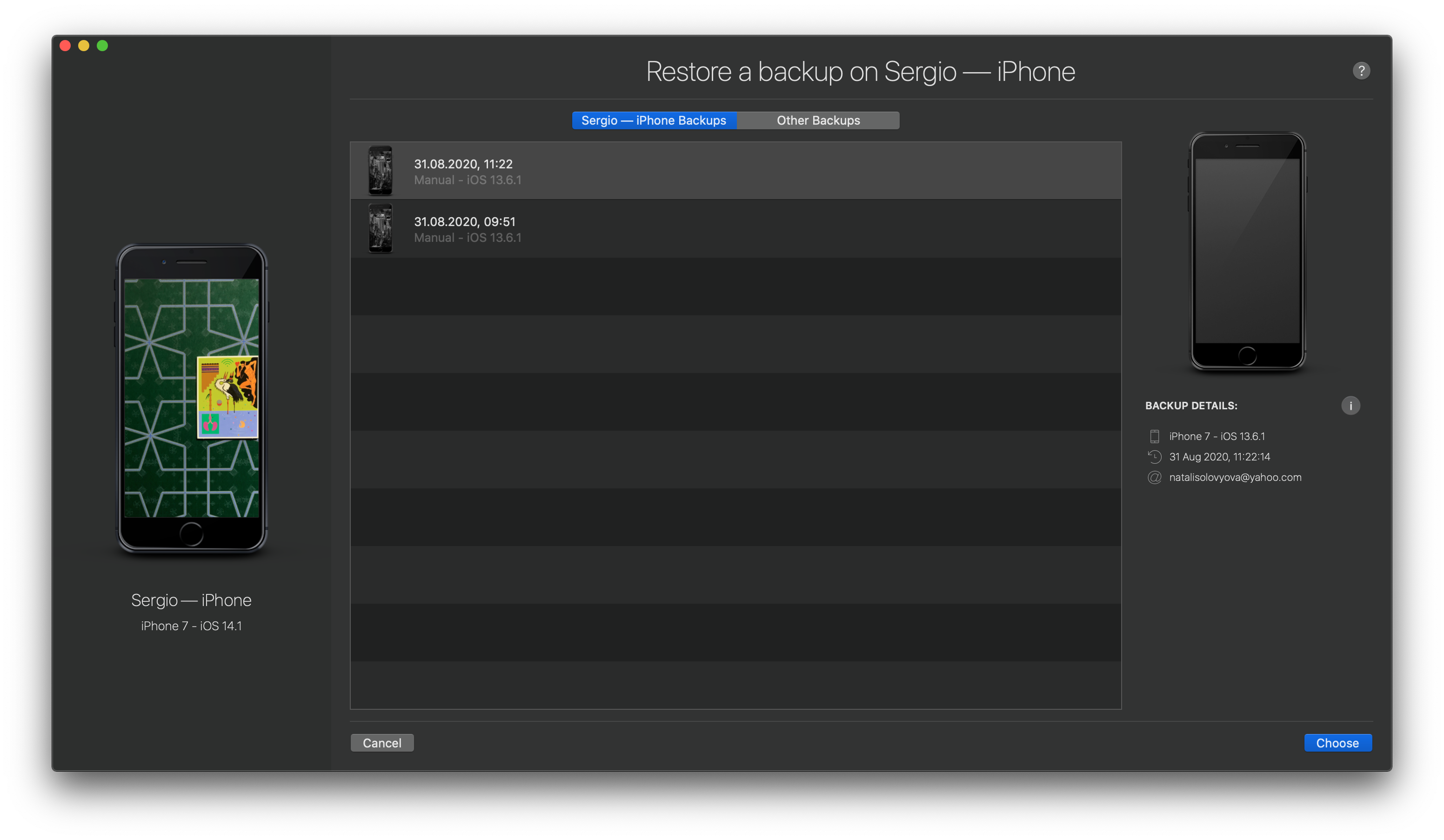
Once you’ve finished the previous step, you’ll be prompted to confirm your decision. When everything’s all good, go ahead and click the Restore button to get started.
Note: If the backup file you chose is encrypted, you’ll need to enter the password to get the restoration process started.
From there, iMazing will get its gears running to start the restoring procedure by having your device reboot. Just wait until the operating is done, and voila! Your iPod Touch has been restored.
Results!
So what happens after you've done the steps we suggested to you? You'll finally see your iPod Touch restored in the way you wanted it to be. It gets restored to a state that you feel is right for it from the settings to apps.
To make things even awesome, iMazing doesn't even need you to open iCloud or iTunes. It acts as its program, so restoring your iPod Touch is as easy as riding a boat when you're using iMazing. It'll definitely make you see that the factory setting won't be needed anymore.
iMazing Has A Few Things For Backup & Restore That iCloud and iTunes Don’t Have
iMazing is quite the program, right? It's able to restore your iPod Touch in ways you couldn't quite do with iTunes and iCloud. You'll be even surprised to know iMazing has a few tricks up its sleeves that will have you replace iCloud and iTunes when you're doing the backup and restore functions. Curious what they are? Here you go!
1️⃣ You can restore both iCloud and iTunes backup files
While iCloud and iTunes are both default options for backup and restore, the one caveat you'll have to deal with is that you can only restore the file made with that program when you're using one program.
For example, if you backed up your iPod Touch using iCloud, you can only use iCloud's version. So your iTunes backups cannot be used. The same goes for iTunes: any backup files you'd like to restore from iTunes, it can only be done with their version while iCloud versions cannot be. But iMazing takes the limitation there and will happily let you restore from BOTH program's files.
2️⃣ You can freely choose what to backup and restore
Another limitation iCloud and iTunes have is when you're backing up and restoring your device, you cannot choose what to backup. It'll back up everything and restore everything. It's like taking one big thing without listing down what you want. But with iMazing, you’re given the option to choose what to backup and restore. So you can leave out some apps and files or get them all at once. It’s your choice and your rules!
3️⃣ You can choose source backups
Finally, iMazing takes the cake for being a versatile app by giving you a chance to choose your source backups, which means you get to choose which backups you'd like to restore from any source you desire.
iCloud and iTunes don't have this kind of feature because they only have a fixed source location, so any backups you make and would like to restore later will be there.
Final Words
In many ways, restoring an iPod Touch is easier than ever this day, but not having the right tools can be a letdown. It's especially true when you're stuck with iCloud and iTunes, which don't have useful features as you learn more about them.
That’s why with iMazing, restoring your iPod Touch gets better with features you never get to see Apple implement in their other programs. From choosing what you’d like to restore to picking the source backups, you’ll be amazed at just how iMazing can be.
So if you got an iPod Touch right now and want to get a headstart on restoring it to its full glory, go for it and use iMazing!