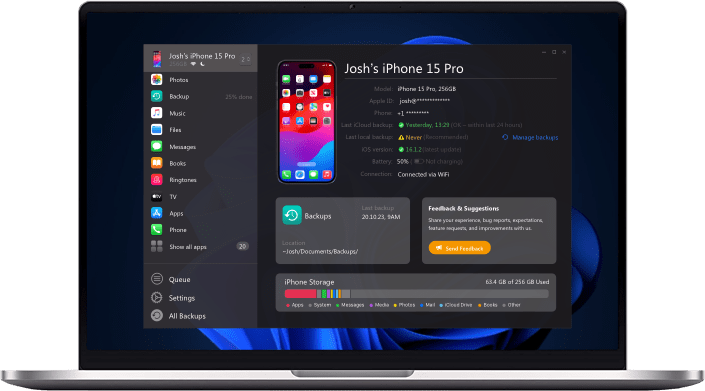Backing up your iPhone is important.
Look, our greatest memories, our apps, photos, music, and documents are nowadays bundled into one spot: Our iPhones. Bad things can happen. You may lose your iPhone, or someone might take it away from you, or it simply just falls out of your hand and, boom, breaks.
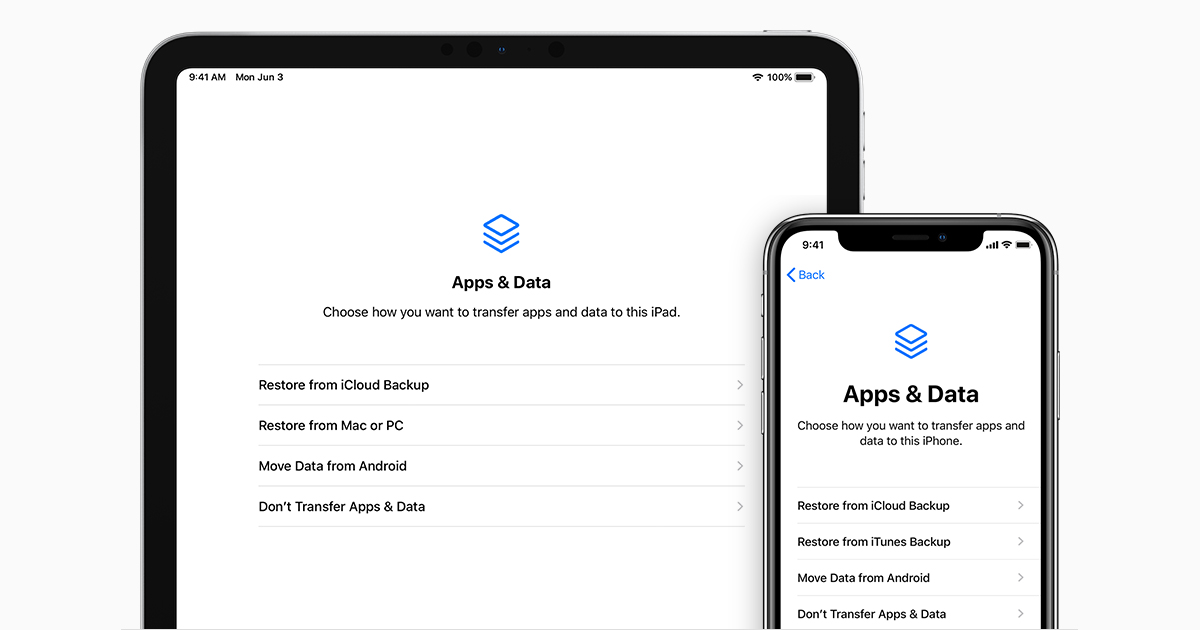
With all of our important data in one spot, we have, firstly, a handy little data storage device, but being in the form of a mobile phone with day-to-day usage, it is also a fragile one. Now, let’s find out more about iPhone backups.
Let’s have a look at what a backup is storing and how to perform that action with Apple's integrated backup method and with a pro tool called AltTunes. Let’s jump right into it!
What a backup stores: Apple backup vs. AltTunes
By comparing two different backup methods with each other, it might raise the question: Well, why should I even bother? Isn't the iCloud backup already great enough? Well, it depends on your needs.
If you want the fastest and already final configured backup, then you should go for Apple iCloud. But if you seek more manual control, then AltTunes is your way to go.
Down below, have a look at factors separating each backup method, mentioning different functionalities and the type of data getting backed up:
|
Apple iCloud |
AltTunes |
|
App Data |
Messages |
|
Apple Watch Backups |
|
|
Device Settings |
Photos & Videos |
|
Home Screen & App Organization |
Music |
|
iMessage, SMS & MMS |
Ringtones |
|
Photos and Videos |
Books |
|
Purchase History from Apple Services |
Browser History & Settings |
|
Ringtones |
Phone |
|
Visual Voicemail Password |
Settings |
|
Contacts |
|
|
Calendar |
|
|
Apps |
|
|
Home Screen & Organization |
|
|
App Data |
Now, by comparing both methods with each other, we see which option offers more diversity. Anyway, we want the end-user to decide for himself, so let’s jump right into how to back up using AltTunes.
Step 1: Download and install AltTunes
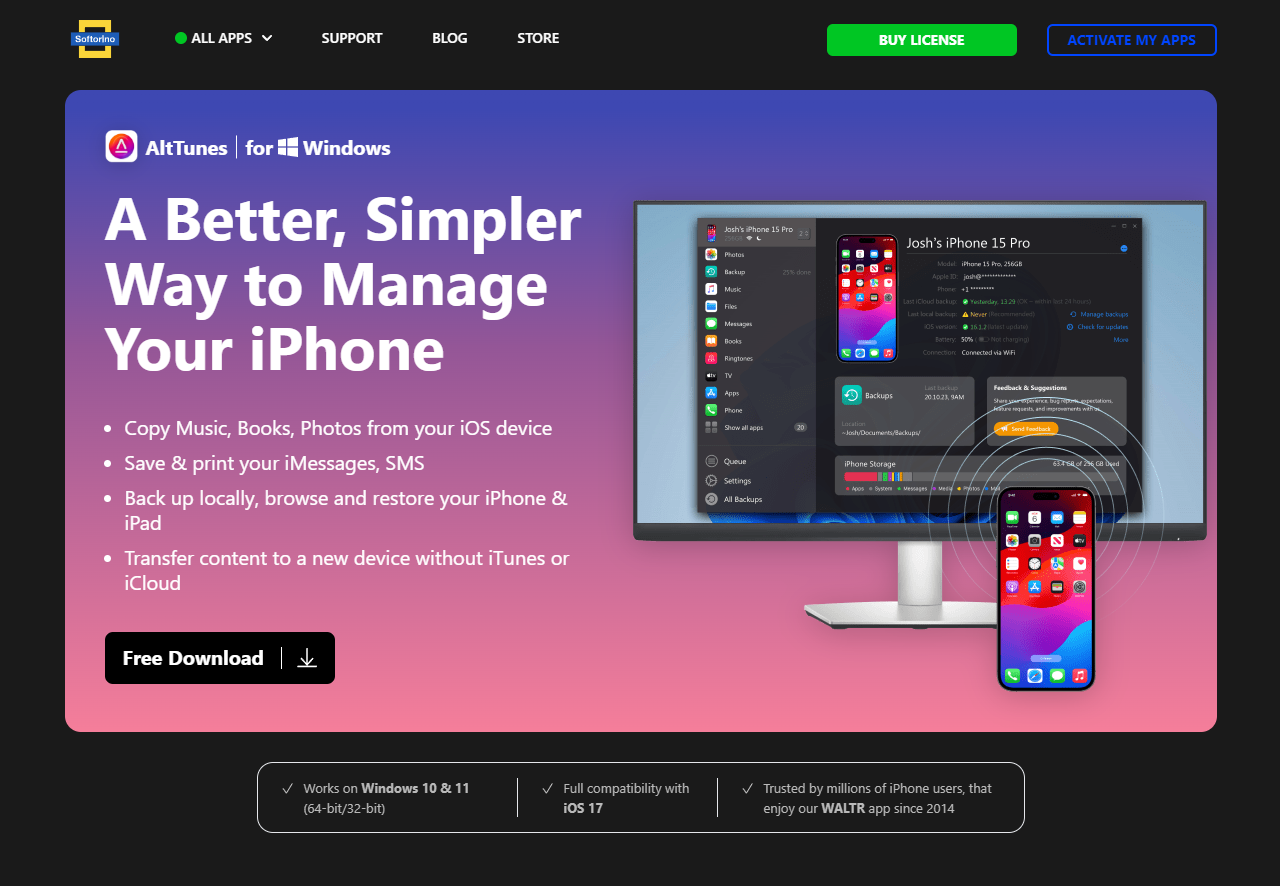
AltTunes is a third-party tool, so a download is needed to get the software onto your machine. The cool thing about AltTunes for Windows is that it's much easier to install and manage than iTunes. We’ve got you covered with a download link to go along with it.
After the download is completed, just install AltTunes like any other regular app!
Step 2: Connect your iPhone
You successfully installed AltTunes? Great! Now it’s time to launch it and take the first step with it. We assume you want to copy files from your iPhone over to your PC, so go ahead, grab a cable, and connect your iPhone to your desktop machine.
To clear things up from the beginning, AltTunes doesn’t differ whether you connect an iPhone, iPad, or even an iPod. Basically, every Apple device gets treated the same way. Do you have an iPad? Go ahead and connect that!
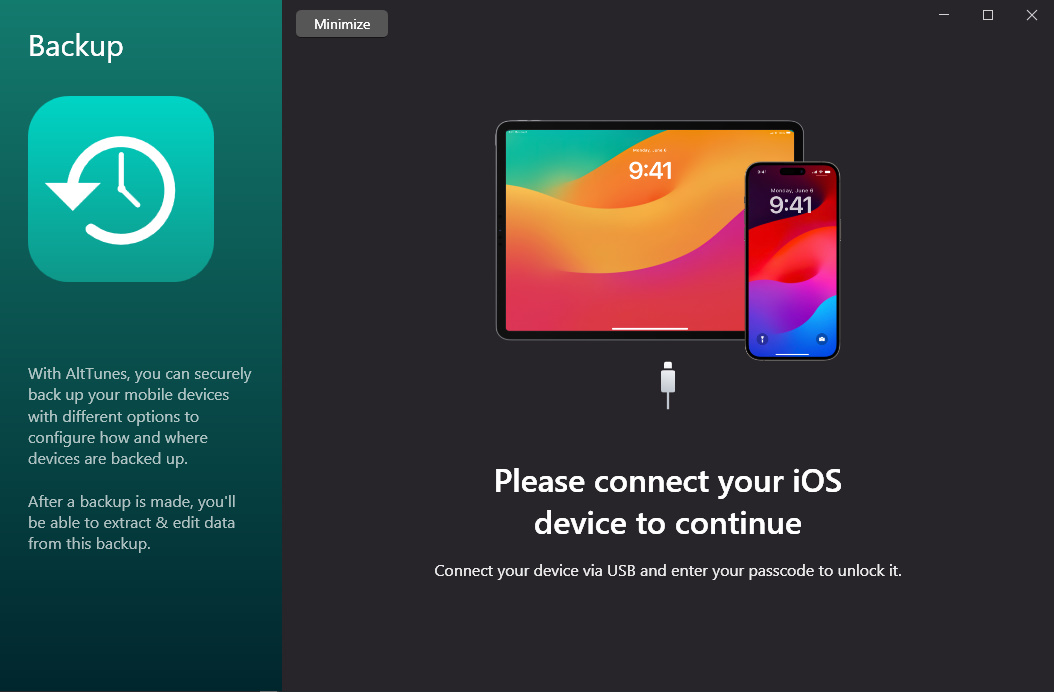
So, connect your device, and AltTunes should automatically detect your iPhone. If it’s a first-time connection, your iPhone may ask you to trust the computer or to enter your security pin, which we kindly ask you to do in order to go ahead with the next steps.
If you’re having trouble, don’t give up yet, we may have a solution to help you out if you’re having connection problems with your iPhone. Click on the link down below for some troubleshooting.
Click here to solve connection issues!
Step 3: Get familiar with AltTunes
You’ve made it; AltTunes just revealed its flexibility to you. From now on, you have the choice. Click yourself through the left side of the AltTunes software to find out which type of data can be either imported, exported, backed up, or organized.
By doing so, you can either back up your iPhone manually by clicking yourself through all of the different sections on the left sidebar, selecting and exporting files individually. This can be very helpful if you just want to export certain files, pictures, or videos, so you don’t have to go through the whole backup procedure every time.
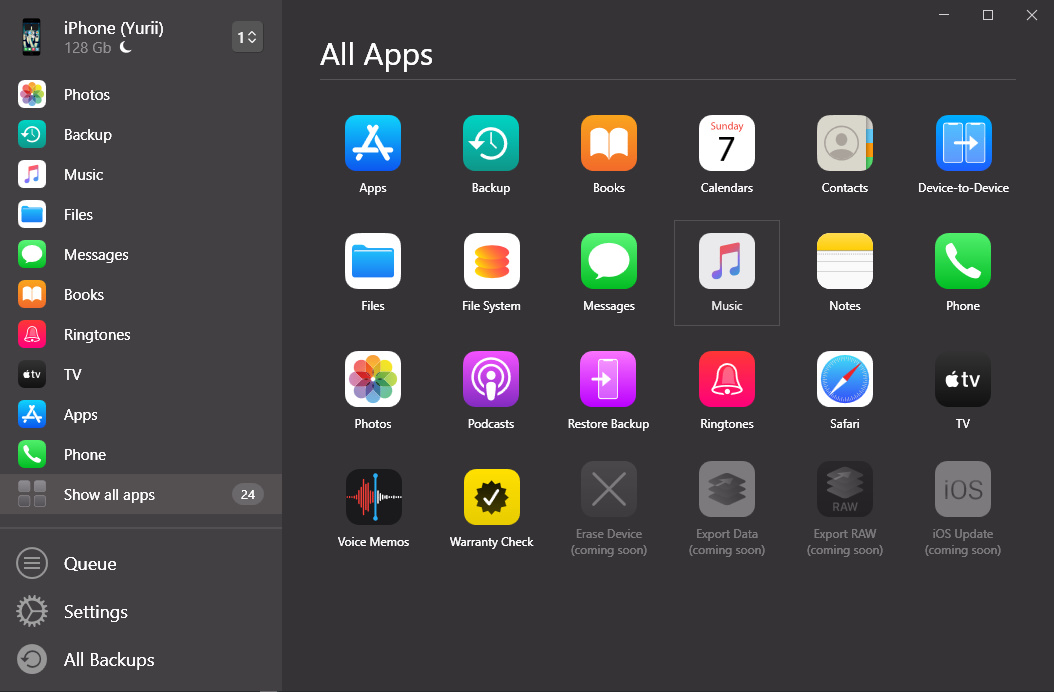
On the other hand, though, the option of making a full backup is a lifesaver to prepare yourself for a worst-case scenario of data loss. AltTunes is doing a great job providing one of the most flexible and fastest backup methods for iPhones, which you’ll be guided through in the following.
Navigate to the left top corner of AltTunes. Next, simply click on "Backup,” and you'll see the screen as shown in the screenshot below.
Step 4: Start the BackUp process
Making a backup using AltTunes is equivalent to executing a full data transfer from your iPhone to your Windows PC. Choose the desired backup storage location and click the blue-colored “BACK UP NOW“ button. Once you click it the progress bar will appear and all you need to do at this point is just wait for a moment.

Make sure both your iPhone and Windows PC are plugged together, preventing transfer interruptions.
Few blinks behind and you’re done! That was easy, wasn’t it?
Let’s take a look at the second method to initiate a backup. Let’s talk about iCloud!
How to Back up with iCloud
iCloud will automatically back up your device when it’s connected to the AC & Wi-Fi. That’s been said, it will auto perform an update while you sleep so you don’t have to bother about manual backups. Simply make sure to switch on iCloud backup in your settings like:
Go to Settings.
Click on your device name.
Click on iCloud > toggle iCloud backup to on
Done!
Make sure you have enough iCLoud storage available any given time, otherwise the backup may not be performed!
Hopefully we were able to help you out on this one. Choose wisely while how to backup, and make sure your iPhone is always plugged into AC while doing so!
Cheers!✌🏼