YouTube, the internet's biggest video-sharing platform is everyone's go-to website today for videos and audios.
Millions of YouTube videos are shared every day on social apps. Whether you are a beginner graphic designer looking for a "how to make animations" video or a BTS fan wanting to listen to their latest release "Dynamite", you will go on YouTube and find your desired clips just in a few clicks.
The platform's popularity can be estimated by the fact that it has a whopping 2 billion users worldwide! That's huge, right?
So why is YouTube so popular?
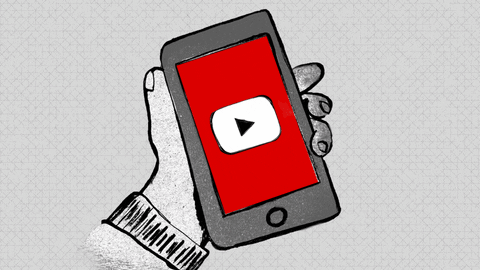
Well, the reason why YouTube is so popular is because it is an entire world of its own. You just hop on to YouTube and you will find channels about every single thing you can possibly imagine. You'll find everything from cooking, vlogging, and gaming to product reviews, education, travel and a thousand other genres that you didn't even know existed! You just name it and you'll find hundreds of videos about it on YouTube.
There's also a YouTube app for mobile phones and tablets to watch video or listen to audios in a user-friendly and seamless way. It also is a great platform to share high quality videos of up to 8k resolution, providing an amazing experience to the viewers. But like any other application or website, it runs on internet. Meaning that you can't listen to your favorite YouTube songs if you're out of mobile data.
I started searching for a YouTube video to audio converter that would do the trick, and I came across this YouTube converter called Softorino YouTube Converter. SYC is an all-in-one YouTube converter that helps you convert YouTube to mp3 files and saves them directly to your phone or PC.
Wondering how it works?
Let me walk you through the entire process:
How to Convert YouTube Videos to Audio on iPhone
To begin with, you will be needing a YouTube converter to convert YouTube audios and save to your phones. Softorino YouTube Converter will do the trick for you, that too without needing any third-party software such as iTunes.
Follow the step-by-step guide below to see how:
Step 1: Download Softorino YouTube Converter
You can download and install the app on your MacBook/Windows PC for free by clicking on the download button below. The app is free to download with unlimited video and mp3 downloads on your one-day free trial.
Latest Version: 2.1.14, 24 January 2020
Latest Version: 2.2.37, 26 February 2020
Step 2: Connect your iPhone and copy the video URL

The first time you use SYC, connect your iPhone to your computer via USB. The next time you use it, your iPhone will be automatically connected via WI-FI.
Copy the video URL and wait for a sec. Don't paste it as SYC will do all the work for you itself! Add the video to Queue and keep going. Sure, you can just type a song name, too. Whatever you want.
Step 3: Choose the format and destination
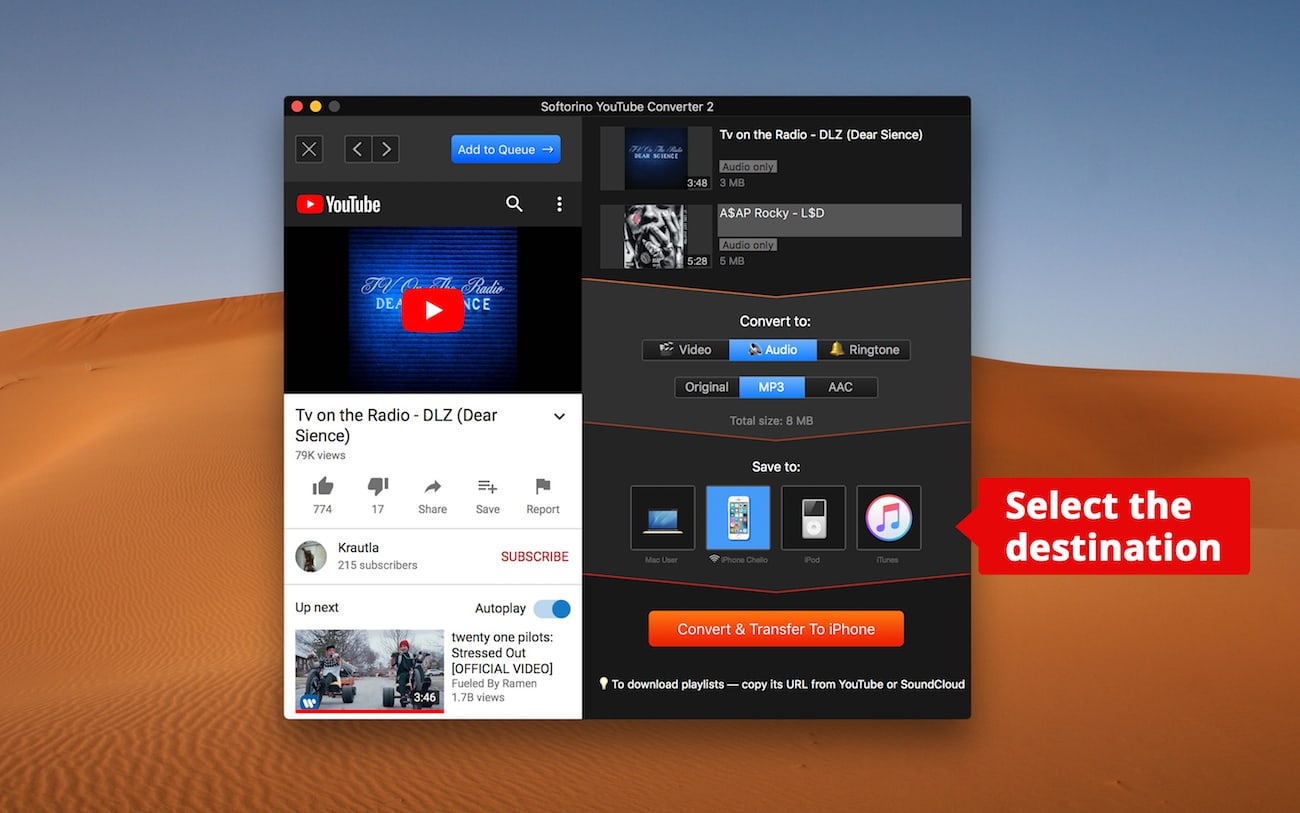
Once you have launched the software on your MacBook, paste the copied video link in the URL bar. The app will automatically recognize your video and show its preview on the top.
This will allow you to convert YouTube videos into audios. Then, select the device by clicking on the iPhone icon.
Step 4: Hit "Convert and Transfer" and see the magic happen!
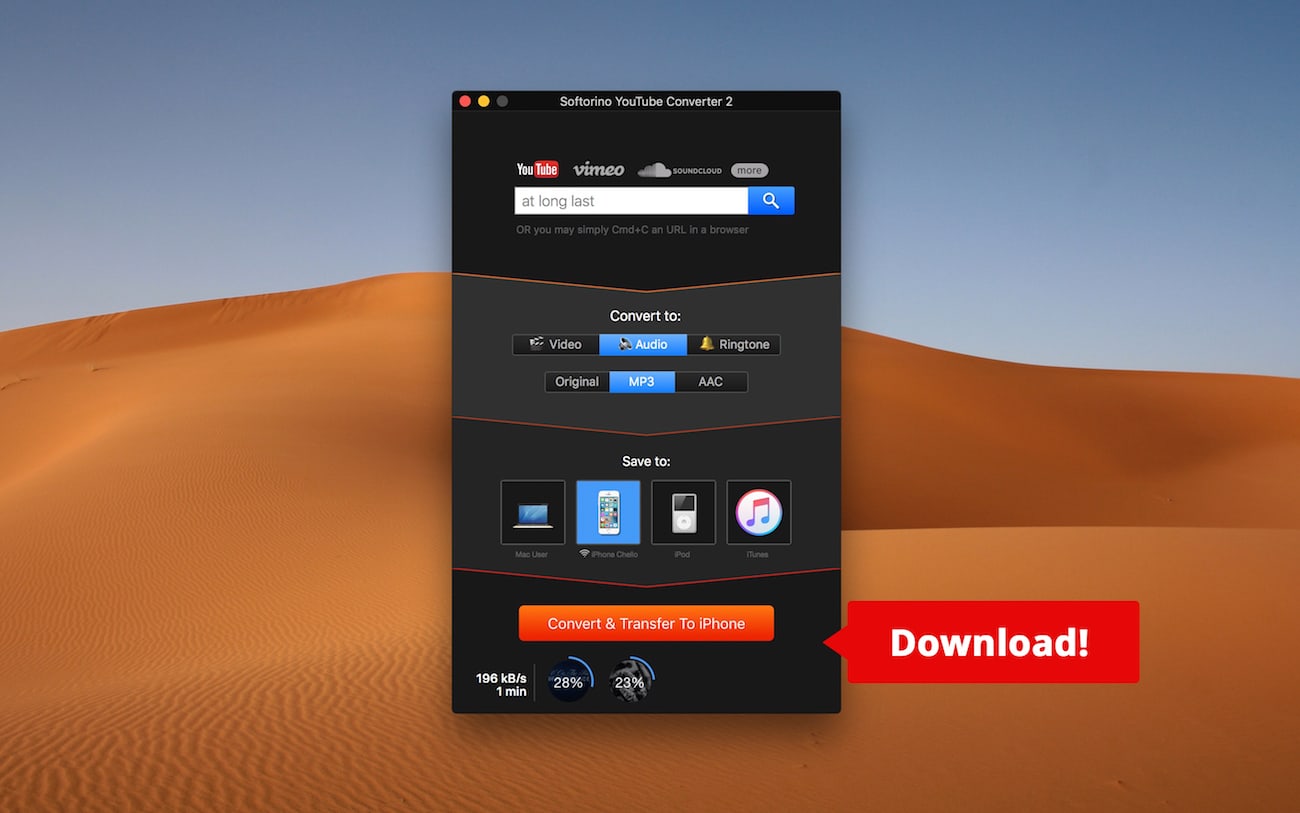
Just few seconds left... aaaand here it is! You can now listen to your favorite audios offline anytime you want!
How to Convert YouTube Videos to Audio on PC
Creating a mix of your favorite songs in your PC? Then you must be wanting to convert them into mp3 files and listen to them any time you want. Our Softorino YouTube Converter will convert YouTube audio to MP3.
Here's how:
To begin with, you will be needing a YouTube converter. Softorino YouTube Converter will do that for you, that too without needing any third-party software such as iTunes.
Follow the step-by-step guide below:
Step 1: Download Softorino YouTube Converter on your MacBook for free by clicking on the download button below. The app is free to download with unlimited video and MP3 downloads on your one day free trial.
Note: If you already have the app in your PC, you can skip this step.

Step 2: Open your desired YouTube video on Safari or any other browser and copy the YouTube video link.
Step 3: Launch Softorino YouTube Converter on your PC and paste the link.
Once you have launched the software on your MacBook, paste the copied YouTube link in the URL bar. The app will automatically recognize your video and show its preview on the top.
Step 4: Next, click on the "MP3 format" to convert the YouTube video into an mp3 file.
Step 5: Select the device by clicking on the Computer icon.
Step 6: Hit the "Convert and Transfer" button to convert audio from YouTube.
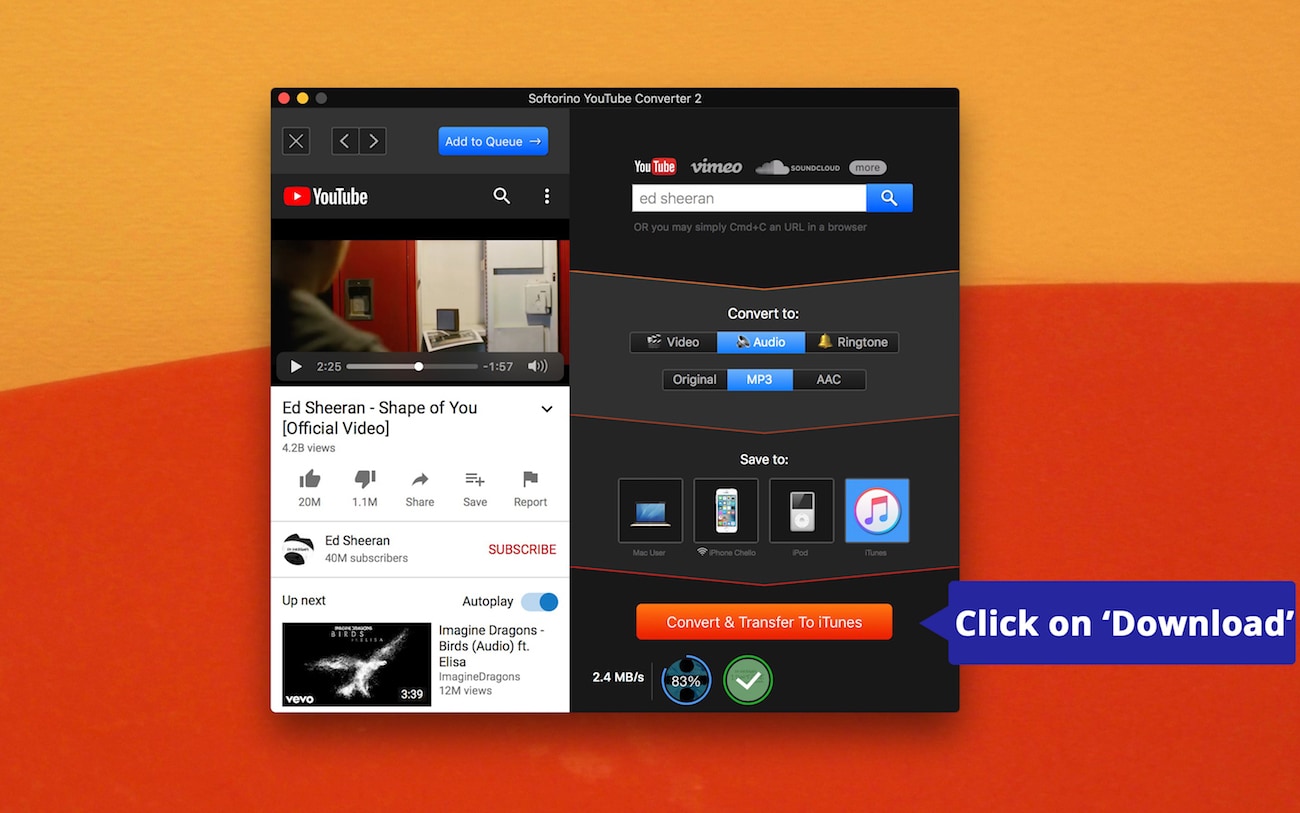
SYC will convert and save the MP3 file directly to your MacBook after you click on the "Convert and Transfer" button. No need to sync the file using iTunes!
You can now listen to all your favorite podcasts and songs anytime you want!
Conclusion
For people like me who can't drive without some music running in the background, this is a bummer. Because I always need some kind of background sound while I'm working or driving or even studying. I often listen to soft music while I'm studying to help me focus. So for times like that, I needed to convert those YouTube videos into an MP3 file and save them in my devices so that I could listen to them whenever and wherever I want, without having to rely on an internet connection.
Softorino YouTube Converter is your exclusive YouTube videos to audio converter that follows a pretty simple and fast process. A few clicks will get the job done for you! You can convert YouTube videos into audios and save them to your iPhones, iPads, iPods and MacBook without even needing a third-party software like iTunes.
A reliable and smart solution to your video-to-audio conversions from YouTube, Vimeo, Dailymotion, Facebook and over 60 other platforms! Go ahead and test the app on your free trial day now!



