It’s quite a riddle to delete movies from iPad or iPhone. But good news - we came across 4 intuitive ways to remove videos from iPhone on iOS 11. Read on!
TV.app is here. What’s next?
The introduction of the new Apple TV app got us all excited. Finally – the single app where you have everything you watch, easy to sync on all your Apple devices (well, that’s how Apple advertises it).
This post will demonstrate how to remove videos from iPhone’s TV or Videos. app.
Every video, whether digital or downloaded, is now stored in the TV.app. Our Softorino applications (WALTR 2 and Softorino YouTube Converter 2) also send videos to the ‘downloaded’ section of the application.
 Table of Contents
Table of Contents
WALTR & Softorino YouTube Converter makes it a child’s play to quickly fill up your iPhone with movies. So if you found your free space gone, here’s how to wipe out some videos from your device:
How to Delete Movies from iPhone’s TV.app
In fact, there are 2 options to have the movies removed from your iOS device. Both of them require just a couple of taps to delete the videos from an iPhone or iPad.
Option 1
This workaround works the best for those, who wish to delete just one or two downloaded movies from TV.app on iPhone and iPad. Follow these guidelines:
1. Head to the TV.app > Downloaded
2. Tap & hold on the “downloaded” message
3. Then tap on ‘Remove Download’
Done. Finally, the screenshot below shows exactly what you need to execute to delete movie from iPad or iPhone.
In fact, sometimes this is simply not possible, because there’s no ‘Downloaded’ button right there. So if that’s your case, proceed with the option 2.
Option 2.
If you wish to remove a bunch of files at once, the second option is the easiest way to go. Follow these guidelines:
1. Go to Settings > General > Storage & iCloud Usage
2. Then select Manage Storage > TV.app
3. Swipe to the left on any file you would like to remove
Done. You can also hit “edit” at the top right corner to make it even easier.
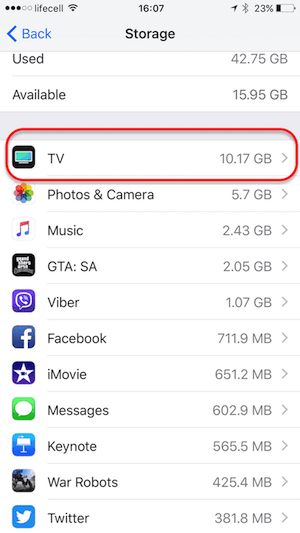
All in all, TV app brings more usability & makes it easier to watch movies on different devices. Definitely, it has some shortcomings, but overall it’s very promising. With some improvements, it can actually turn into what’s it supposed to be – a hub of ALL the videos you love, easy to access on any Apple device.
How to delete movies from iPhone in Videos.app?
In fact, TV.app is available strictly in select countries. Only users in United States, Canada, Australia, Sweden and Norway can get hold of it. Hopefully, it’s coming soon to all the rest of the world. But for now – here’s how to delete movies from iPhone’s Videos.app.
Launch Videos.app.
Tap ‘Movies’ in the bottom toolbar
Next, hit ‘Edit” in the top right corner of the screen
Tap on “X” badge next to the movie you want to delete.
Done!
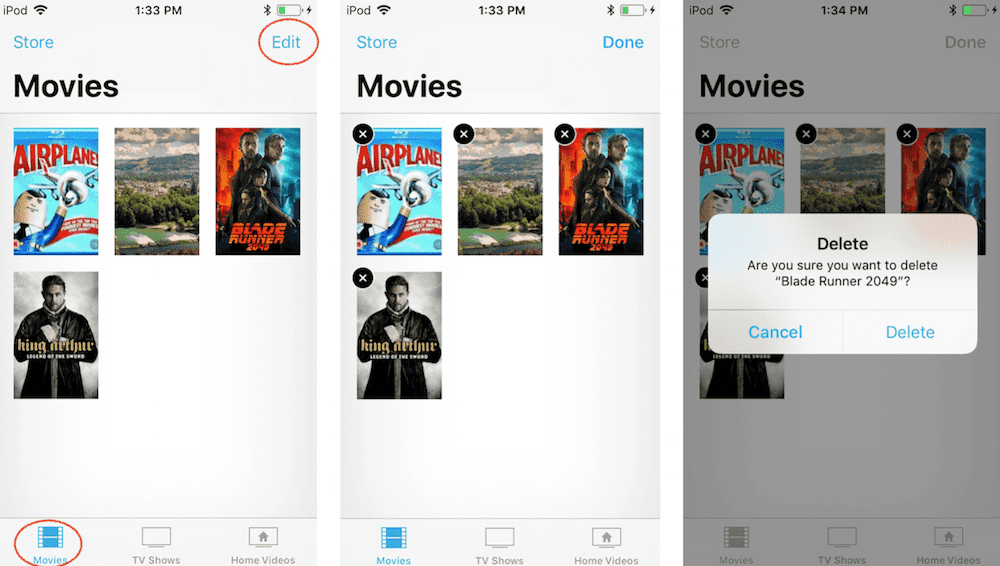
How to remove Home Videos from iPhone?
All videos that you download with Softorino YouTube Converter 2 will go into Home Videos. Different short videos, music videos will also land there. Wanna remove them? Here’s what you need to do:
Launch Videos app on your iOS device
Then tap “Home Videos” section from the bottom toolbar
Click ‘Edit’ in the app’s right top corner. You will see the red ‘–’ sign next to every video
Next, tap on a ‘–’ sign, then hit “Delete”
Done.
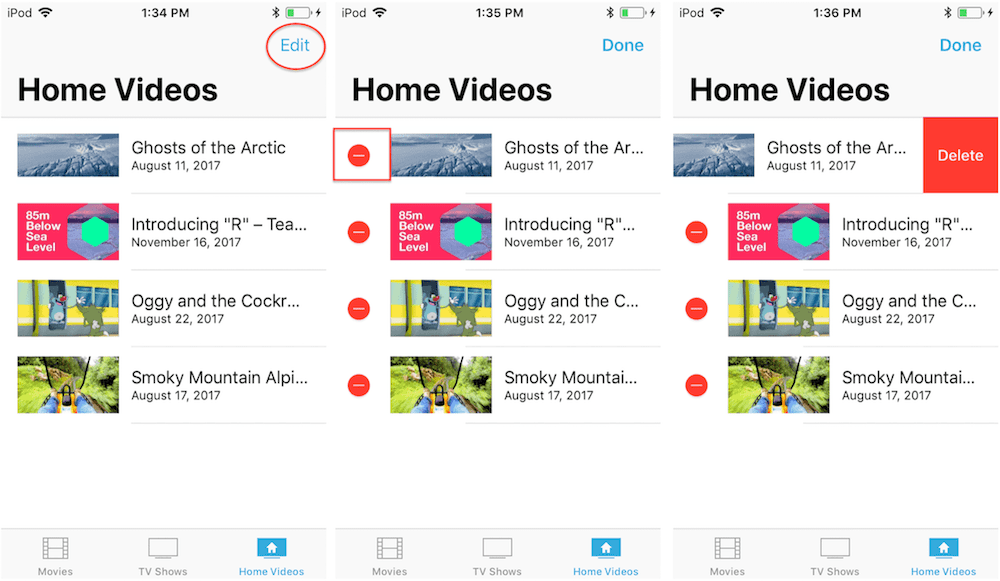
How to Delete Movies from iPhone in Settings.app?
This is probably the fastest & the most convenient way to remove movies you no longer need. In the Settings app, you can browse through all video content on your device and remove it all at once. Follow the step below:
At first, launch Settings.app
Then go to “General” > “iPhone Storage”
Tap on “Review iTunes Videos”. You will see all the movies taking up your storage space.
Finally, hit ‘Edit” & click on ‘–’ sign next to every video you want to remove.
Done!
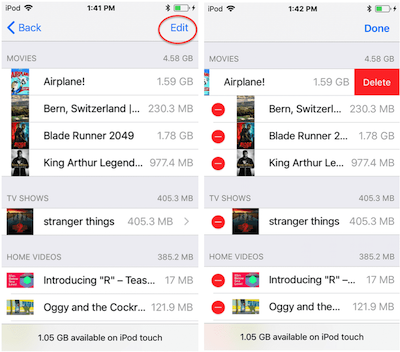
Bottom Line
The days when you had all your video content messed up in different apps and on different devices are gone – probably. In fact, a new TV app is the latest Apple’s attempt to create a single ‘go-to’ application for all of the movies you watch.
Although it’s not clear at first sight how to delete movies from iPhone’s TV.app – we covered 2 ways that can help you out.


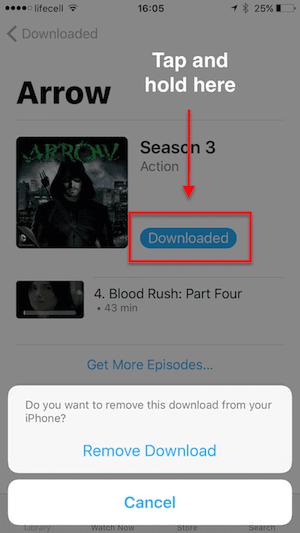



 WALTR PRO
WALTR PRO
