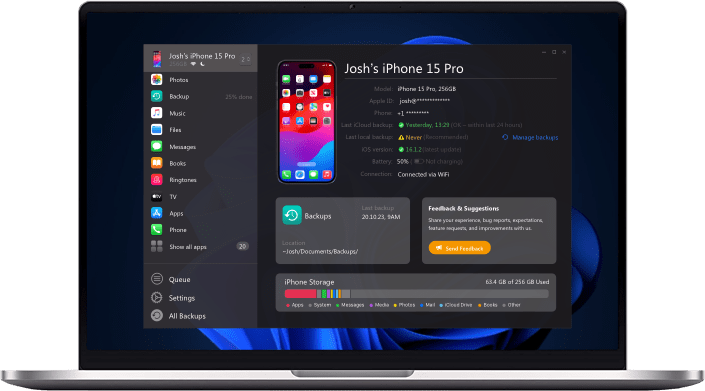What causes an iCloud to fail and how to prevent it?
One way to prevent data loss on your phone is to back everything up. In an iPhone or Apple device, the easiest way to do this is to use the iCloud.
The iCloud can help save all of your messages, videos, photos, and audio and transfer these files to another phone.
Most of the time, this process can be completed without a hitch, but that is most of the time. There are times when the iCloud can fail and cause problems in your Backup.
Here's a handy guide to iCloud failures, their reasons, and their solutions.
So, What Can You Do if the iCloud Backup Didn't Work?
Having to end up with a failed iCloud backup is a real frustration, but it is no reason to worry. There are some ways you can try out to avoid the problem in no time.
The answer is: Use AltTunes!
In this article, you will find all there is to know about AltTunes and how you can use it to backup all your data with ease.
Backup Your iPhone Data with AltTunes
If you don't want to delete your apps or files to free up space and paying to Apple for storage top-up doesn't really sound good to you, you have your best bet waiting for you. It's a third-party app, AltTunes; you can use it to safely and swiftly backup your iPhone data and never worry about losing it.
The unique iOS backup technology of AltTunes allows you to Backup all your iPhone and iPad devices data wirelessly, privately, and automatically.
Benefits of Using AltTunes to Backup iCloud Data
AltTunes third-party app for iOS is the best iOS device manager for PC — and when you actually get your hands on it, it will not take you long to see why.
How to Backup iPhone or iPad Data using AltTunes
Give a quick gander to the following steps to learn how to use AltTunes for backing up iPhone or iPad data:
Step 1. Download and install AltTunes
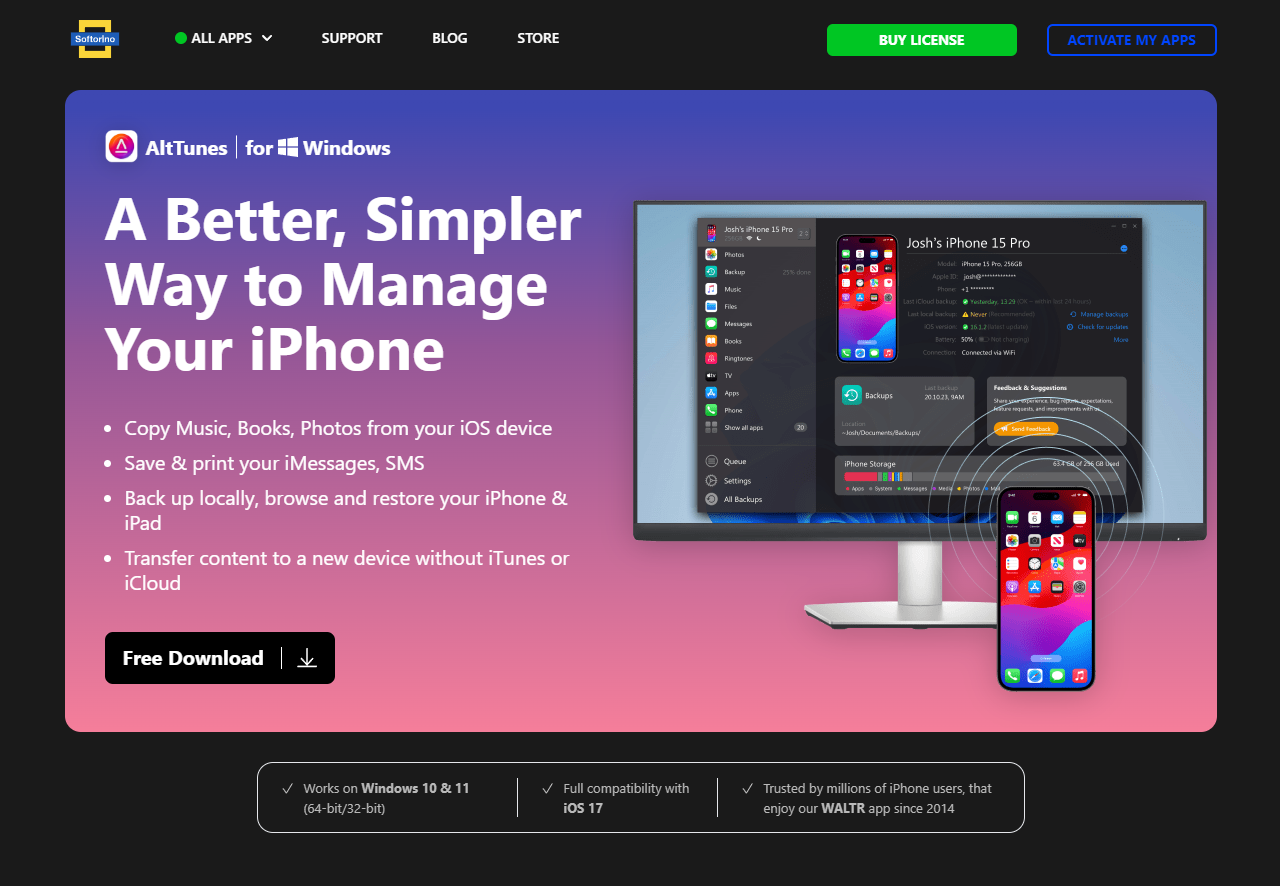
Firstly, download and install the AltTunes app on your Windows PC.
You can download AltTunes for free from our website.
Step 2. Connect your iPhone or iPad
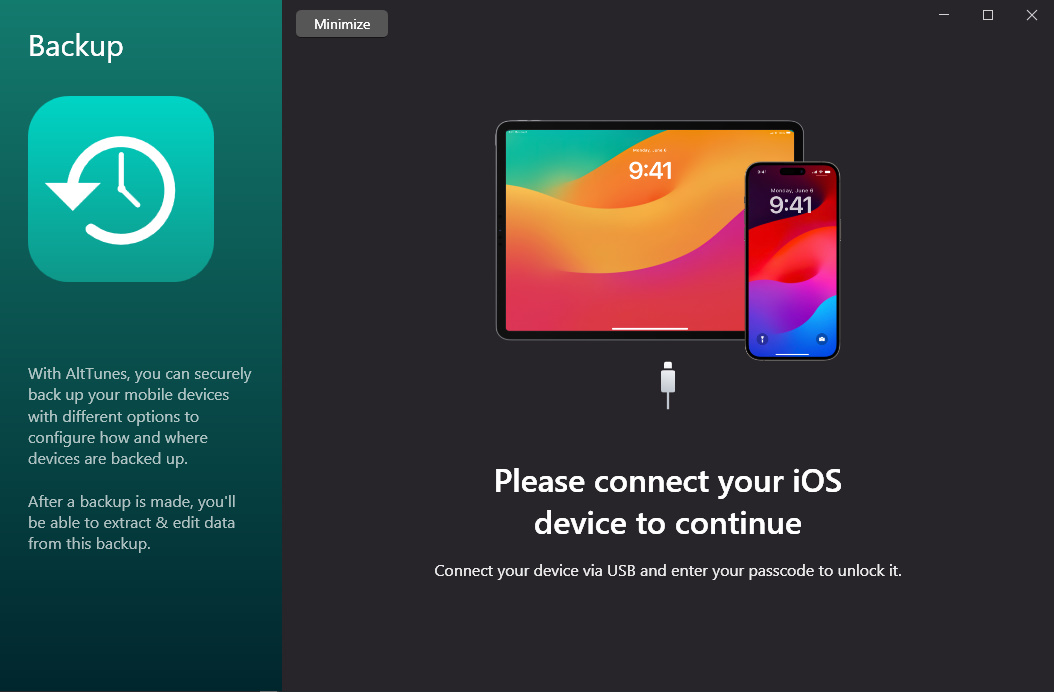
Launch the AltTunes app and connect your iPhone or iPad device by selecting your device from the menu. For the first time, you will need to pair it with your computer.
On the screenshot, you can already see a previously connected device.
Step 3. Select “Backup” and pick BackUp storage location

Now, select your device (iPhone/iPad) from the sidebar and. Once you do this, you'll need to choose a place to store your backup. Click on BACK UP NOW and start the process. Your entire iPhone data would be safe and additionaly secured if you enabled the encryption option, but that's completely optional.
Monitor your Backup progress
Once you are done, click on Minimize to return to the AltTunes home.
You can see the latest backup time on the main page of the app, where the overall status of your phone is displayed.
And that’s it. Depending on the backup option you choose, your backup will be created in no time.
Why use AltTunes?
AltTunes streamlines all your smartphone operations from web browsing and managing backups to transferring important files. And when I say transferring, I mean all of your file transfer needs, whether you want to transfer files wirelessly or via USB between iOS devices and Windows PC.
Below are some unavoidable benefits of AltTunes that you should know:
AltTunes allows you quick and straightforward way to backup iPhone or iPad on Windows PC.
Unlike iCloud and iTunes, it doesn't overwrite your device backup (you can choose new location to prevent this) with no need for a paid iCloud version.
It is reliable and highly innovative with a user-friendly interface.
It makes the whole process of file transfer a breeze!
It allows you to store the backup on your own schedule, giving you maximum control over your data.
Using AltTunes, you can store tons of data without crowding your device hard disk.
Its restorable feature allows you to go back in time and restore any specific version of your backup.
Some other ways to prevent data loss are:
Free Up Your iCloud Storage
We often don't realize that we are short on storage space and keep trying to back up iCloud data. The default version of iCloud comes limited unless you upgrade it to the unlimited storage plan(of course, not for FREE). So if you don't want to spend extra money, free up some of your iCloud storage space by deleting the unnecessary stuff you don't want to keep.
The following are steps you need to take to free up your storage space:
First, go to Settings on your device.
Now go to Your Name, and then iCloud.
From there, tap Manage Storage.
You should be able to see a detailed, color-coded breakdown of how much storage space you have left.
More importantly, you will see which of your apps is eating up more space.
See-through the storage details, and if there is any app that you think isn't absolutely necessary to keep, you may get rid of that app. You might have a native app already running for a similar purpose, so there is no need for redundancy, costing you your valuable iCloud backup space.
What to Do When iCloud Backup Failure isn't Storage-Related?
The most common issues in iCloud backups are Wi-fi issues. The iCloud is designed to the only backup on a Wi-fi connection. If you try to back up your storage on your phone’s data connection, the iCloud will fail.
So if you are ever facing iCloud issues, the first thing you should do is check if your phone is connected to the Wi-fi and disconnect your data.
You are not connected to your Wi-fi? Connect it now! Are you connected to your Wi-Fi? Well, you might have another problem.
Wrapping Up
Using the methods above, you can fix your iCloud Backup failure's problem and store your precious data safely. If none of the two ways work out, try out the AltTunes backup solution, and you will have all your iOS data backup issues sorted in no time. Next time you see that your iCloud backup failed, you’ll know what to do. Let us know your question or feedback in the comments below.