When you are looking for a YouTube Downloader, you have to make sure that you Find the Best One. So I went to download Airy for Mac & compare it with Softorino YouTube Converter for Mac.
Is Airy for Mac better than Softorino YouTube Converter for Mac?
If you ever tried using Softorino YouTube Converter for Mac, you know that it set’s a High Standard of Efficiency and User Friendliness, along with a Set of Powerful Features.
So let’s see if Airy YouTube Downloader for Mac has something better to offer.
By the first look at the website, it seems that Airy YouTube Video Downloader is simple and promising, but is it really so?
The Results were Surprisingly… But we’ll get to that shortly.
 Table of Contents
Table of Contents
First Launch Experience
When you Launch Softorino YouTube Converter for the first time, you are Instantly Impressed by the User Friendly and Intuitive Design. And you will be able to Download your first YouTube Video in Seconds without any tutorials.
You can Download Softorino YouTube Converter for Mac right now & get a Free trial Activation Code to enjoy this Amazing Experience
Latest Version: 2.1.14, 24 January 2020
Latest Version: 2.2.37, 26 February 2020
On the other hand, when you launch Airy for Mac, the first thing you’re asked to do – is Login to your YouTube Account. The thing is that you can’t use Airy YouTube Downloader for Mac if you decide not to, or you simply don’t have one. In this case, you have to create a YouTube account first.
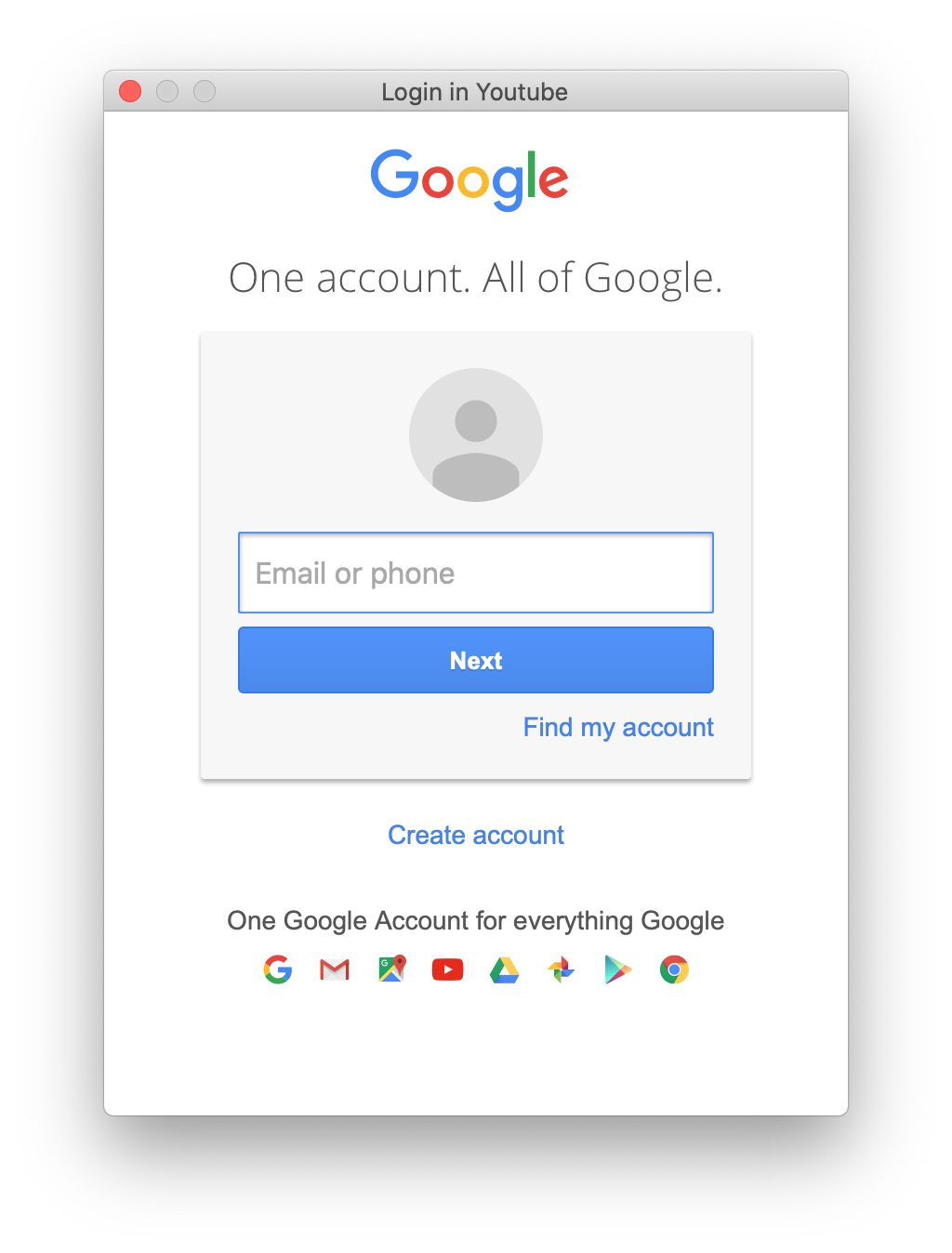
– Softorino YouTube Converter, at the same time, works Perfectly without YouTube verification. It is optional if you would like to have a quick access to your liked YouTube Videos & Playlist, but not obligatory.
So once you login to YouTube with Airy for Mac, you have your trial version activated with a limit of 2 Downloads… 2 Downloads, Carl! So if you wanted to Test how Airy for Mac can Batch Download Playlists, you can Forget about it.
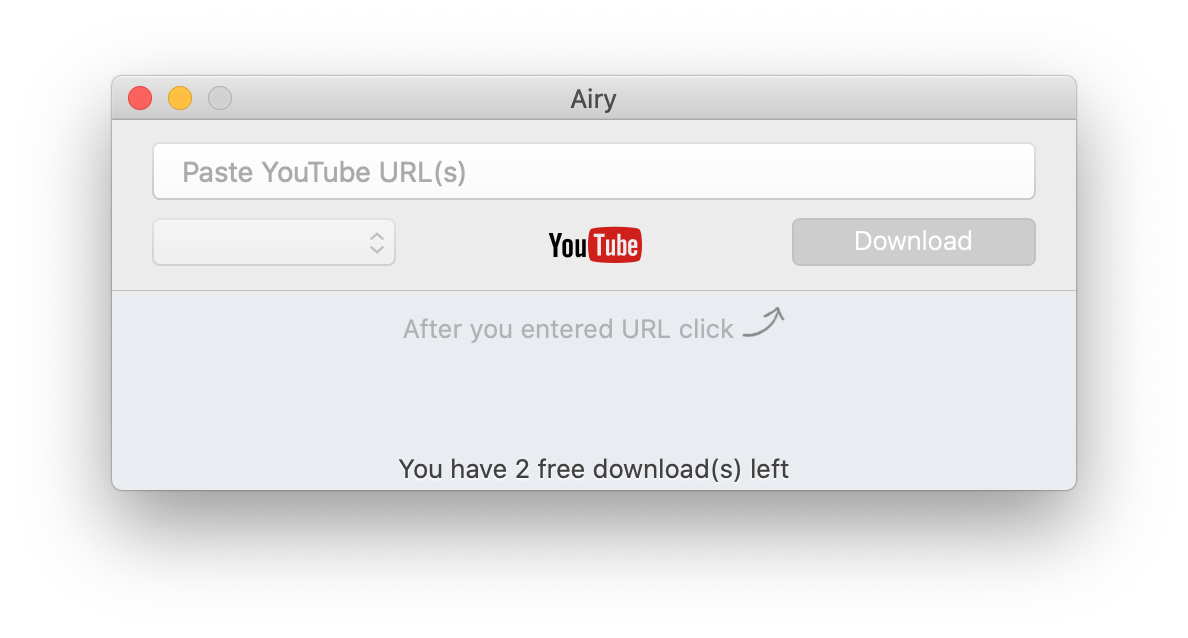
– The strange thing here is that Airy for Windows won’t ask you to do that, even though the YouTube login option exists in the menu. And Airy for Windows provides a 24 hour trial.
Combine that with the most minimalistic design and head out for a step by step guide. No worries, you can find it up next.
How to Download a Youtube Video on Mac
Step 1 Launch Softorino YouTube Converter for Mac
Once you Download Softorino YouTube Converter for Mac – open the downloaded file & Install SYC. To do that, just Drag-and-Drop SYC icon into the Applications.
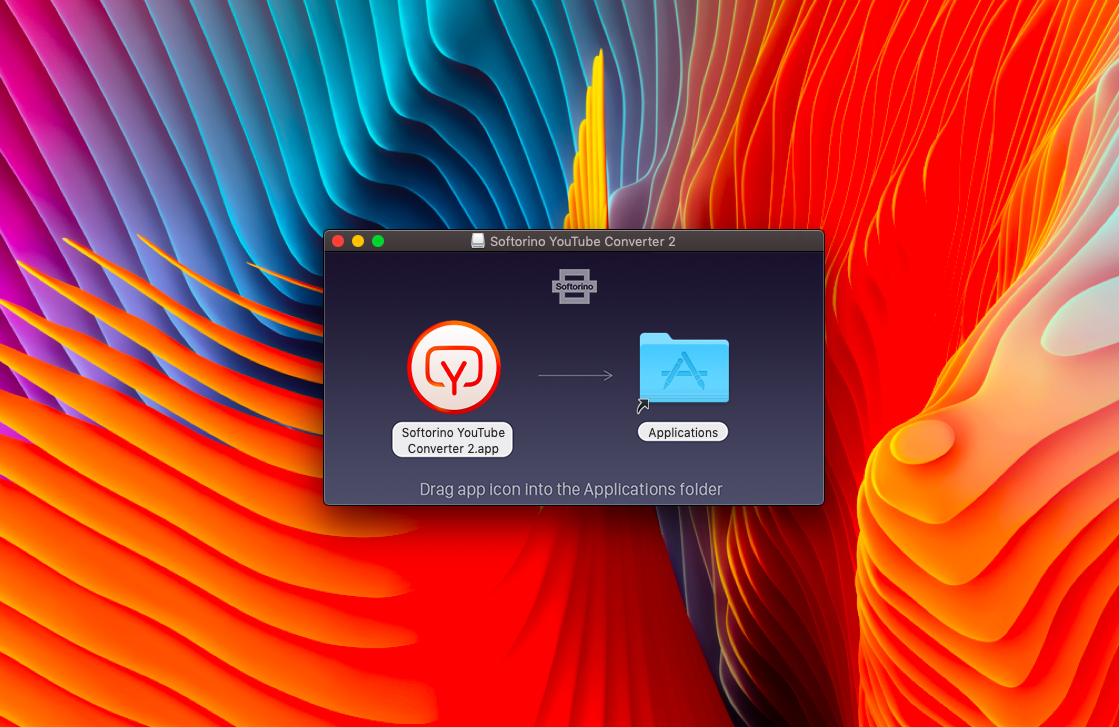
Then, go to your Applications folder and Launch Softorino Youtube Converter.
Step 2 Find a YouTube Video to Download
Softorino YouTube Converter has a Built-in YouTube Browser, so you don’t need to switch between the windows. You can Easily find the YouTube Video you want and Download it, even if you don’t have the link.
Just type the name of the Video in the Search bar and hit 'Return/Enter' on your keyboard.
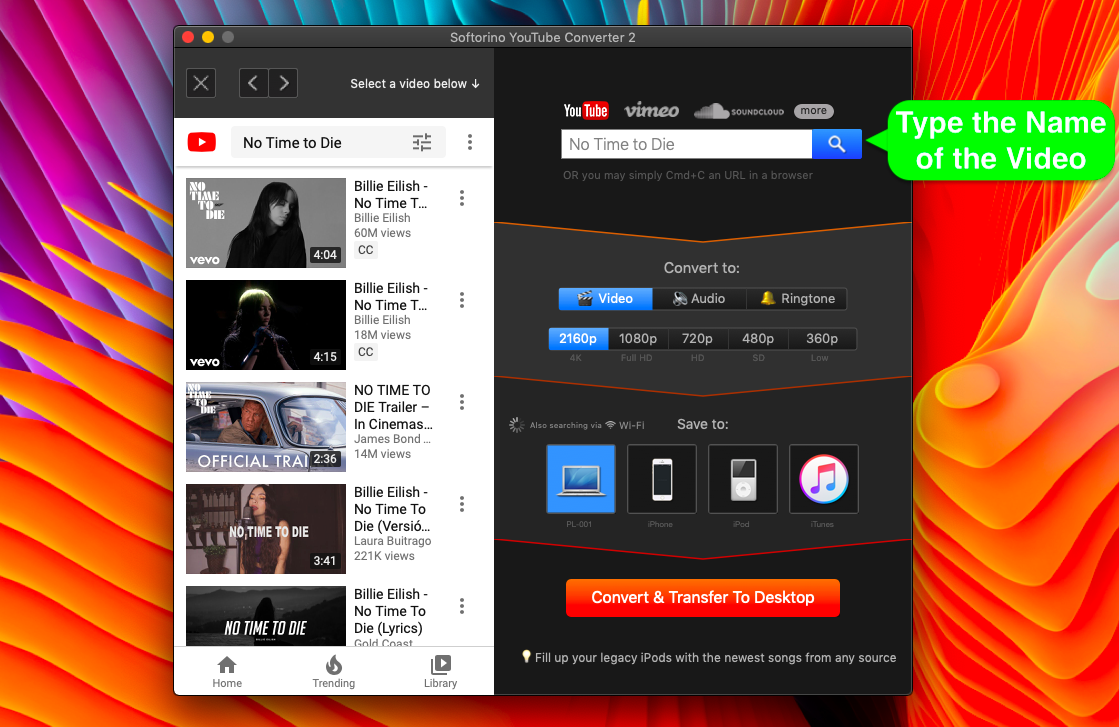
Click on the video from the list that you want to Download and hit 'Add to Queue' blue button.
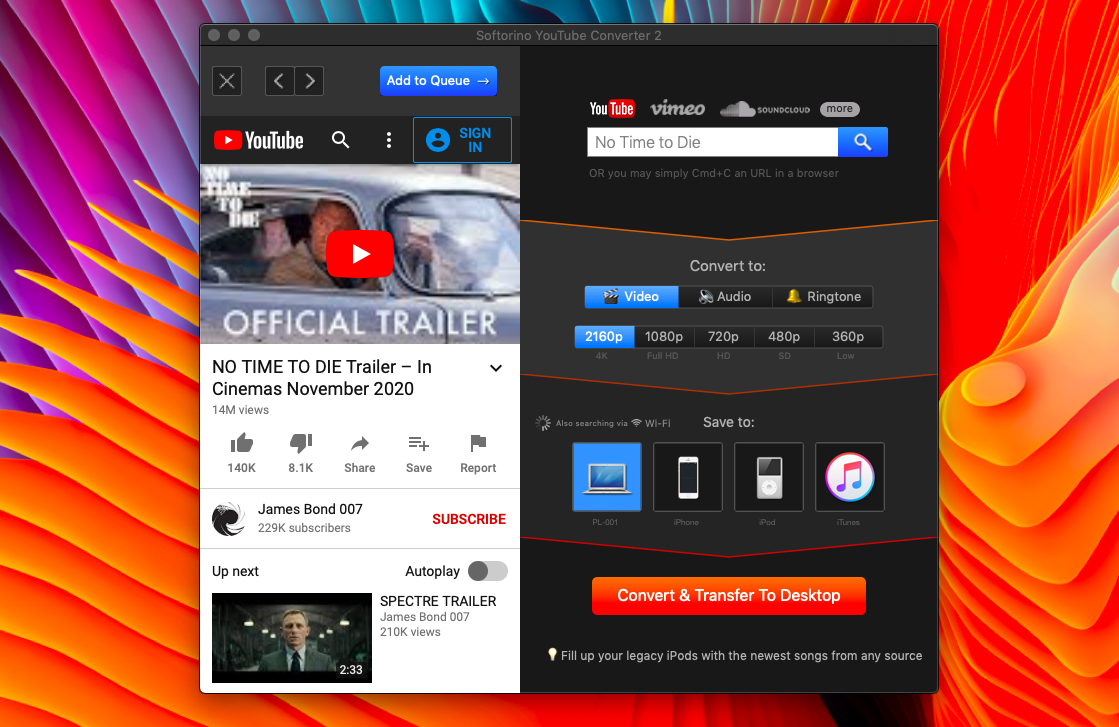
+ When you copy the YouTube Video Link in your default Web Browser, it will be Automatically Recognized by Softorino YouTube Converter and added to Download Queue.
Which makes it a lot Easier to prepare a list of YouTube Videos and Download them all together.
Step 3 Choose the Format and Quality
And once you choose the format & quality, click Download.
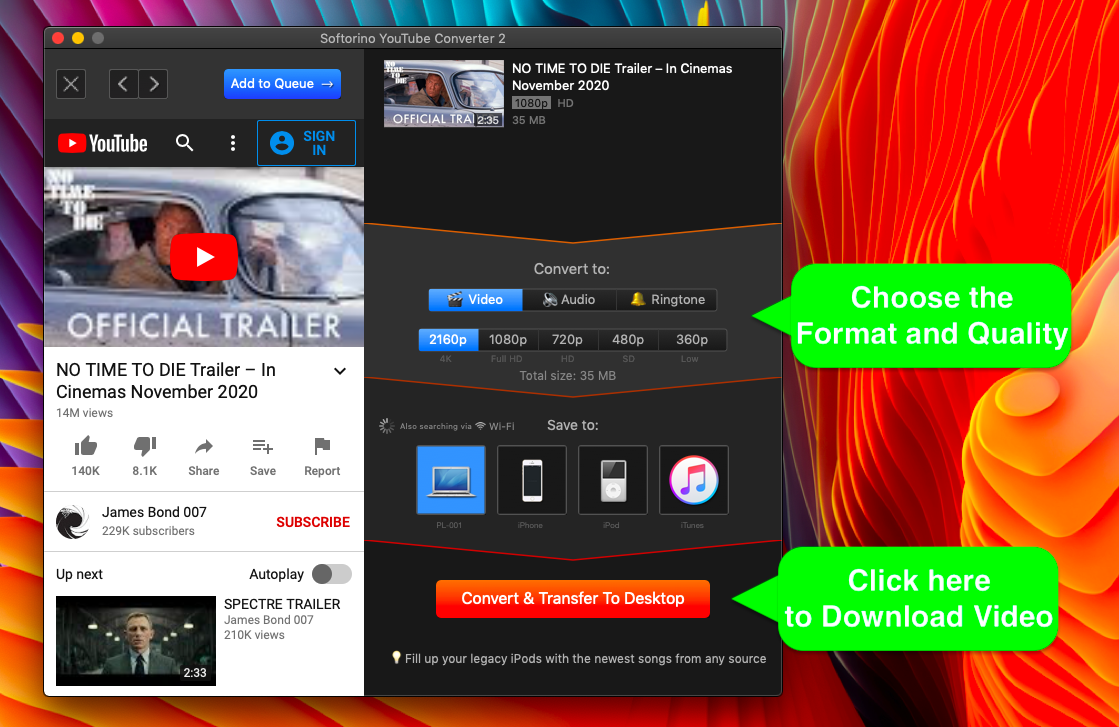
All of the chosen YouTube Videos will be saved to your Downloads folder. Easy!
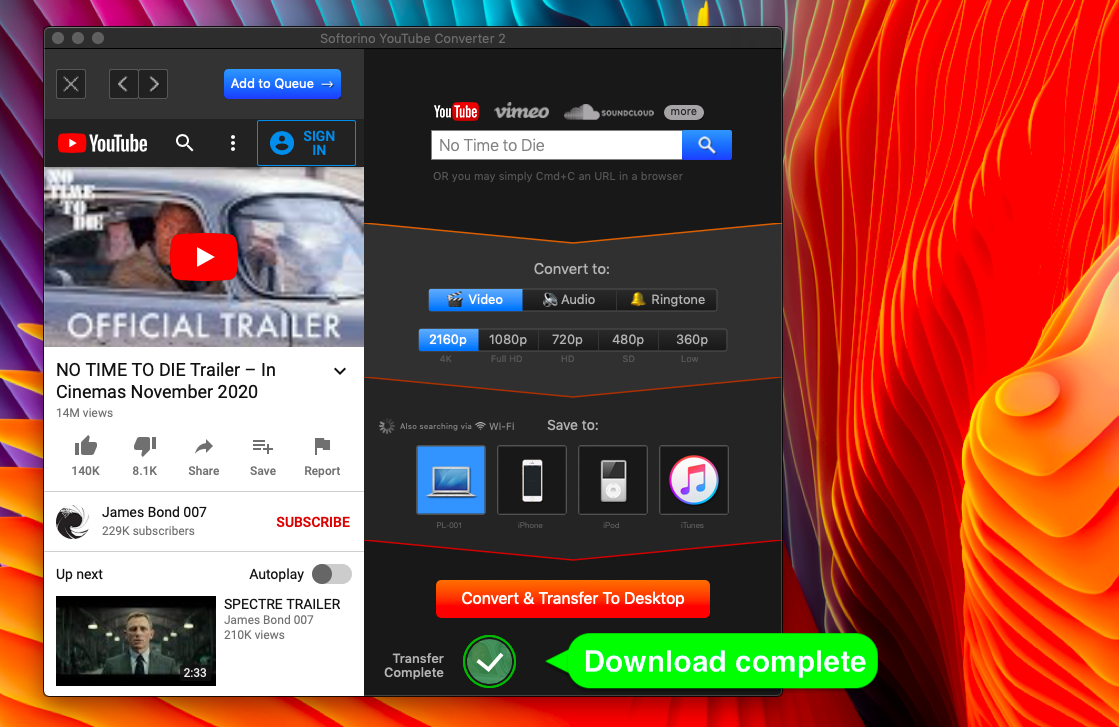
To Download a YouTube Video on Mac with Airy Downloader, you need to go to your Web Browser, find the YouTube Video you want to Download, copy the link from YouTube & paste it in Airy Downloader.
You can actually cut this process a bit with Airy Integrate to Browser feature.
To do that, you need to launch Airy Downloader, at the top menu bar click “Airy > Integrate to Browser”. This will open a page in your default web Browser that you need to save to Bookmarks.
So when you find the YouTube Video to Download on Mac, you can click on “Open in Airy” Bookmark, and it will send the link to Airy YouTube Downloader.
So then you can select the format & video quality, and hit Download button
– One more fun fact, is that you won’t find the Downloaded video in your Downloads folder, as you expect. But you will find a folder called “Airy” in your Downloads folder with that video inside.
And it doesn’t look that simple and straight-forward anymore, Does it?
Batch Download
One of the Best Features of Softorino YouTube Converter – is that you can Easily Download Multiple YouTube Videos to Mac, even if they are not on the same playlist.
With Softorino YouTube Converter you are able to create your custom queue including both playlists & separate videos. And there are no delays when you add a video or playlist to the queue, so you can hit that Download button once You have all set.
With a Batch Download feature of Airy YouTube Downloader – you can Download an entire YouTube Playlist at once. All you need to do is paste the YouTube playlist link into Airy Downloader (or use a browser bookmark).
However, after you paste the link it will take a few minutes for Airy YouTube Downloader for Mac to parse the playlist before you can download it. The bigger your Playlist – the longer it takes.
One more important thing is that you can only use Batch Download with Playlists – you can’t add separate videos to batch download, unless you create a playlist of them first.
So Airy for Mac can download either 1 video at a time, or a previously prepared playlist… Which leads to more extra steps.
Formats and Quality
As it is mentioned on the WebSite of Airy YouTube Video Downloader, you can Download YouTube Video to Mac as mp4 in HD, 4K and 8K Ultra HD.
But the highest quality available for in the trial version is 1080p. So how do you know for sure that it is available before you make a purchase?
On the other hand, Softorino YouTube Converter allows you to download 4K quality YouTube Videos even during the trial. Along with that, you have the possibility to test all of the supported file formats & resolutions.
And once you choose the format & quality, you will see exactly how much space it takes to Download YouTube Video on Mac.
Additional Features
Softorino YouTube Converter has a much wider set of extra features that greatly improve user experience.
Buit-in YouTube Browser
Automatic video link recognition
Customizable batch download
You can download YouTube Videos to Mac in 4K quality
Convert YouTube Videos to MP4, MP3, AAC, and m4r (Apple ringtones)
Ability to save the YouTube Videos and Music directly to iPhone, iPad, iPod
Download YouTube Video and Music directly to iTunes Library
You can download videos from 70+ supported websites
Airy YouTube Downloader for Mac has just a set of features that could be good, but require updates.
+ You can save YouTube videos as mp3, which is good if you are looking to download Music, Podcasts, or Audiobooks.
+ Airy integrate to Browser to Download
– However, it is not that helpful as you can download either separate videos or YouTube Playlists.
+ Airy downloads your video to a separate folder in the Downloads folder by default, which could help with organization
– But you won’t be notified about that
+ Airy shows you a list of Downloaded Videos and allows you to open their location folder
– But I’m not sure what is the practical usage of that
Summary
Airy for Mac is a simple-made Youtube Downloader, but it is not that simple when it comes to using it. And you may find some of the features working differently than you would expect.
Having nearly as many flaws as the benefits, is it worth spending $19.95 on Airy?
With a decent difference in trial versions for Mac & Windows, relatively slow performance & download speed – it is obviously not the Best YouTube Video Downloader for Mac.
Softorino YouTube Converter provides much more friendly & intuitive user experience and faster performance. And you can Download YouTube Videos directly to your iPhone, iPad, or iPod.
Download Softorino YouTube Converter and Claim your Free Trial
Latest Version: 2.1.14, 24 January 2020
Latest Version: 2.2.37, 26 February 2020



