Here’s how to download YouTube videos on iPad directly & sweepingly fast. No iTunes or Jailbreak needed. The only tool required is a simple YouTube downloader for iPad. 🔥
We have to admit that we watch tons of YouTube videos on a daily basis! But if you don’t have Internet connection & worry that your favorite videos can be removed – it’s best to download YouTube videos on iPad directly.
Rest assured – there is a ton of YouTube to iPad downloaders that you can use.
To be honest, there are sooooo many times when you find a video or a song that you pretty much fall in love with (and you can’t locate it anywhere on the web except for YouTube). Also, there are so many scenarios where a good YouTube video downloader for iPad can solve most of the problems. For example, getting offline videos for your flight, downloading cartoons for your kids for a road trip and so on.
With this guide, you will be able to save YouTube videos on your iPad and never worry about losing them ever again.
 Table of Contents
Table of Contents
Option 1. Softorino YouTube to iPad Converter
Softorino team is laser-focused on delivering amazing products. Softorino YouTube Converter is one of them. It downloads videos from YouTube, even music. It’s a simple YouTube video downloader for iPad. Best of all, no need for iTunes & extra apps.
If it sounds sketchy, don’t worry – you have the right to feel skeptical about it.
But I’m sure that all your skepticism will vanish away after you see how easy you can download YouTube videos on iPad and play them from your native Videos.app that’s by default on your device!
All you have to do is find the video URL, download and save it to your iPad to be able to watch it offline later.
What does this mean?
You can use only 1 tool on your desktop to download videos from YouTube to iPad.
It’s 100% safe & secure.
Using native video/music apps developed by Apple is much more battery efficient (awesome!).
How to Download YouTube videos on iPad Directly (NO iTunes)
Okay, now without further ado, here’s the guide that will show you how to download your favorite videos from YouTube to iPad. It consists only of 3 steps:
Step 1. Download Softorino YouTube Downloader.
The download is free. You will also have 1-day free trial. The full license of the app costs $19.90 (1-time payment – use forever).
Latest Version: 2.1.14, 24 January 2020
Latest Version: 2.2.37, 26 February 2020
Step 2. Launch the app and connect an iPad to your computer.
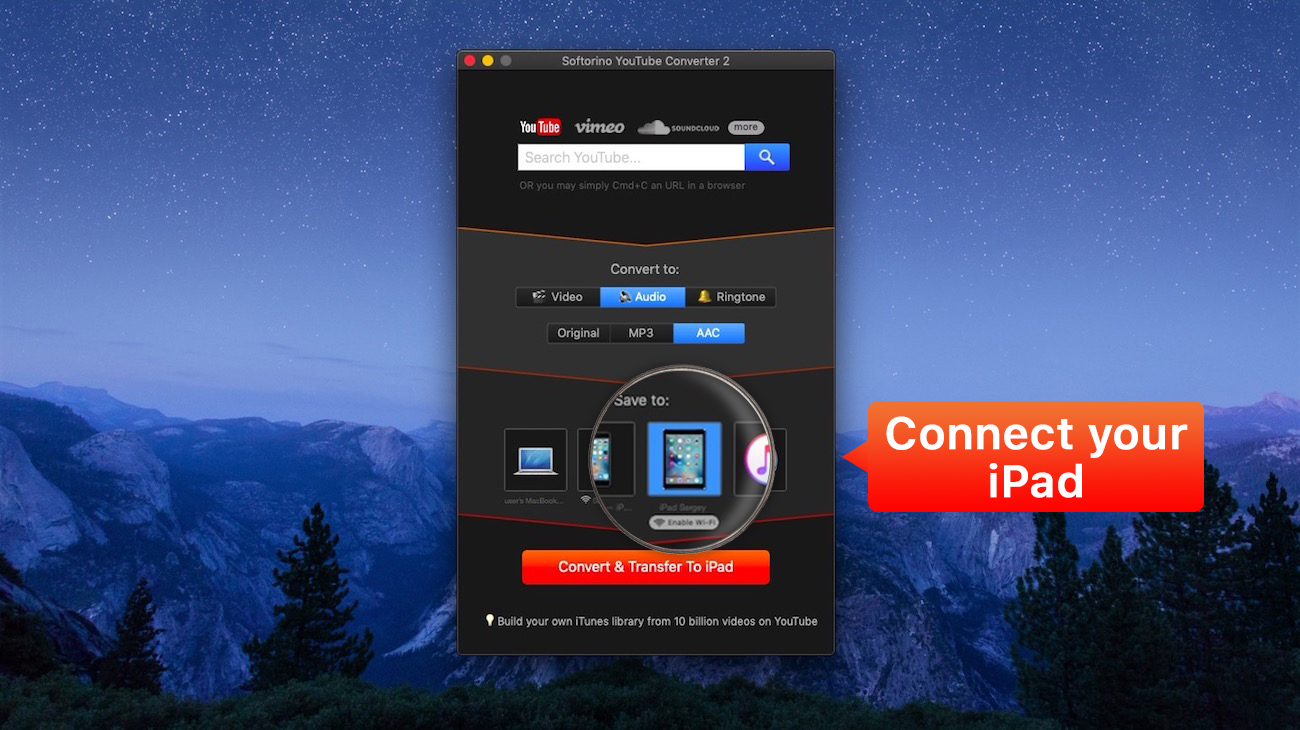
Step 3. Search for the video & hit ‘Download.’
Simply go on YouTube and copy the link of the desired video.
Well, right now the application will recognize the video without you pasting the link in there.
Once you open it – you’ll notice the file in the downloading list. Be sure – if you copy 10 links more, they all are gonna be added to the queue the spot.
This lets you download entire playlists from YouTube to iPad simultaneously.
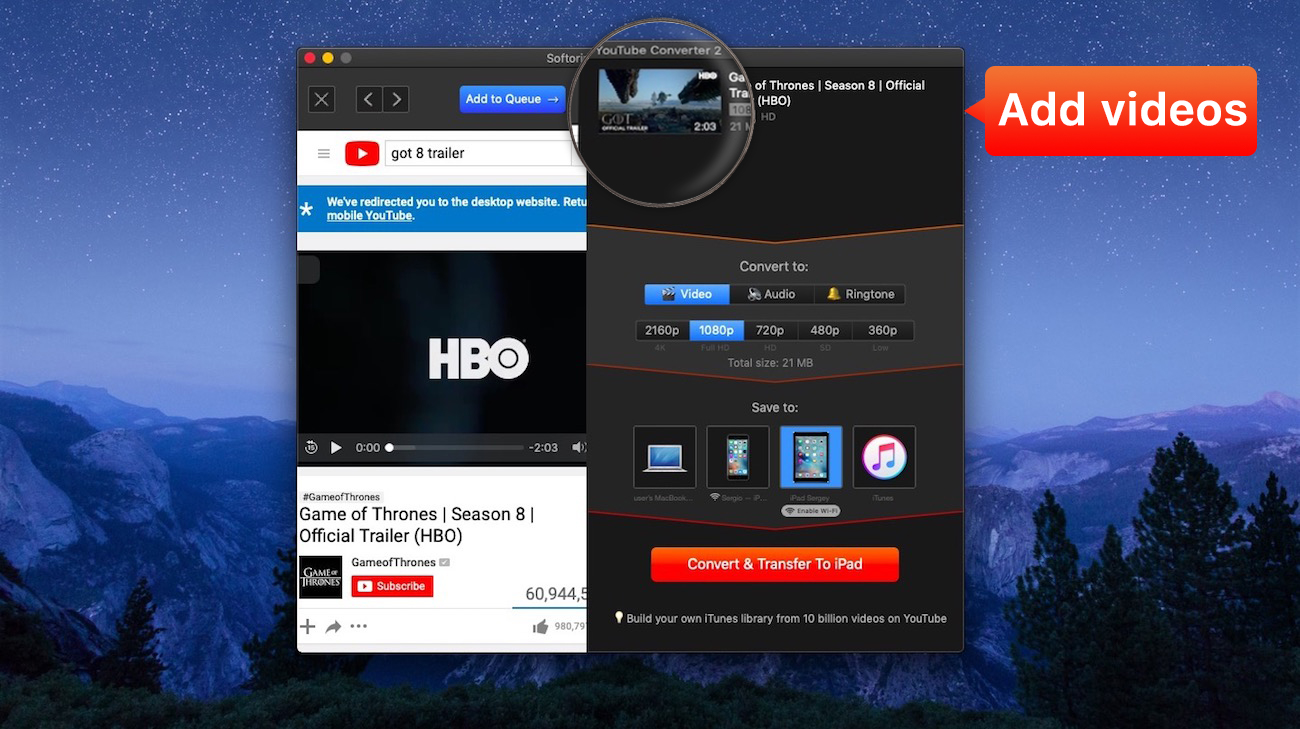
Pay your attention to the panel below, where you can select the desired quality rate. It varies from 360p to 2160p. Right after – choose your iPad from the list.
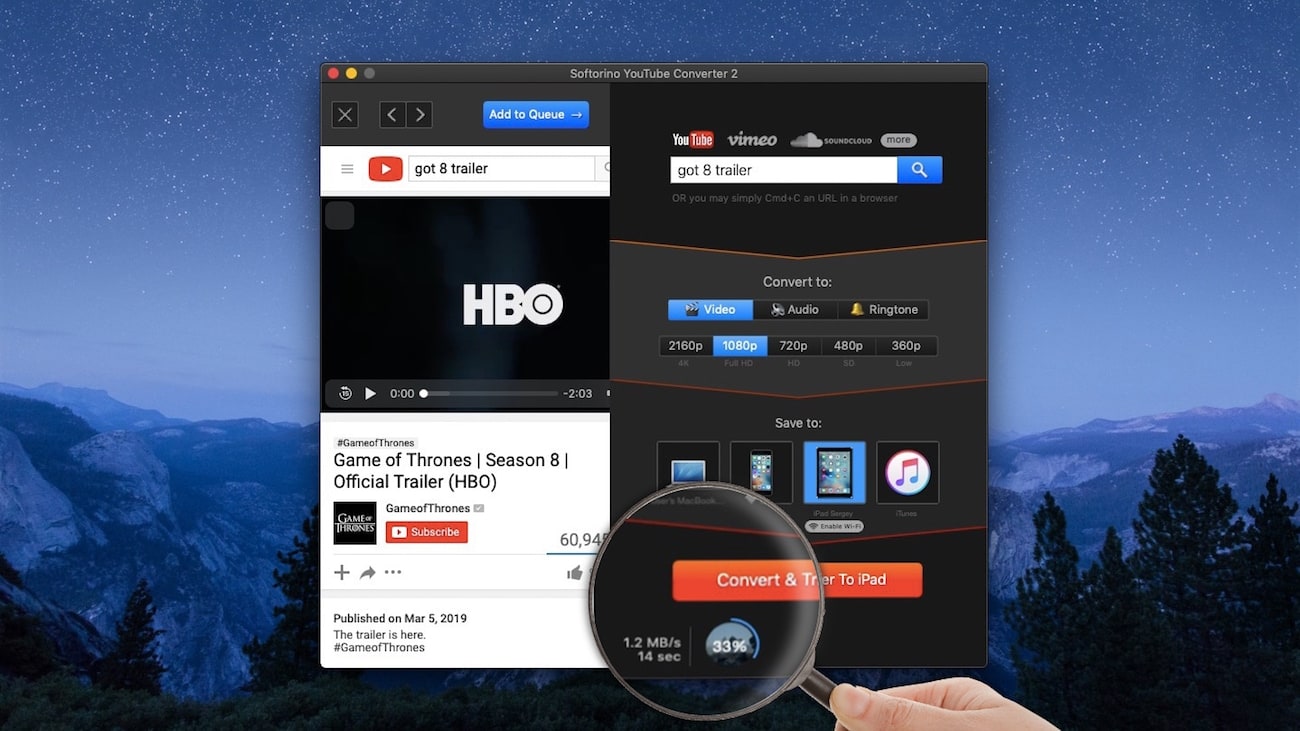
Now, tap on Home Videos folder on your device and play your video. The downloading speed is pretty fast too.
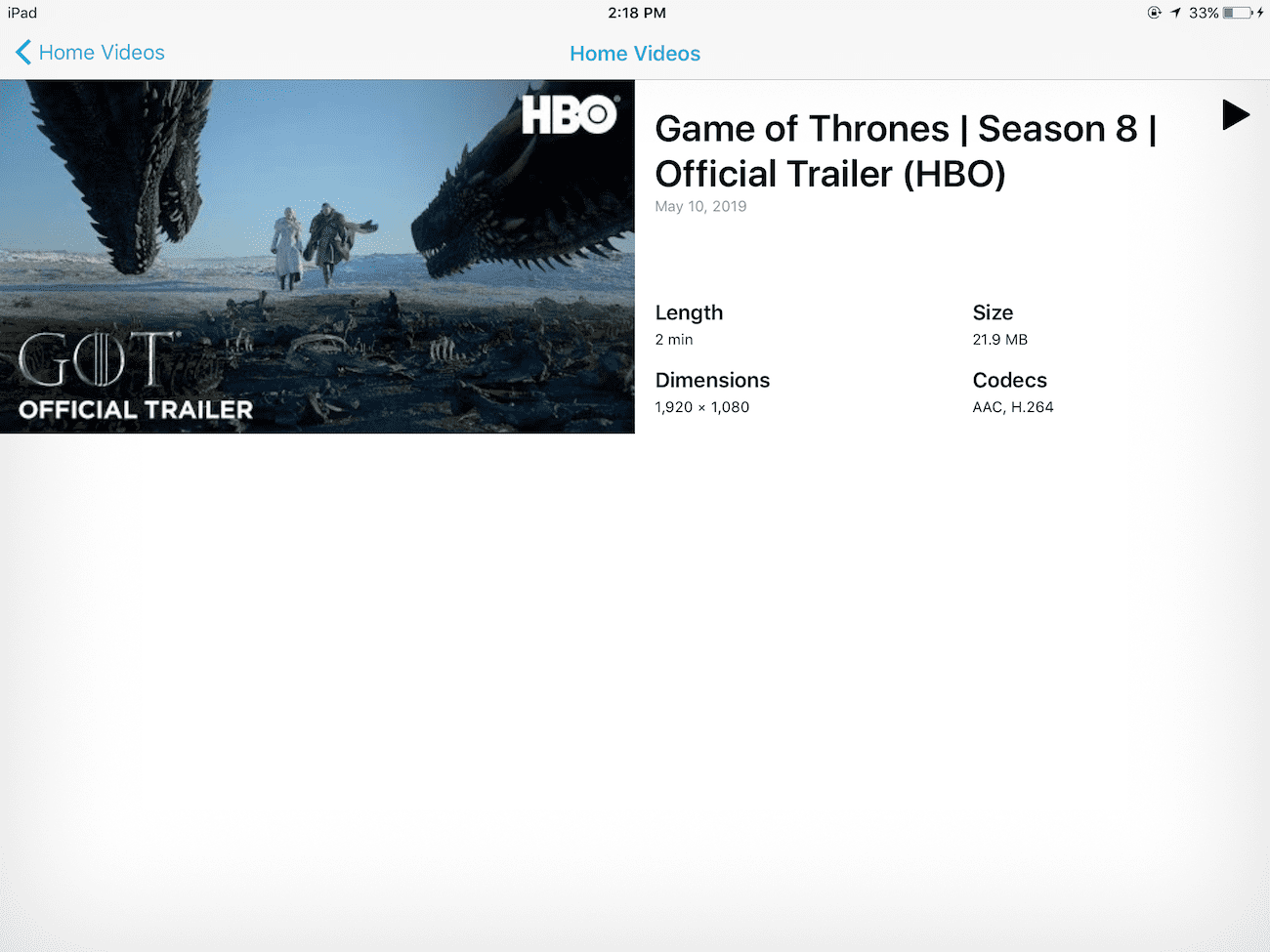
There are many times when you don’t always have Wi-Fi or an Internet connection, and you want to watch YouTube offline (e.g., your favorite video blog or a documentary), but there’s no chance to do this.
You may be in a subway, or you may also want to watch YouTube videos offline on iPad during the airplane trip that takes a significant amount of time. Now with our utility, there’s finally a way to download YouTube videos on iPad and never worry about losing ’em.
Is there more? Oh, yes. With our YouTube downloader you get:
Unlimited downloads
Full support for HD videos (it can download the 4K & 60fps videos)
Bullet-fast transferring speed
Converting YouTube videos to MP3s (so that you can listen to them as audio)
All the downloaded files are available from pre-installed Video/Music apps
Option 2. Using YouTube Premium
What’s YouTube Premium? It’s YouTube’s paid subscription, and by now you probably heard all about it. Besides being absolutely ad-free, it also helps you download YouTube videos on iPad directly.
It’s pretty simple, really. Just below every video, you will see a ‘Download’ button. Click on it, select the quality, and download it on your device. The subscription costs approximately $12 per month.
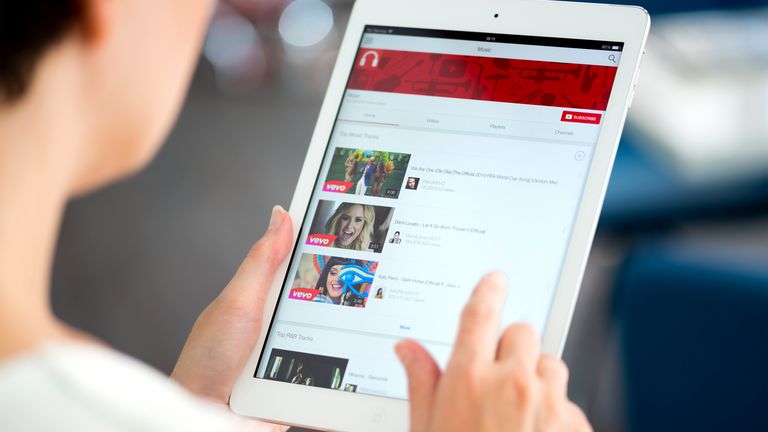
Option 3. Online tools + iTunes (or Finder on a Mac)
I know what you’re thinking ‘Isn’t there a free option to do this?’ Well, yes. There are other ways to download YouTube videos to iPad. However, it’s not as efficient, as easy to use, and as safe as the two options we’ve covered already.
Actually, it’s a bummer, but you will still need to use iTunes.
First of all, it’s because it consists of 2 stages, so it’s not a direct way to download videos to the iPad. However, it’s still useful if you occasionally need to add videos from your computer to iPad.
Basically, all you need to do is to google any online video converter or any YouTube downloader for iPad. Most of them look sketchy, but nevertheless, they do their job. All you need to do is to put in the URL and wait till the download is finished. Lots of online converters also give you the option to convert your file to MP3.
Then you will need to connect your device to iTunes (or Finder if you have macOS Catalina & above). Go to the Summary tab; there you will see an overview of your iPad contents.
Then, select Movies and drop your MP4 file into iTunes that you downloaded to your iPad.
In Conclusion
Using this YouTube to iPad downloader, you can quickly download and watch YouTube offline anywhere. Just get any video on your iPad!
To save YouTube video to iPad there’s no need to install additional plug-ins, worry about converting the videos beforehand.
And of course, you don’t even need to use iTunes! This allows you to save YouTube to iPad for personal viewing extremely fast & easy.
Other solutions include using YouTube’s paid subscription YouTube Premium. Besides giving you an ad-free experience it also lets you save videos and music in a snap.
The third option is to download YouTube videos to iPad using online video downloaders and iTunes. Although it’s counter-intuitive, it’s free to use.
P.S.
Nowadays, downloading YouTube videos for watching them without an Internet connection is possible only if you have YouTube Premium subscription.
However, SYC is a much easier tool that has the same (or even more) functions, and that is free to download and use for 24 hours. This is finally the solution on how to access YouTube content offline.
In fact, you can download YouTube videos on iPad all without iTunes.
So, now downloading videos for offline viewing from YouTube to iPad is as easy as it can get (just a click away).



