To play AVI video files on iPhone natively you just have to use this breakthrough solution that's in this detailed article.
For those who are still thinking that iTunes is an all-in-one solution to managing your iPhone – think again. If you're looking for a way to play and watch AVI video files on iPhone then iTunes will not let you sync it.
This quick article will get you playing your high-quality AVI movies natively on the iPhone without worrying about converting or syncing.
This workaround doesn't even require iTunes!
BE AWARE* This is possible on macOS and Windows computers. Even if you're using a PC, we've developed the Windows version of WALTR. This is the best AVI player iPhone of any model could've ever dreamed of. So this awesome solution for Mac also applies to Windows OS users – keep on reading 🙂
Video Guide: How to Play AVI on iPhone
Before going any further have a look at this screencast tutorial here:
Here is How to Play AVI Video Files on iPhone in 3 Steps
In the sequence of just three steps, we'll demonstrate the easiest & fastest way to fill up your iThingy with any media you like. If you own AVI, MKV, MP4, WMA, HEVC movies, or music in any format, don't hesitate and try the whole thing out. In this exact post, we'll show how to play AVI on iPhone or iPad.
Step 1. Download WALTR PRO for Free. And Install it.
You will need to download the app WALTR PRO to proceed. The download is free so there is no need to worry about any strings being attached.

WALTR PRO is compatible with both Windows & Mac, so go ahead and install it. It will take you no more than 17 seconds.
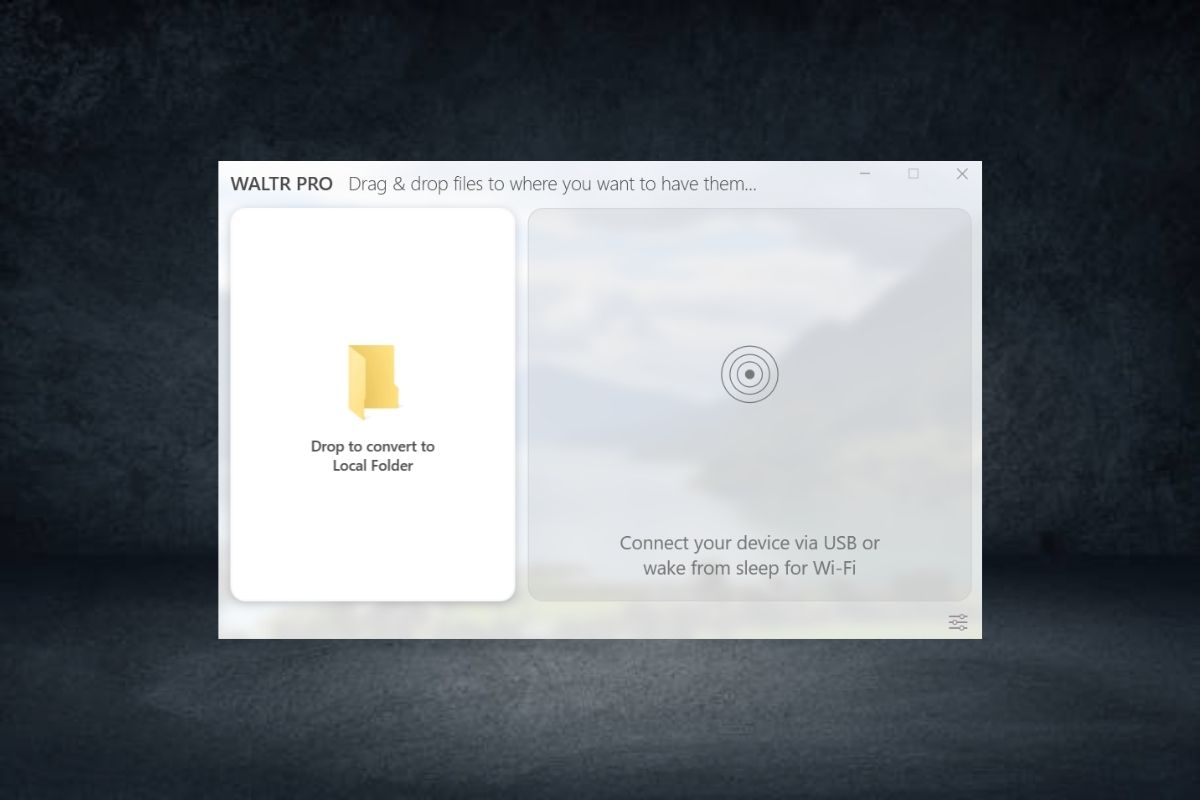
The Round-up of most vital features of WALTR PRO:
Play AVI on iPhone without converting
Play files directly from the device's native video player
No need to launch iTunes for syncing any file
Drag & Drop magic system: drop the file and it's on your iPhone!
24/7 Phone + E-mail support
I assume you're already hooked by this time, but there are some more groovy features to come:
Ebooks Support: PDFs and ePubs will be transferred directly to your iBooks.app
WiFI Connectivity! Get all your files to your device without touching cords
Support for ALL music & video formats you can find on the web!
Step 2. Launch WALTR PRO & Connect Your Device
After successfully installing WALTR, simply launch it and connect the device via USB. For this tutorial, I will be using an iPod touch (the scheme remains absolutely the same for any iOS device).
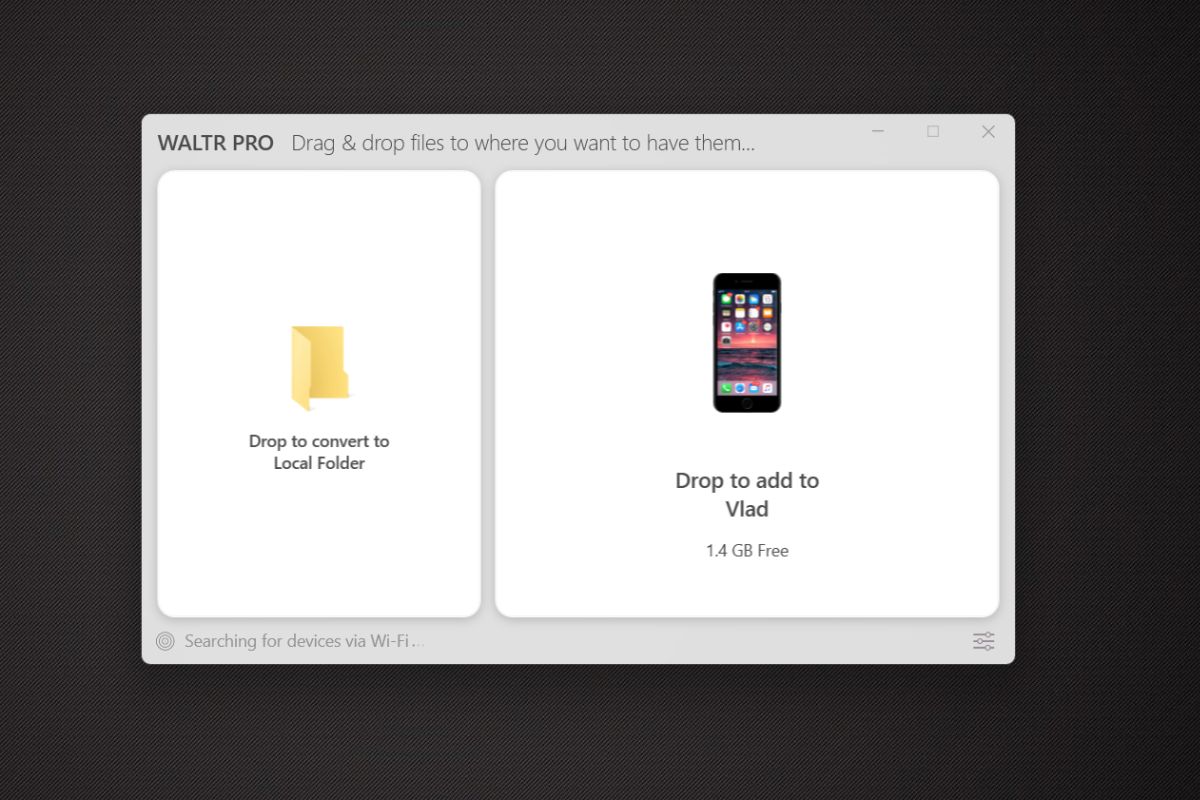
If you wish to transfer your AVI file to iPhone or iPad over Wi-FI, click on the settings wheel in the bottom right corner and select 'Enable Wi-Fi connectivity'.
Step 3. Drag the Desired AVI File & Drop it Into WALTR PRO
WALTR will recognize your device if it is supported, you will be prompt with a drop-zone window asking you to drop ANY file that you want to be imported into the device.
Locate your movie in the AVI format and put it into WALTR – simply drag & drop as many video AVI files as you want.
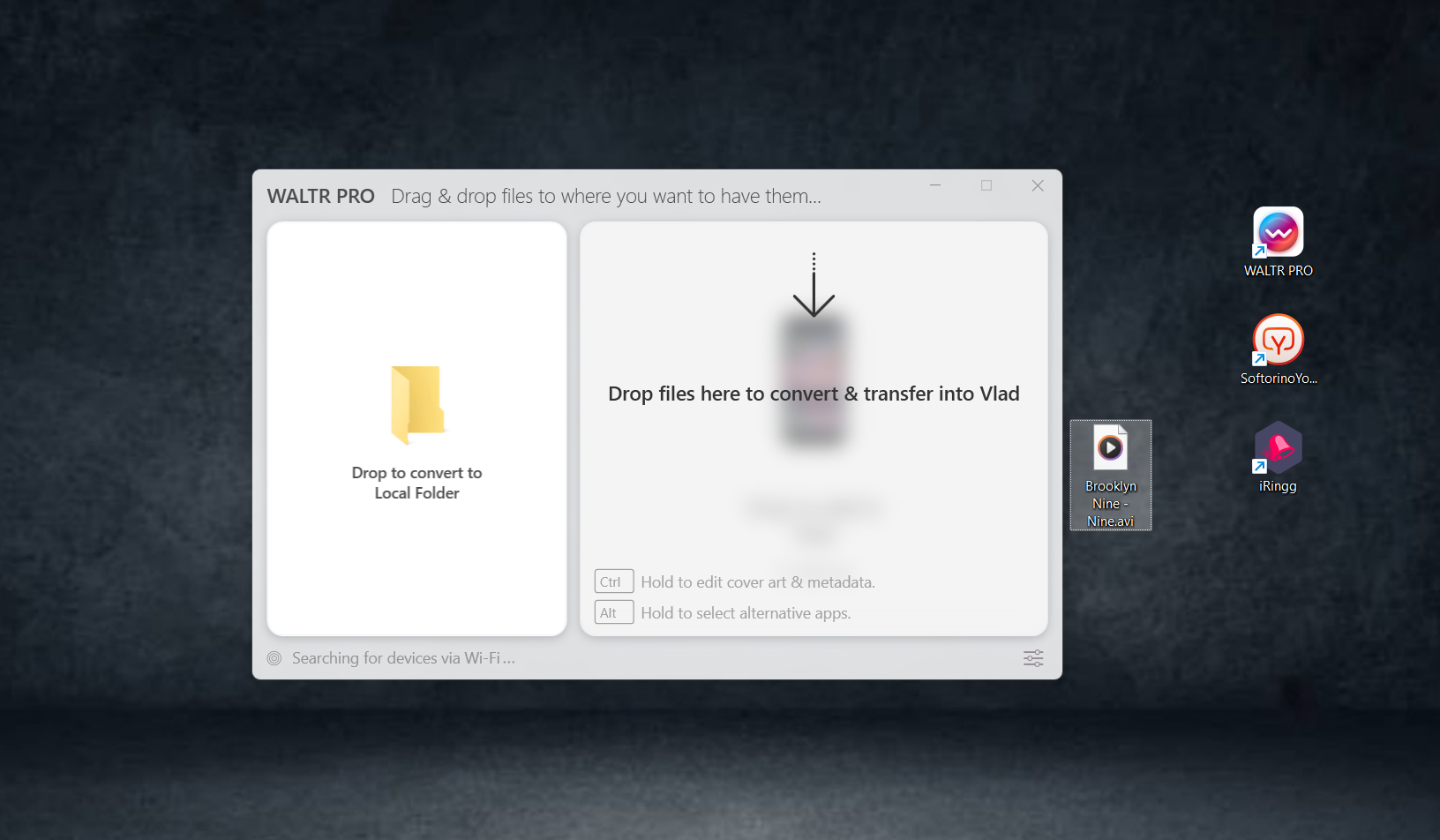
Well…that's it!
The progress bar will indicate when the file has been successfully imported into your iPhone. Then just open the native Video player app and enjoy your high-quality AVI movies!
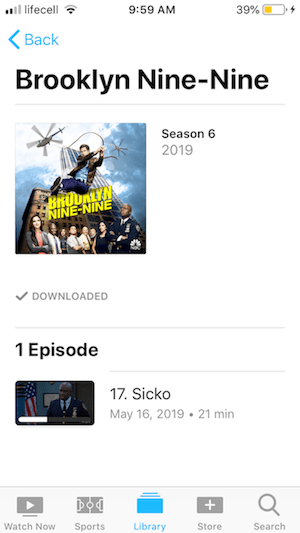
Please understand, this is a very unique & powerful tool. Because it doesn't make you worry about knowing the correct formatting details or codecs for proper playback on your device.
You don't even have to think about any extra steps like opening iTunes, loading the movie into your library, and then sync it.
WALTR PRO does all the dirty work for you. It automatically uploads video & audio files in formats such as AVI, MKV, FLAC, APE, MP3, MP4 & many many more in the Best quality that your iOS device can handle.
In conclusion
Instead of the old-fashioned way to play Apple's unsupported video files using extra 3rd-party iOS apps, we decided to take the extra hassle away and at the same time break the format barrier, which iPhones have.
With WALTR PRO, all you do is drag ANY file in ANY format into the drop-zone window and it will be automatically available for native playback in the ‘Music' or ‘Videos' app.
It also works for absolutely any Apple device! You can seamlessly transfer videos to iPhone, and there's even Wi-Fi sync – this means that you can simply drop any file into WALTR and it will show up on your device.
P.S.
If you were amazed or at least pleasantly surprised by the quickness that WALTR holds, or maybe you are simply satisfied with the results – then please tell your friends about this article by sharing it via FB, Twitter, or Google+.





 WALTR PRO
WALTR PRO
