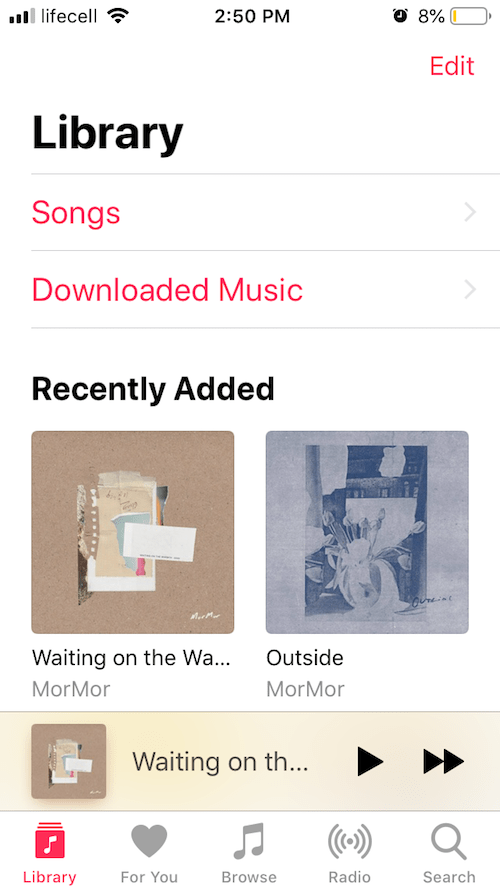In this guide, you will learn how to download YouTube to iPhone as MP3, MP4 or M4R (iPhone ringtones).
Still wondering how to play YouTube offline or download music straight to your iPhone? In 2018, it’s as fast and simple as never before.
This is a comprehensive guide on how to download music on iPhone without iTunes, save YouTube videos on iPhone and even more. To achieve this, we will need just one solution – Softorino YouTube Converter.
 Table of Contents
Table of Contents
How to Download YouTube videos straight to iPhone
Softorino YouTube Converter or simply SYC is a go-to app for all YouTube lovers. It helps you convert and download music, videos, and ringtones from YouTube to iPhone.
Latest Version: 2.1.14, 24 January 2020
Latest Version: 2.2.37, 26 February 2020
Apart from YouTube, SYC supports 66 other sources like Vimeo, Facebook, VEVO, and others.
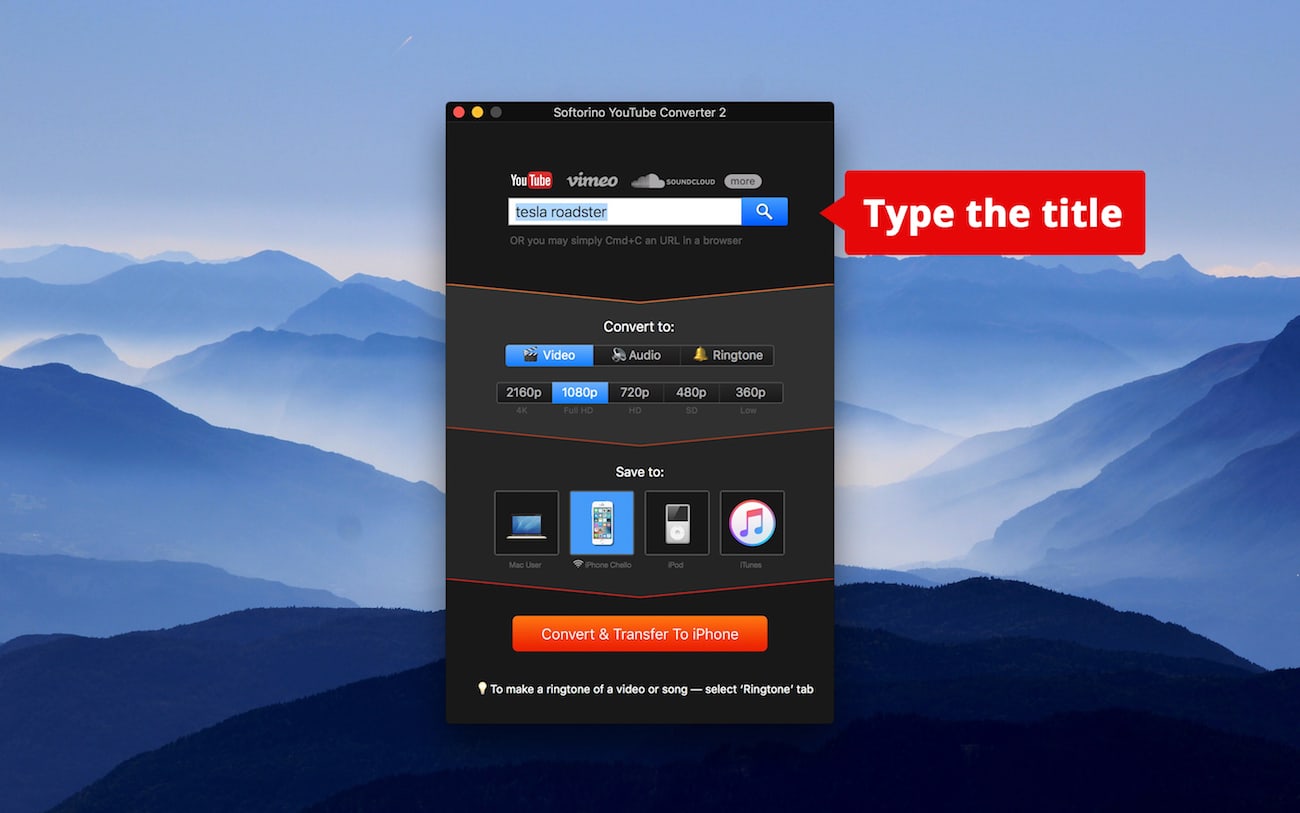
Now, let me show you how to download YouTube videos directly to iPhone.
In this instance, I will be downloading one of my favorite MorMor tracks “Outside” and "Waiting on the Warmth".
Step 1. Search for the needed video
When you find it – click “Add to Queue” button.
Step 2. Select your iPhone from the menu
I recommend choosing the best quality rate. Softorino YouTube Converter lets you easily download 4K, HDR or HFR videos.
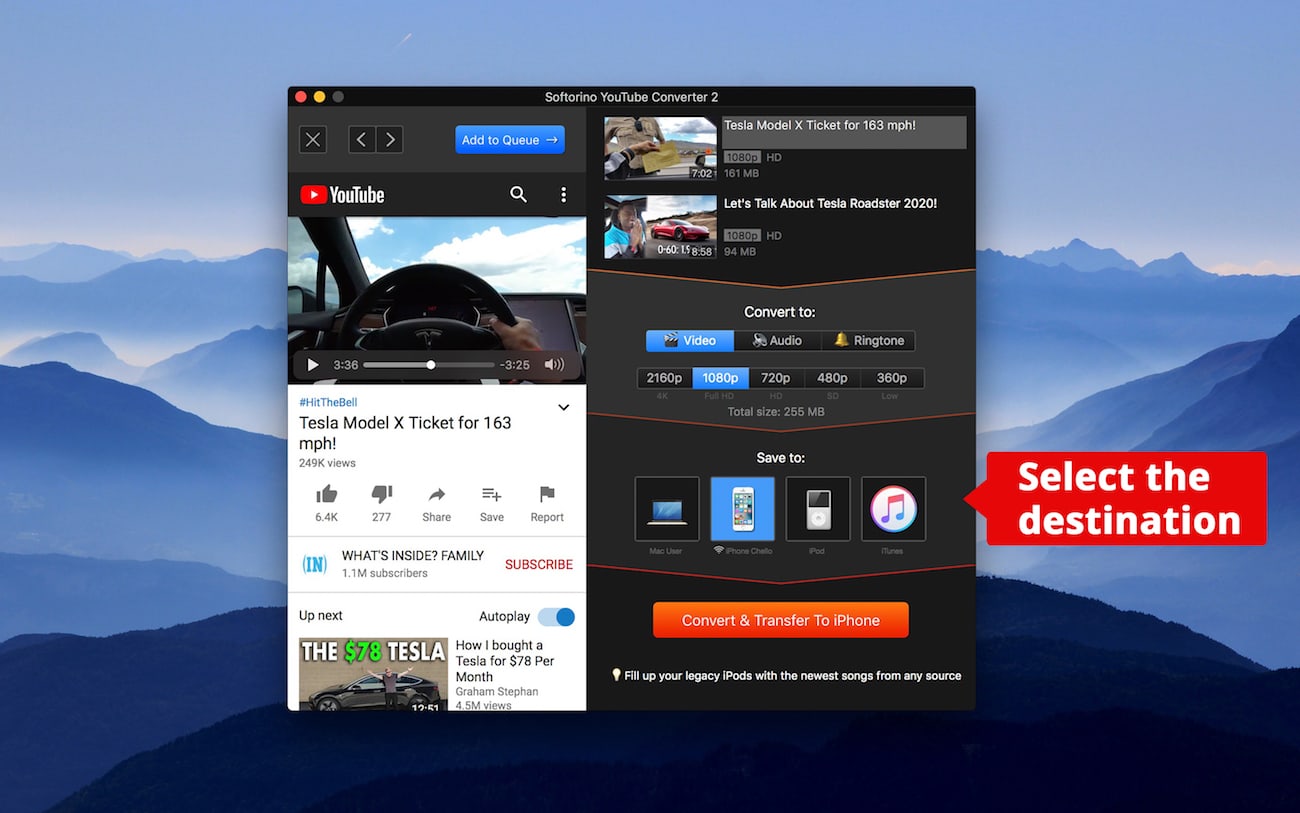
Step 3. Click on ‘Convert & Transfer’ button
Again, you’ll have to wait until you see “Transfer Complete” message in the bottom of the app. Now you can watch a video offline on your iPhone!
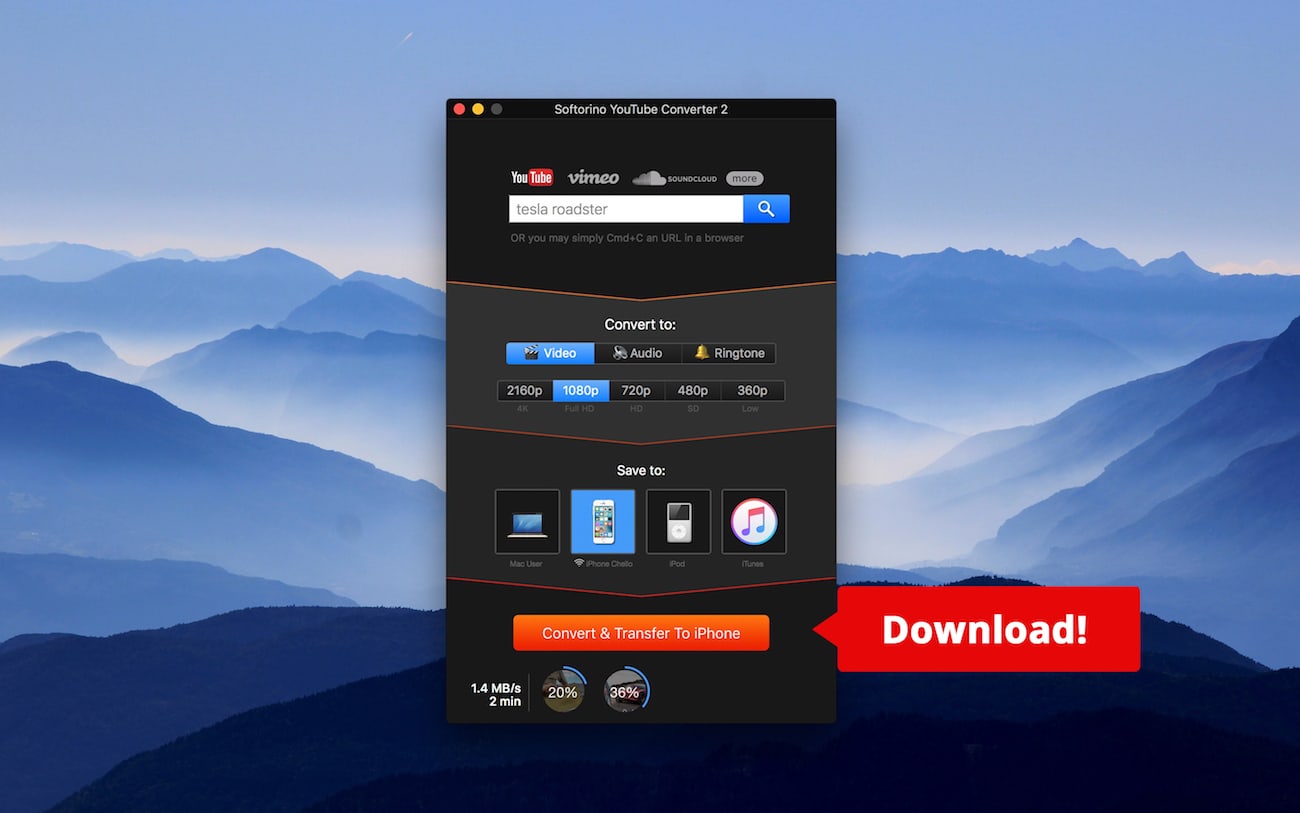
All the videos you downloaded with Softorino YouTube Converter will be stored in the Home Videos section of your Videos app.
If you have a TV app, they’ll be stored in the Home Movies section. That’s it! Now you can download YouTube videos on iPhone 7, 8, 10, 11, 12, 13 or any other iPhone model!
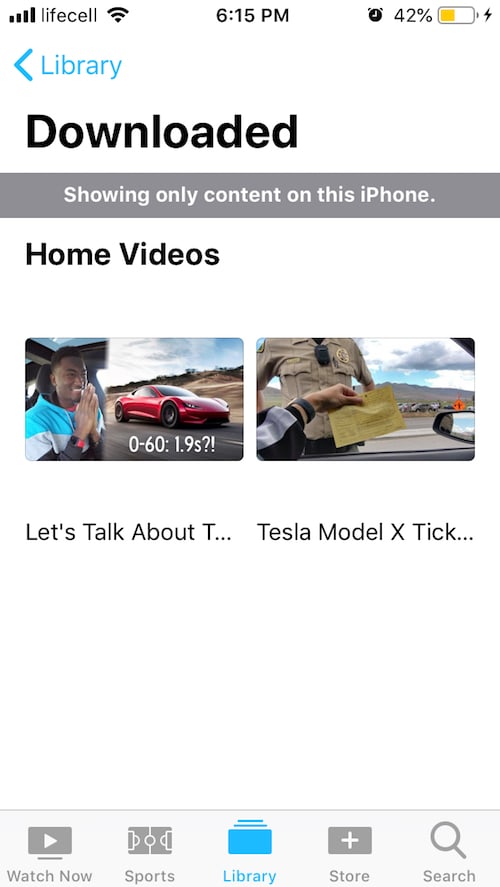
You are probably thinking: “Why should I use SYC when there are so many alternative solutions?”
SYC is an ultimate YouTube to iPhone converter. It helps to quickly download music and video from YouTube to any iPhone, iPad or iPod.
Here’s why Softorino YouTube Converter stands out from the competition:
SYC works in various ways: it helps download YouTube music to iPhone without syncing. It also works as a free YouTube to iPhone video downloader
You can put music, videos or ringtones on any Apple device: it even supports all the iPod generations
SYC converts music to MP3 or AAC or keeps the original format
It supports 4K, HDR and HFR videos on iPad/iPhone/iPod
Softorino YouTube Converter is a legit macOS and Windows app. It’s available for download on Softorino’s official website. Softorino has released a universal license, now buying one subscription you get access to ALL Softorino products
As soon as SYC is downloaded, you will see it on your desktop if you are a Windows PC user. If you use a Mac, it will first ask you to move Softorino YouTube Converter into the Applications folder. Now you can launch the app and start downloading YouTube to iPhone! You will find the instructions below.
So, at first, we will demonstrate how to download YouTube music directly to iPhone as an MP3 file. Here we go!
How to download Music to iPhone from YouTube
I want to download Imagine Dragons’ new song called “Natural”. After you launched the app, follow these steps:
Step 1. Connect your iPhone to your Mac or PC
At first, plug your device in using USB cord. You’ll have to press a “trust” button on your iPhone. Alternatively, you can connect your device via Wi-Fi.
All you need to do is to go into ‘Preferences’ inside the app and enable Wireless Connectivity for your device.
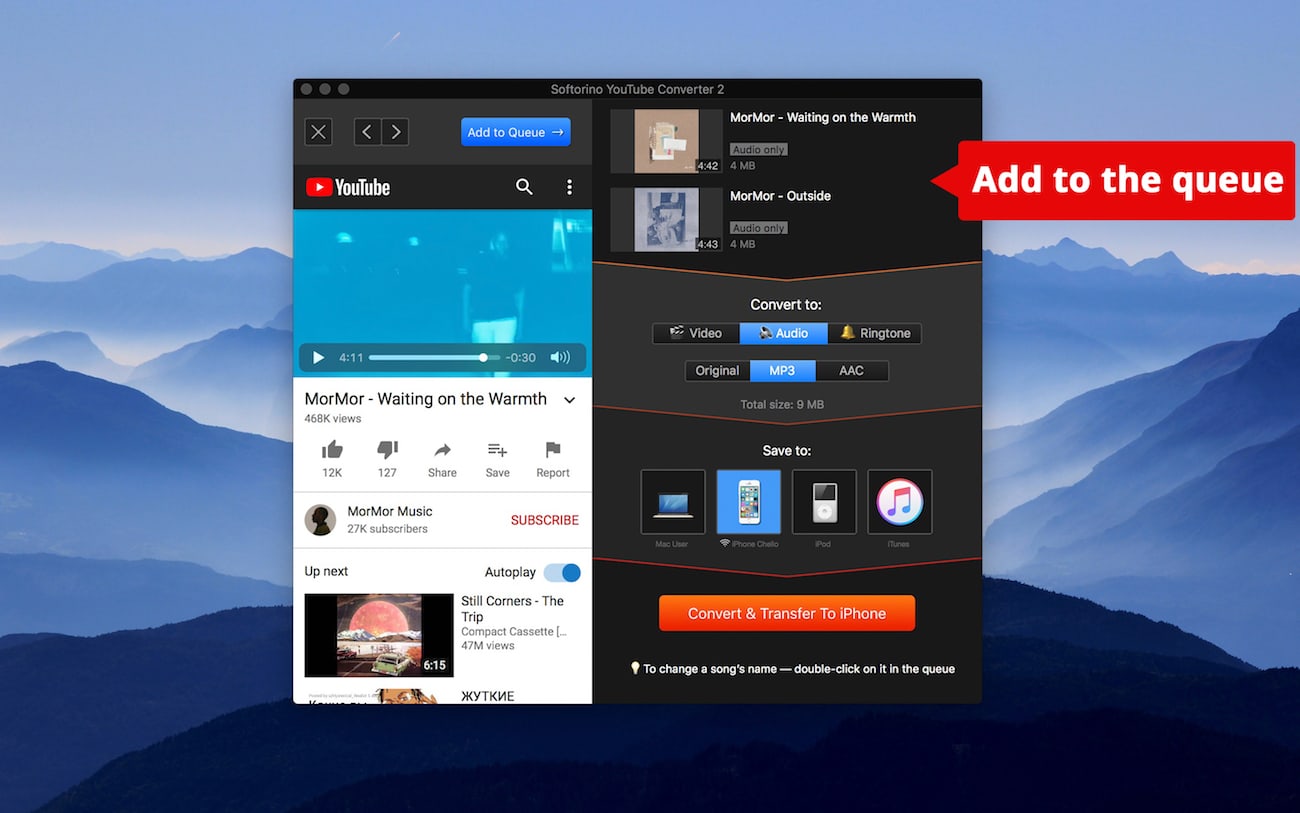
Step 2. Select the video you wish to convert
Type in the title of the song that you’d like to download in the app’s search bar. Immediately, you will notice the search results appear leftwards.
Simply click on the desired video and then hit the big blue “Add to Queue” button above.
Afterward, select ‘Audio’ from the app’s menu & choose the preferred format. This time I will go with ‘MP3’.
Step 3. Download your MP3!
All you need to do is to click on your iPhone’s icon & hit ‘Convert’! You will see a green ‘Success’ message at the bottom of the app.
Rest assured, this works even for older iPhone models! If you were wondering how to download music from YouTube to iPhone 13, 12, 11,10, 8, 7, 6, 5 or even 4 –you should definitely try this workaround.
Where is my music library on the iPhone?
As you’ve seen in the previous paragraph, where I showed you how to download free music on iPhone 6 or any other model, using SYC is not complicated at all.
The song you have just converted will land in the stock Music .app on your iPhone.
Actually, all your music is stored in the same app. It’s sorted by artist, album and the names of the songs. Just type “music” in your IOS Spotlight or find an app icon on your screen, which is shown below:
How can I turn YouTube Videos into Ringtones?
Many iPhone owners want their devices to stand out. One of the ways to do so is to have a unique ringtone.
I assume, you already have that perfect track that you want to set as your ringtone. As for me, I chose “Kisses Back” by Matthew Koma.
Step 1. Search for the song in the in-app browser
After you spot the needed track in the search results, go ahead and click ‘Add to Queue’.
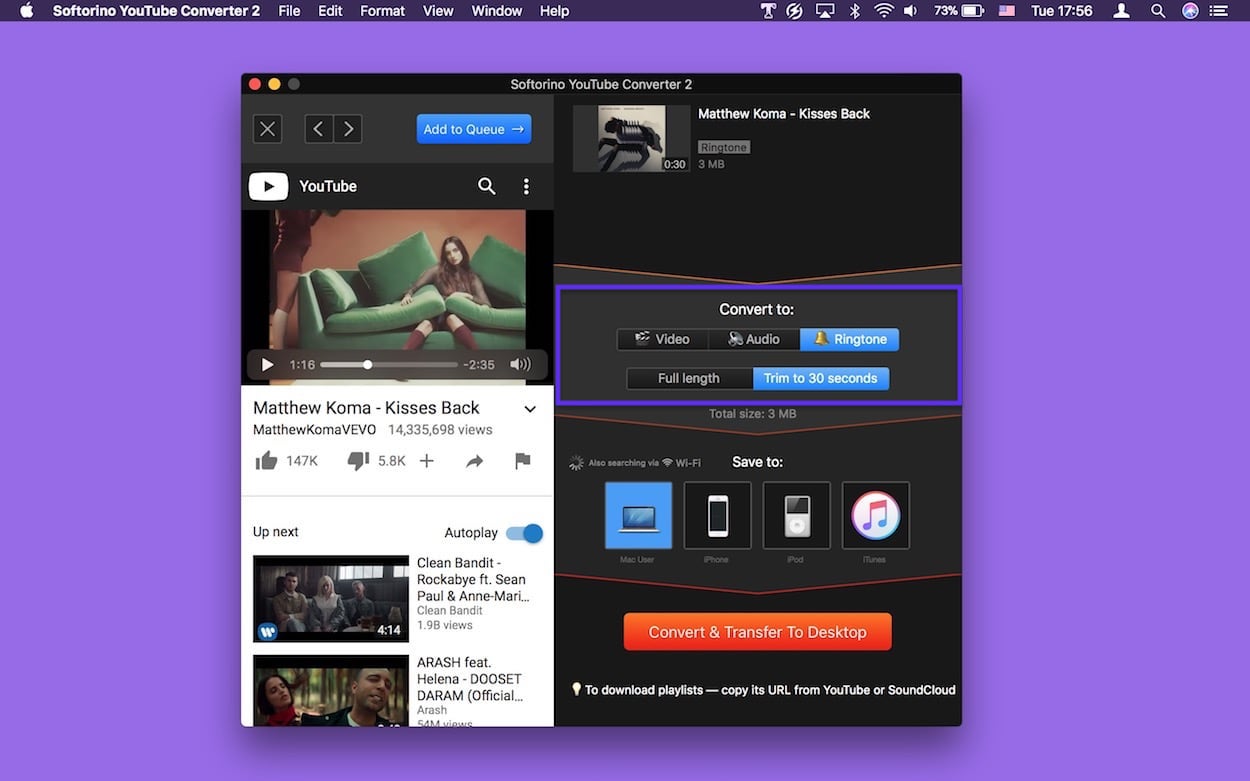
Step 2. Select ’Ringtone’ from the app’s menu
Here, SYC offers us two options: whether to keep the full size or trim it to 30 seconds. I want a short ringtone for my iPhone.
Step 3. Press “Convert & Transfer to iPhone”Wait for a couple of seconds until you see “Transfer Complete”.
Now open your iPhone settings – Sounds – Ringtones. Your ringtone will appear above the default sounds.
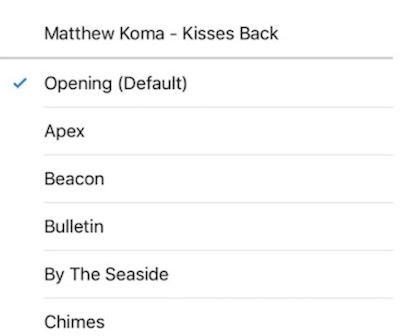
Nailed it! Now you know how to download and trim a unique ringtone for your iPhone.
Is it possible to save music to iTunes Library?
Not only can you download free music on iPhone but you can download it into your iTunes library as well. Let’s see how to do it. I would like to have a song “Take Me Out” by Franz Ferdinand kept in my iTunes library.
Step 1. Type either the name of the song or look up the singer.
Usually, it’s faster to type the song title
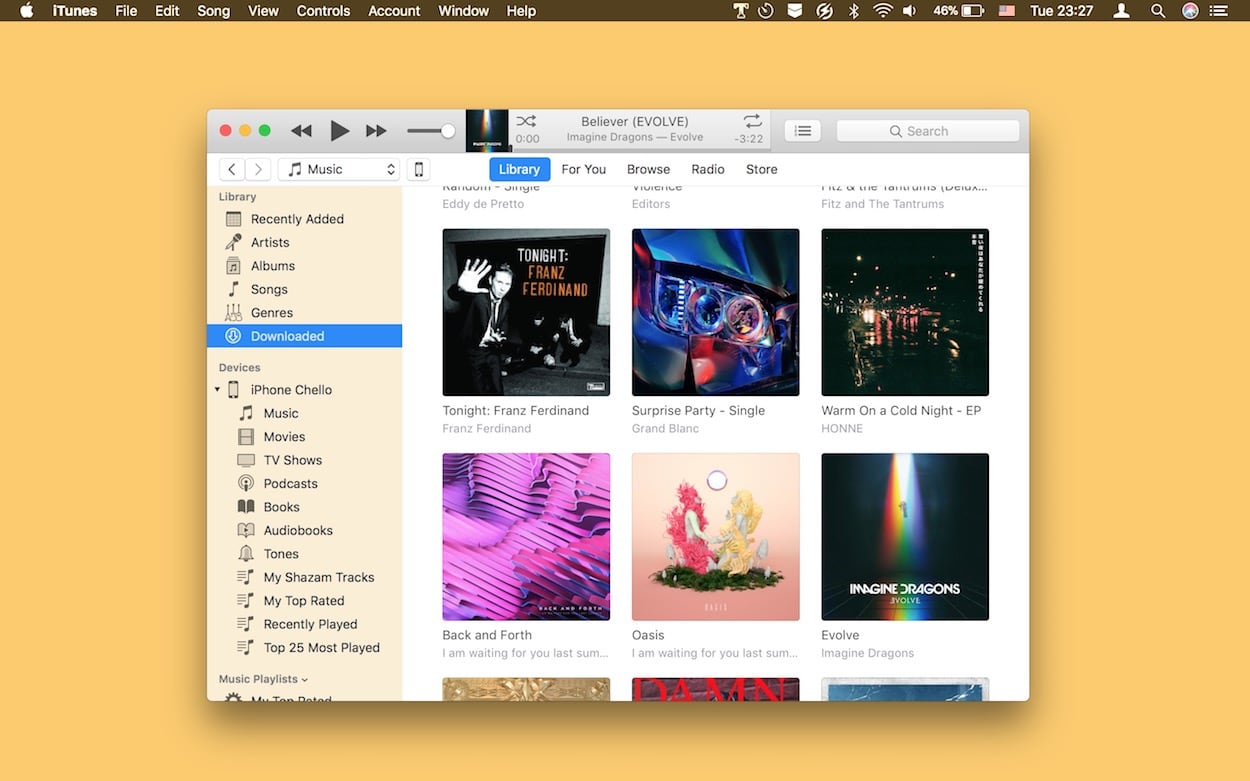
Step 2. Click on “Add to Queue”
I’d like to convert it to an MP3 audio file. You may choose another option. Now we are ready to transfer it to the iTunes library. Don’t forget to select iTunes as a destination path.
Step 3. Press “Convert & Transfer to iTunes”
Did you see the “Transfer Complete” sign below? We’re ready then! To make sure you successfully downloaded the song, launch iTunes and look for “Take Me Out” in a Library.
Now you can keep music and videos in your Library and play it from your computer. Otherwise, you can sync your iPhone with iTunes to transfer anything from the Library to your device.
Can you create or switch to a different iTunes Library?
Yes, you can do it both on a Windows PC and a Mac. This will come in handy if you share you computer (especially your iTunes library) with someone else.The steps you make on a Mac and a Windows PC are quite similar. I’ll explain how it works on a Mac.
Quit iTunes if it’s running
Hold the Option key (for Windows, it’s the Shift button) as you launch iTunes
You’ll see a message telling you to choose an iTunes library
You choose whether you want to create a new library or choose from the existing ones.
So, this was a small guide on how to download music from YouTube to iTunes.
A Simple Way to Download from YouTube to your desktop
After you’ve read above how to download YouTube to iPhone – it’s time to find out how to do the same on your desktop! Softorino YouTube Converter is compatible with both macOS and Windows.
Ok, let’s choose any film out of YouTube Movies. You can easily play YouTube offline during a flight, a long trip or when you pick your friends for a girls’ night out.
Again, I’m using an in-app YouTube search. You can find quite a lot of stuff by typing “YouTube movies”. It will offer you a wide range of the most popular cartoons or films. I adore Lion King, so I picked it as an example.
Step 1. Type your query in the search bar
So, you type either “YouTube movies” or the name of the film if you’re ready with the choice. I typed “YouTube movies” to be sure Lion King is available there. Luckily, Lion King is right in the first block of results.
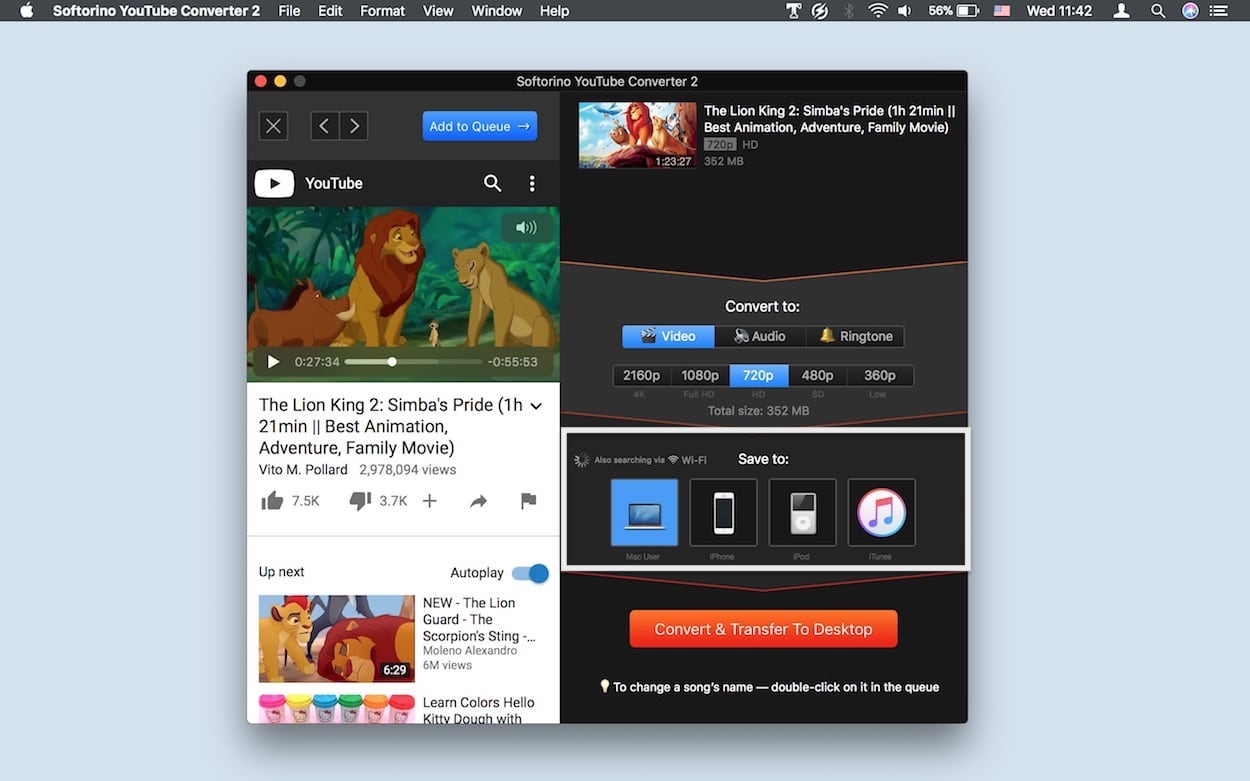
Click on the movie, wait for “Add to Queue” button to appear and press it
Step 2. Choose the quality for a video.
I go with “1080p”. Once again, don’t forget to select ‘desktop’ as a final destination.
Step 3. Hit “Convert & Transfer to Computer” – and you’re all set!
It was 11:42 am when I started downloading a cartoon. It weighed 359 megabytes.
At 11:43 am I got it on my laptop. Amazing speed!
I remember “good old times” when I had to wait almost 2 hours to download five episodes of The Big Bang Theory. They were of poorer quality and of a much smaller size.
Thankfully, now I don’t have to waste my time waiting and constantly checking out if the download goes well. You can find the movie in your ‘Downloads’ folder.
How to download music from YouTube to iPod
If you read the sections above – you learned how to download YouTube to iPhone in a snap. But what about iPods? Are people gradually giving them up?
Well, it’s not that true. As for me, I still use my iPod Nano 7, and my dad, as a true old-school lover, always takes his iPod Classic everywhere he goes.
In 2018, people use one device (an iPhone) for everything from taking photos to looking after their smart houses. It’s true that users who listen to music on their iPods may look a little weird.
Anyway, I should say that having an iPod is cool even in 2022. If you want to stand out from everyone else – all you need is just an iPod in your pocket. And, Softorino takes care of these “iPod people” as well. SYC can transfer music or videos to any iPod model of any generation.
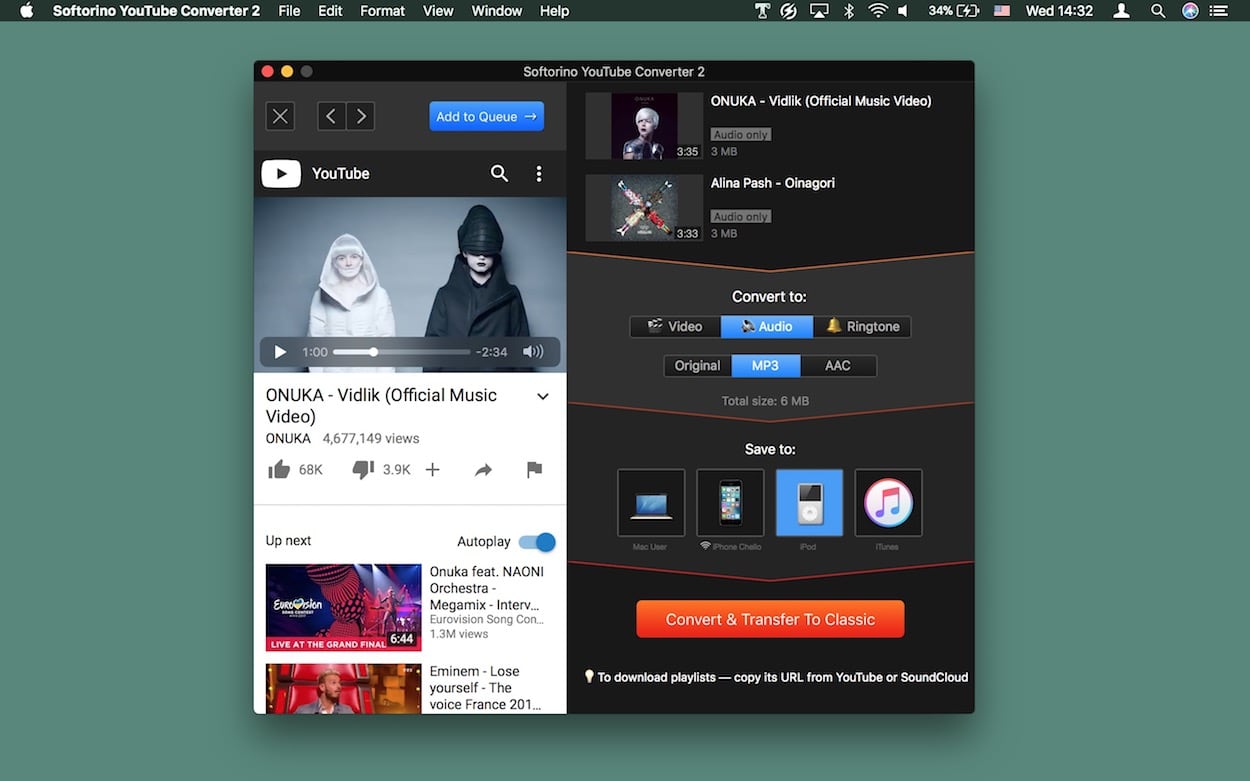
My dad and I tested our iPods and Softorino YouTube Converter successfully transferred music for both Nano and Classic models. If you have an iPod as well, just follow these steps to convert and transfer your favorite songs to your device:
Connect an iPod with a USB cord and launch SYC
As shown in the previous paragraphs, search for a song and pick the desired format.
Then, click on an iPod icon and hit “Convert & Transfer to iPod”.
When the transfer is complete, you’ll find a song on your iPod.
If you transferred videos, just go to the Videos section of your device and enjoy watching.
What Internet browsers should I use?
You can use just any browser – Opera, Google Chrome, Safari etc. There’s NO difference.
As I’ve written above, Softorino YouTube Converter supports 66 sources besides YouTube.
Just open your favorite browser and visit any of the 66 web pages where you want to download content for free.
You can use Safari or any other browser and copy the link of a video or audio file. The app will pull the URL automatically, so all you need to do is to click ‘Convert!’. By far this is the fastest way to enjoy YouTube on iPhone.
Bottom line
Softorino YouTube Converter is one of the best ways to download YouTube to iPhone. It helps you save various audio or video files to any of your Apple devices. This go-to app lets you download music straight to iPhone without ever touching iTunes. What’s more, you’ll enjoy the best quality of these files.
As a result, your favorite content is offline on your iPhone, iPad or iPod. What’s more pleasant, it only takes a few steps to do this on your desktop.