Have you ever wondered how to colourize folders on Windows 10? If so, then you are in the right place since I am going to show you the fastest & most convenient way to do that in this article.
It seems that the very first digital folder I have ever created was back in early 2000s. Back then, I was just about 6 years old, and my computer’s desktop looked like a total mess. It had all kinds of things that weren’t properly organized: cartoons, games, school work, etc.
I mean, all of them were arranged in separate folders, but they were all of the same color – plain yellow, so it was a bit difficult to navigate through them for a 6 year old. I didn’t know how to colourize folders back then.
Today, I am happy to introduce you a utility that easily solves this problem. It helps you organize your folders by colourizing them in just a couple clicks. Plus, you can choose from millions of HEX colors. Basically, the possibilities are limitless here.
Please give a warm welcome & a round of applause to our brand new program for Windows OS – Folder Colorizer 2!
Watch Video Tutorial on How to Customize Folders in Windows 10 (0:57 sec)
Folder Colorizer 2 by Softorino is a brand new Windows program that is meant to help you change your folder icon to any color you want. Making it extremely easy to navigate through your folders & the content inside them.
Here’s a quick guide on how to use it:
Step 1. Download & install Folder Colorizer 2.
Step 2. Launch it.
Step 3. Right click on any folder.
Step 4. Hover your mouse over FC.
Step 5. Finally, choose the color you want.
DONE 🙂
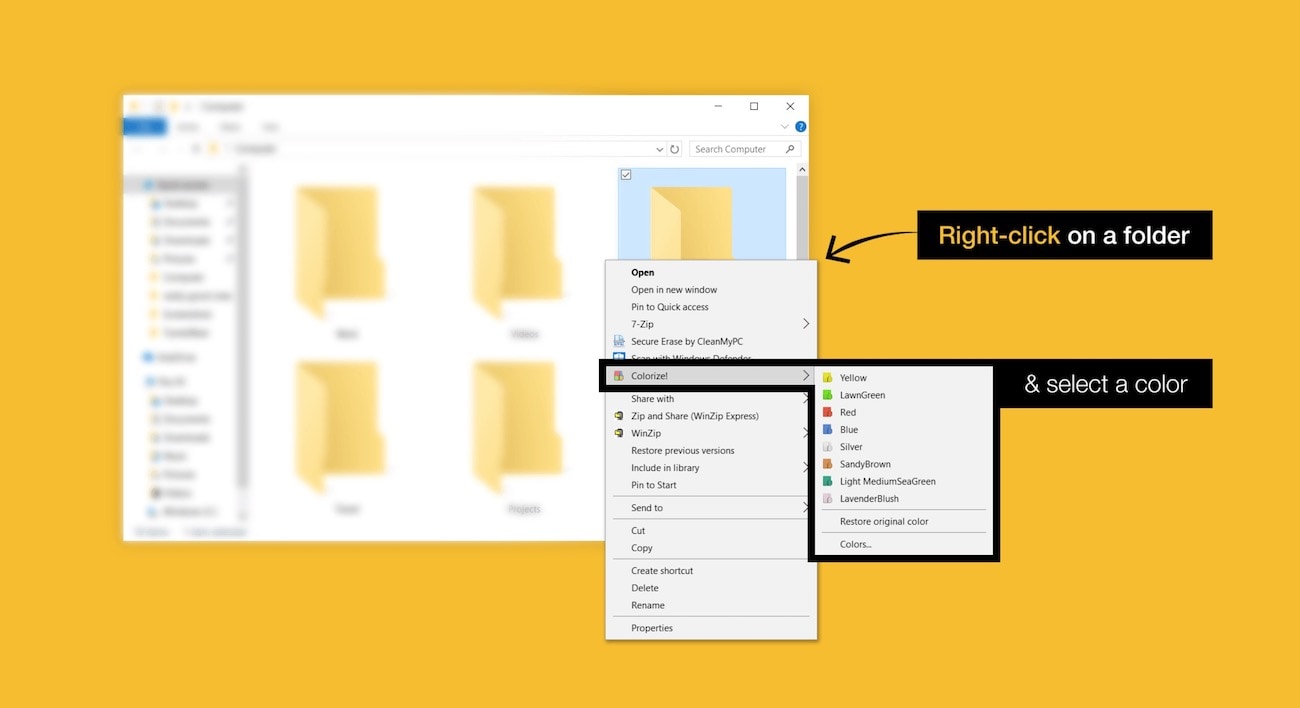
The whole process is really straight forward & easy to accomplish. Plus, the interface of Folder Colorizer 2 is simply excellent. You can use this program to colourize your folders, for example: movies in green, documents in white or pictures in blue. You choose.
This software will help you keep everything under control, so you can easily surf through all of your folders.
The Interface of Folder Colorizer 2
Let’s take a closer look at the interface of Folder Colorizer 2, so you can get yourself familiarized with it quicker.
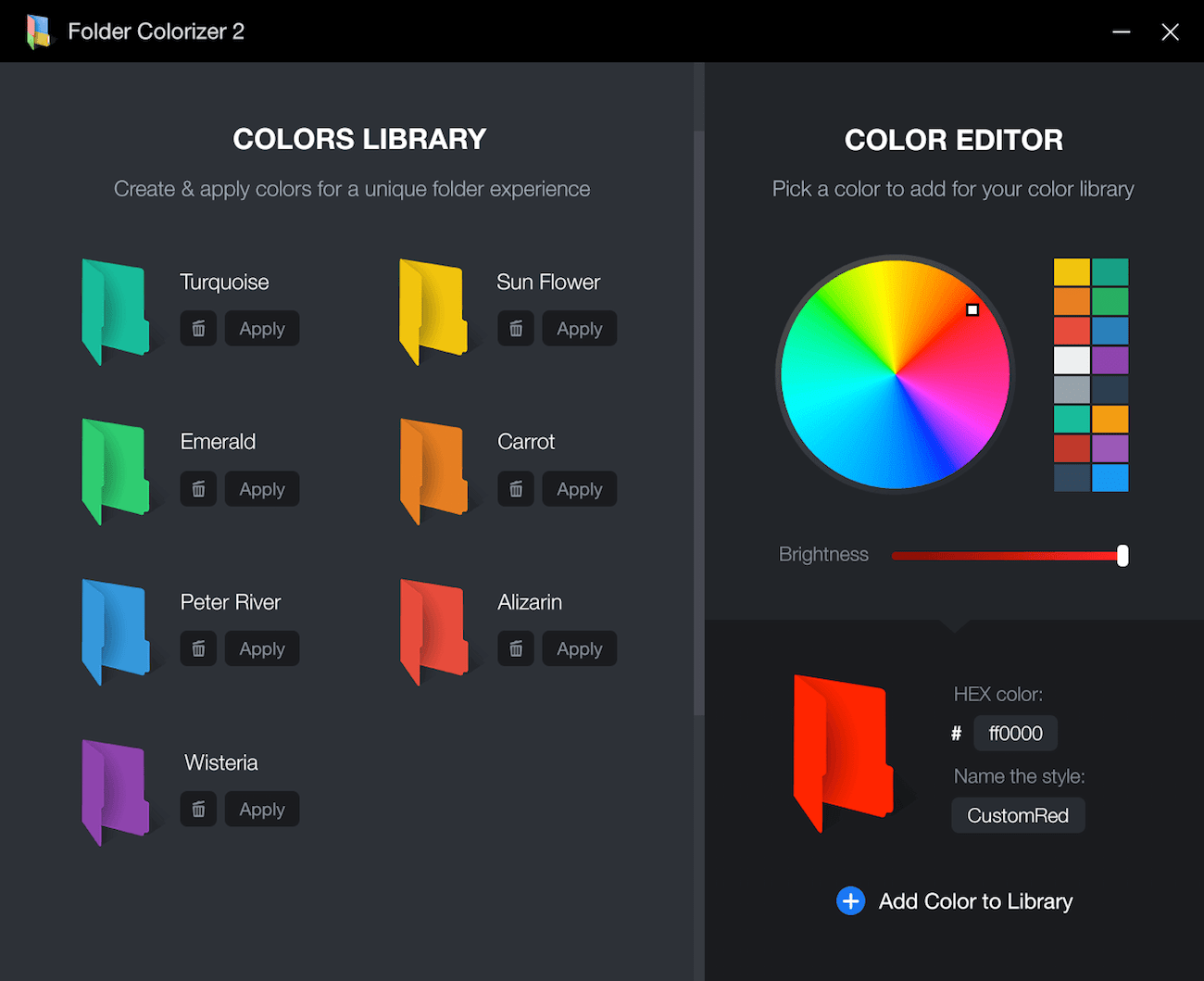
In fact, the main window is divided into 3 separate sections. The first one is in the top right corner that says “Pick a Color”. And you can start picking custom colors from the whole palette there, so you can colourize folders with any of them later on.
Moreover, you can not only pick the color but also adjust its brightness, if needed.
Once this is done, you can head to the second section, which is right below it.
This one tells you, which HEX color you have already chosen, or even allows you to input your own color code there & name its style right after. Then you just have to click the “+” sign, and it will be successfully added to your colors library – Folder Colorizer’s final section.
From your colors library, you can easily customize your palette of colors by adding new ones or removing the old ones that will appear in your drop down menu afterwards.
After that – you are all set to colourize folders on Windows PC like you have never done before.
Here’s how I use Folder Colorizer 2:
Actually, I would like to show you how I personally use Folder Colorizer 2, so you can see a real use case here.
So, I have a folder here. It’s packed with folders of various genres of movies & I find it pretty difficult to sort them, so they are visually organized and easy to grasp.
I’ve decided to colourize folders: I mean, you can see it yourself – the difference is huge. The funny thing is that you don’t even realize how useful it is until you try it.
Once you did – there is no way back. We usually get used to good things very quickly. And Folder Colorizer 2 is not an exclusion here 🙂
What’s more, now I can easily navigate through these folders because I can simply look at green and say that it’s Drama movies, or yellow is for Comedy ones. And that’s really nice!
A Hint on how to Colorize Folders:
Also, I would like to reveal you a little hint I constantly use. When you are setting up some custom colors in your Folder Colorizer 2 – you can name those colors with the movie genres, if that’s your main use of those. This facilitates navigation even more, and helps you organize your movies library into a well-structured storage.
Of course, you can name it different things. With just the color names, or genres – whatever works for you. You are the artist here. We are happy to provide you with the tool. While you can take full advantage of it in all possible ways. This is what makes this program unique.
Bottom line
Folder Colorizer 2 is a go-to tool when you need to colourize folders on Windows PC & you are looking for the most convenient way to do that. Of course, there are some alternatives our there, but at the moment none of them can get you such a pleasant experience of use and an outcome like this program does.
This is due to the fact that Softorino has gathered a ton of feedback from millions of Folder Colorizer users over the years. Now they have finally decided to execute a new version of it – Folder Colorizer 2. Its newest version brings a lot of handy features to the table.
A beautiful design, HEX colors palette, 2 click coloring feature, stable operation, ads free and much more.
As soon as you try Folder Colorizer 2, you will fall in love with it. In fact, the whole team has been working really hard on it to make it the best folders coloring software for Windows on the market.
In conclusion, we believe that it truly is the best program to help you organize your files. Go ahead and try it now. It’s brilliant!




