VLC media player solution is one of the first suggestions you find, when you try to look for a way to convert AVI to MP4 on Mac and Windows. But now you’ll also find WALTR. Here’s why WALTR might fit your needs better.
We all know the VLC media player app for iOS, which allows you to view videos in almost any format functions on newer iPods Touch and iPhones in addition to the iPad. VLC media player has been in the game for a long time and we love it.
 Table of Contents
Table of Contents
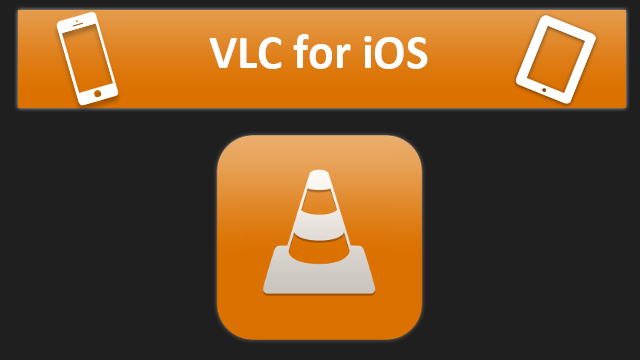
The main reason it’s popular is that on your iPhone or iPad, if you’ve ever wanted to watch a high resolution film MPEG, or AVI file that’s now on a computer, you couldn’t since Apple made default iOS formats without that format support – VLC iOS app had your back there.
It would allow you to put high-quality movies inside the app and watch it from there. But isn’t that just an extra few steps?
WALTR vs VLC
After using WALTR, you know that it’s more than just a piece of handy software: it’s a breakthrough tool that opened the doors for your native Videos & Music iOS apps. Best VLC alternative in the house!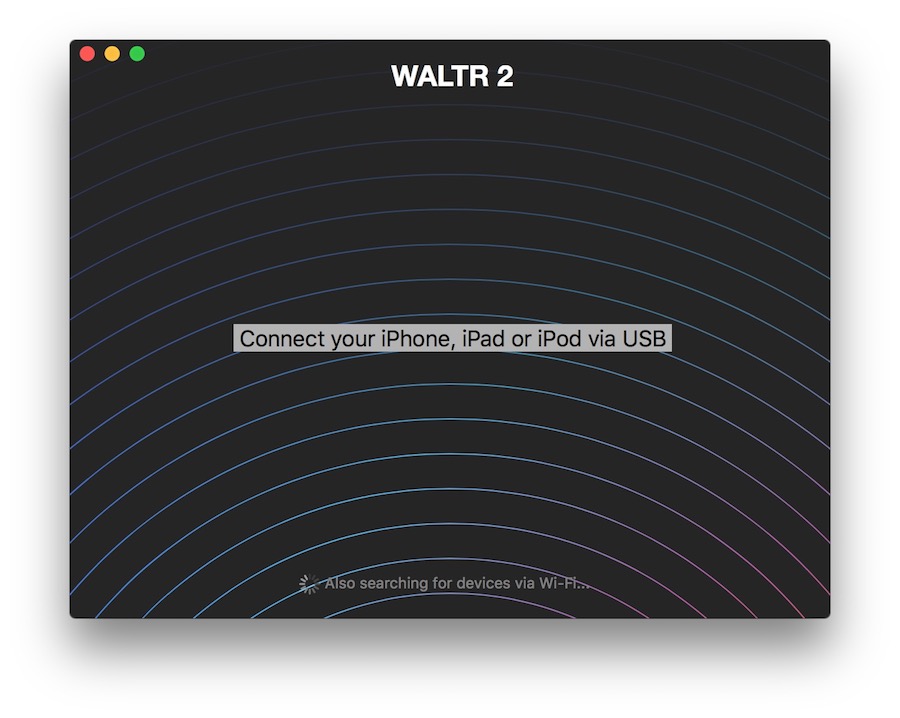
The best thing about the software is that it doesn’t make you worry about having to convert AVI to MP4 on Mac. Killing the 2 extra steps that you used to take when uploading Apple’s unsupported formats including MKV or AVI.
So if you haven’t got ahold of WALTR yet, download it by clicking on the button below (it’s free):

You’re free to go ahead and use VLC player if you feel like using an old school method. But for those of you who are ready to enter a ‘New School’ method, an easier method or simply a shockingly FAST method for watching file formats like MKV or AVI on your iPad.
3 convincing reasons why WALTR 2 is better than VLC Media Player
Reason 1. Native Playback.
VLC player makes you install its own extra app onto your device for the ‘iTunes unsupported’ files to be played correctly.
Well, unlike VLC player, WALTR is the only app in this world that will put formats including MKV, AVI, FLAC, etc: directly into your iOS devices native Video/Music player. No need to install any 3rd party alternatives.
Reason 2. Shockingly FAST
With WALTR’s exclusive technology, you will be able to simply drag & drop the files into the app’s drop-zone and as a result, all dropped files will automatically start syncing into your device.
After the transfer is complete, all transferred content is available from the native Video player. Without having to convert AVI to MP4 on Mac / Windows. It allows you to transfer to iOS devices immediately without using iTunes.
Reason 3. Breaks the Format Barrier.
It’s time to stop wondering if your iPad will support this movie that may be in MKV or AVI. It’s also time to quit crying about your high-res music not playing on the iPhone or iPad because it’s in lossless formats such as, FLAC or APE. Why?
Just because WALTR puts an end to this!It allows you to drop ANY file in ANY format and it will automatically appear on your device for native playback. Perfect? Uhm: Yes!
To sum it up:
WALTR is better than VLC because it does not make you install any extra apps on your device. It automatically configures your movies for native playback in the highest quality possible. And it also imports the media directly without worrying about iTunes sync hassle.
Here’s how to put AVI movie to iPhone using WALTR
Step 1. Download & install WALTR.

Download the app for free and install it by taking the .dmg file, opening it and dragging the .app file into your ‘Applications’ folder. If you’re on a Windows PC, you can simply download the .exe file and proceed through the installation process. It will take less than 50 seconds.
Step 2. Launch it and connect the iPad.
Open WALTR. After you have done so, plug your iPhone into Mac/PC via USB.
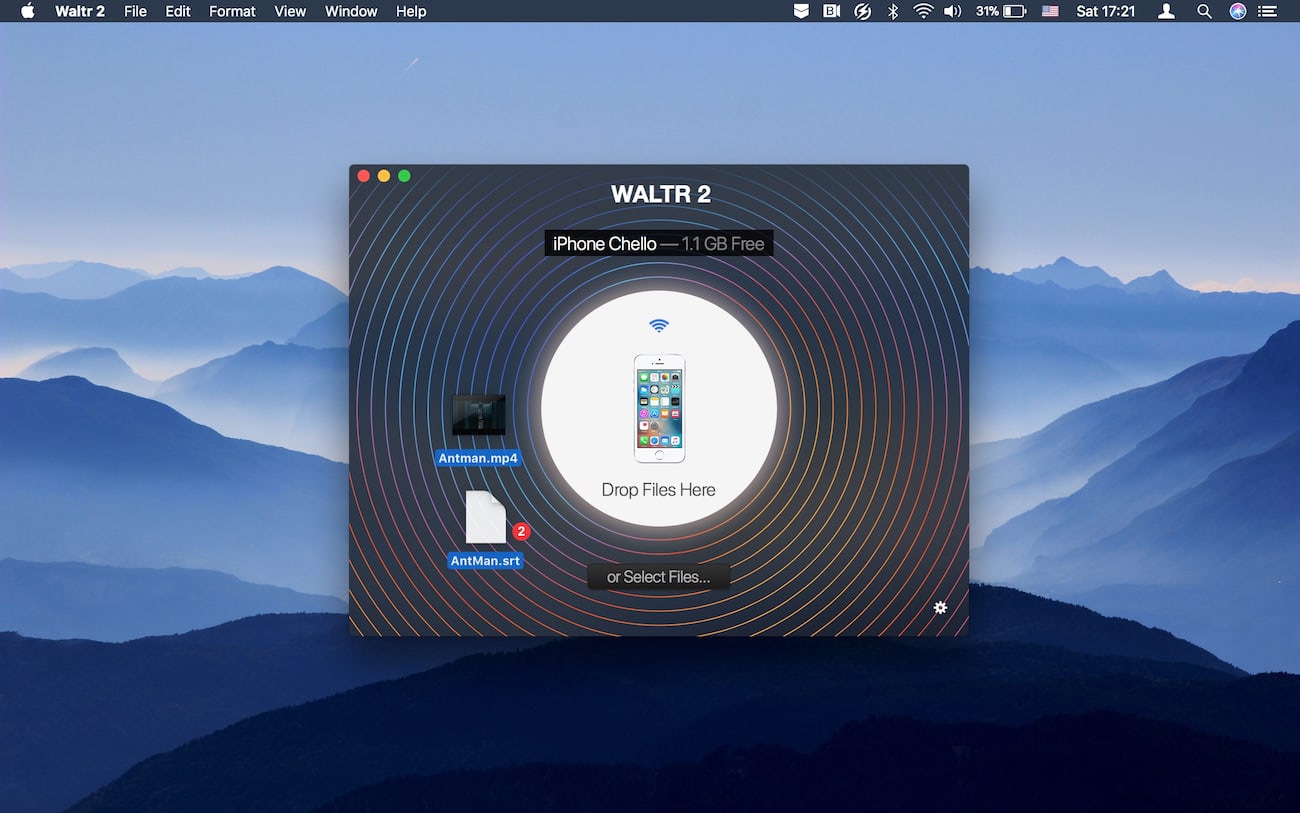
Step 3. Drag AVI into WALTR and sit back.
Once the device is properly recognized, WALTR will turn into a drop-zone window and ask you to drop any file that you want to transfer into the iPad. So locate an AVI movie file and drag & drop it into the drop-zone.
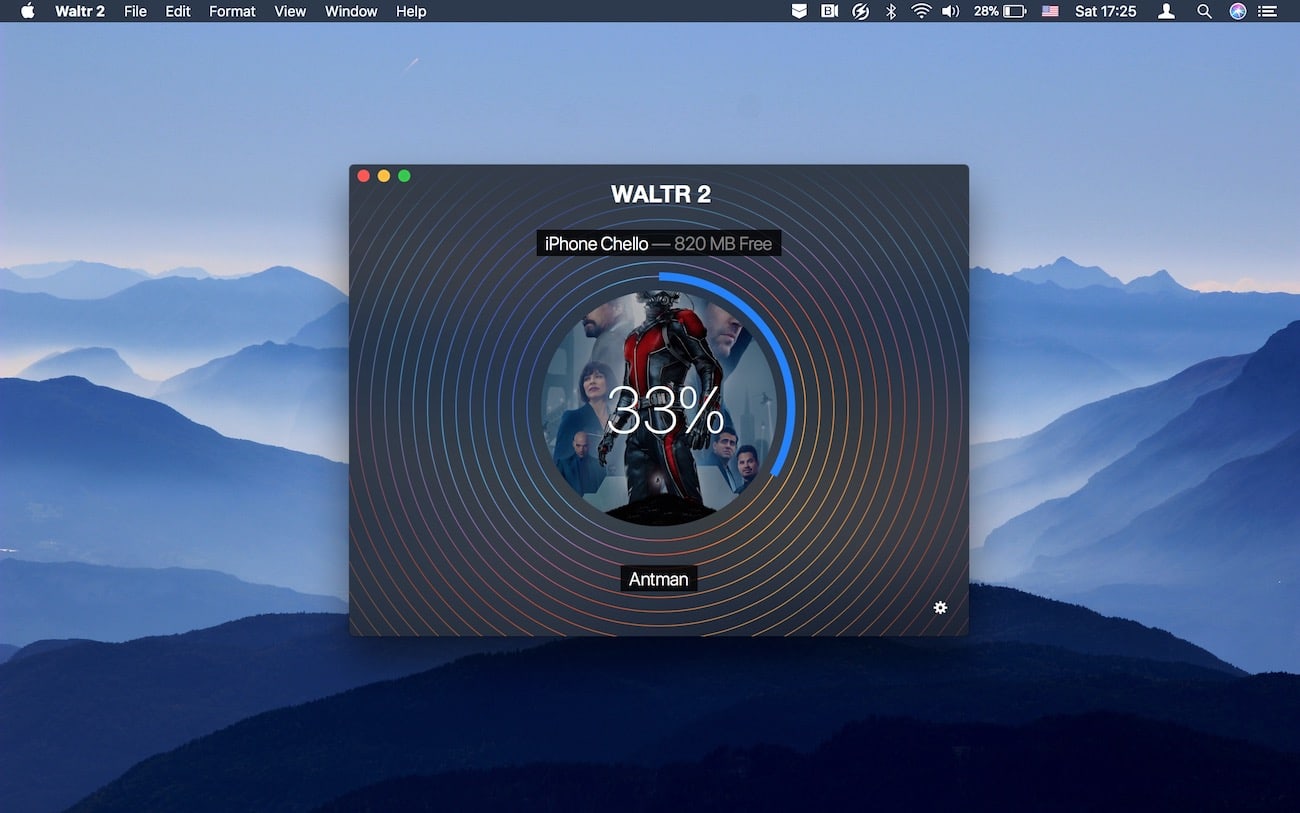
You’re good to go. After the transfer is complete(progress bar will notify you about this), go ahead and access the movie from your iPad’s native Video player.
In Conclusion
The iPhone and iPod touch get excellent video games – but they are restricted with regard to the movie formats they help, as you most likely understand.
In the event you have got, say, MKV or flash files you would like to watch, you are out of luck until you run them via a converter a time-consuming headache, to say the least. Of course, VLC is now ready for iPhone, making almost all movie formats playable without transformation.
But. With WALTR, you don’t need to install any extra apps.
Relish your video files away from home! Remember that high definition video formats like MKV, which is usually a BluRay rent, can eat some significant storage capability on an iOS apparatus, so unless you’ve got a bigger capacity iPad or iPhone, you might need to use lower-resolution and much more compressed video files in the first place.
That is also when the more room-aware AVI, MPEG, M4V, MP4 may be great video format options, especially because the monitor size as well as the resolution of smaller iOS apparatus, in spite of a retina show, do not actually make use of the full high definition MKV possibility.


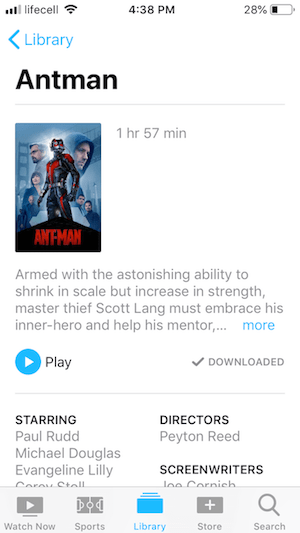



 WALTR PRO
WALTR PRO
