What problem does Folder Colorizer 2 solve?
Folder Colorizer 2 changes folder color on your PC in 1-click, as if it's pre-built into the system.
What are the tech requirements for Folder Colorizer 2?
FC 2 requires a computer with Windows: 7 or higher
How to colorize the folders on Windows?
Let us make sure you have followed the steps below.
- After having downloaded Folder Colorizer, please launch the installation file.
- Agree to the license agreement and proceed with the installation.
- Once you are done with that, you can colorize any of your folders!
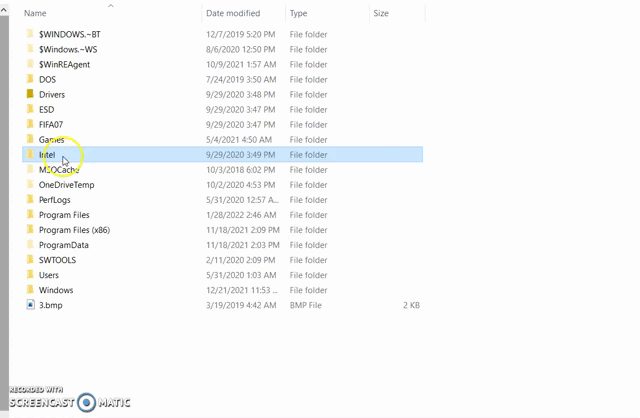
Folder Colorizer doesn't have a user interface. Simply right-click on any folder -> hit 'Colorize!' -> pick your perfect color :)
Can I change the color of the folder in my external drive?
While we try to add as much fun and color into your Windows Explorer, the external drive ‘technically’ isn’t a part of your computer. It’s simply not possible to change folder properties on external drives.
How to activate Folder Colorizer 2 with a Universal license?
In order to properly activate Folder Colorizer 2 with your Universal License, please follow the steps below:
- Go to Submanager Manager.
- Enter the email address you have used to purchase the app.
- You will receive a "Softorino Access Link" to that email.
- Follow that link "Go to my Dashboard" from your letter, and you will be redirected to your Subscription Management page.
- Locate the app you want and download the latest version.
- To activate the app with your Universal License, simply click on the blue button "ACTIVATE" next to the desired app.
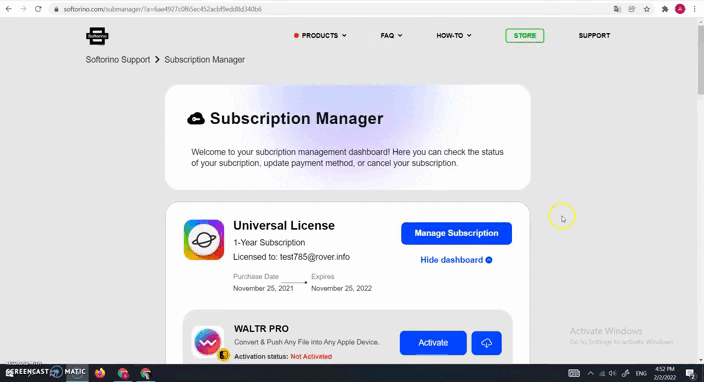
How to reset the activation for FC within the Universal License?
In order to properly reset the activation for FC 2 with your Universal License, please follow the steps below:
- Go to Submanager Manager.
- Enter the email address you have used to purchase the app.
- You will receive a "Softorino Access Link" to that email.
- Follow that link "Go to my Dashboard" from your letter, and you will be redirected to your Subscription Management page.
- Locate the app you want and download the latest version.
- To reset the activation of the app with your Universal License, simply click on the blue button "RESET LICENSE" next to the desired app.
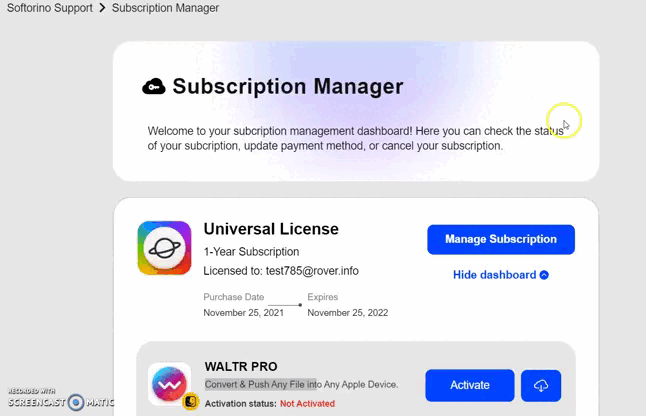
Activation issue with non – Universal license FC 2 for Windows (lifetime license), what to do?
This alert – means that you are using the wrong application build for activation. This error is displayed in case: if you are trying to activate with your old lifetime key, a new UL build of the app.
We notify users that it is using the wrong build for activation. When you try to activate the 4.x.x build with your old lifetime key, the corresponding popup will be displayed with detailed instructions on what to do next:
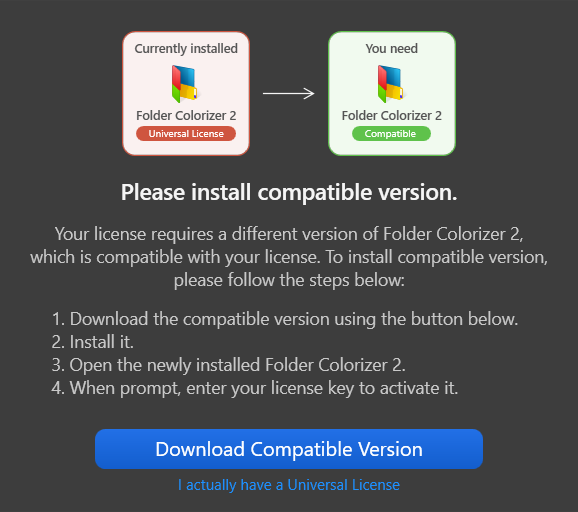
To activate your copy of FC 2 with your existing license, simply follow the steps below:
- Close FC 2 completely.
- Uninstall the current version of FC 2 that you have (Here's a guide on how to uninstall apps on Windows).
- Download the proper version of FC 2 for your lifetime license using the link: https://softorino.com/earlier-versions/
- Open the .EXE file and install it.
- Open the newly installed FC 2.
- If it asks you to activate, please enter your FC 2 lifetime license key in the activation window. **If it doesn't ask you for a key, then you should be good to go 💪.
“Failed to save license file” error message
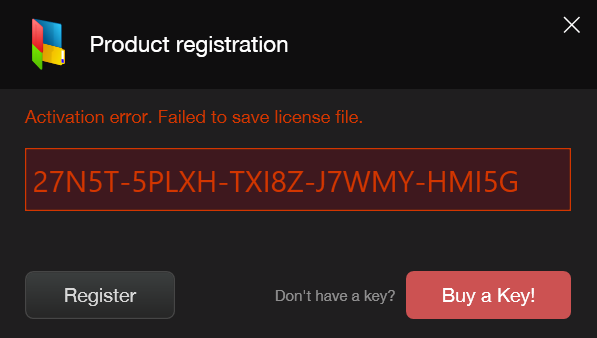
1. Possible Cause of issue #1
The license file is currently occupied by the Folder Colorizer process, or is occupied by some other application. In this case, Folder Colorizer can't overwrite the license file.
Possible Solution:
Close the running Folder Colorizer application. Open Task Manager and make sure the "Folder Colorizer" app is not running in the background. Delete the license file license.dat located at the specified path: "C:\ProgramData\Softorino\Folder Colorizer 2" (please note that the ProgramData folder is hidden. To make it visible, in the menu bar above click on View -> Hidden elements)
Reactivate the “Folder Colorizer” app.
2. Possible cause of issue #2
The Windows user account may have access restrictions (read/write) to some files and directories.
Very often, these restrictions include access to system folders and files, as well as access to folders and files of other Windows user accounts. Access restrictions and other Windows account settings are set by the Windows OS administrator.
This error can occur if the user who is trying to activate the product has write restrictions on the 'ProgramData' directory. Then the application can't save the generated license file.
Possible solutions:
- Inquire Windows administrator to provide reading and recording permissions in the ProgramData directory.
- Install Folder Colorizer for a specific Windows user.
How to uninstall Folder Colorizer 2 on Windows?
If you want to uninstall FC 2 on a Windows computer:
- Open ‘Programs and Features’ by clicking the Start button, then Control Panel -> Programs -> Programs and Features.
- Select FC 2 and click Uninstall.
How to reinstall Folder Colorizer 2 for Windows (Universal License)?
Let us try to reinstall the app completely on your computer.
1. Please go to Programs and Files, find Folder Colorizer 2 and then click Uninstall.
2. Remove any remaining files in the Folder Colorizer 2 folder and empty the trash.
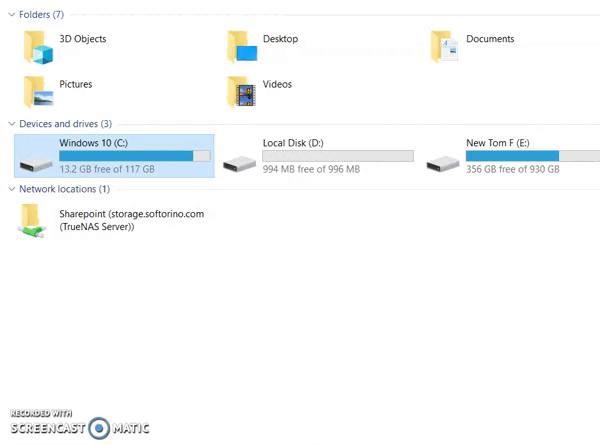
3. Reboot your computer.
4. Kindly download and install the latest version of the app from our website.
How to reinstall Folder Colorizer 2 for Windows (not Universal License version)?
Let us try to reinstall the app completely on your computer.
1. Please go to Programs and Files, find Folder Colorizer 2 and then click Uninstall.
2. Remove any remaining files in the Folder Colorizer 2 folder and empty the trash.
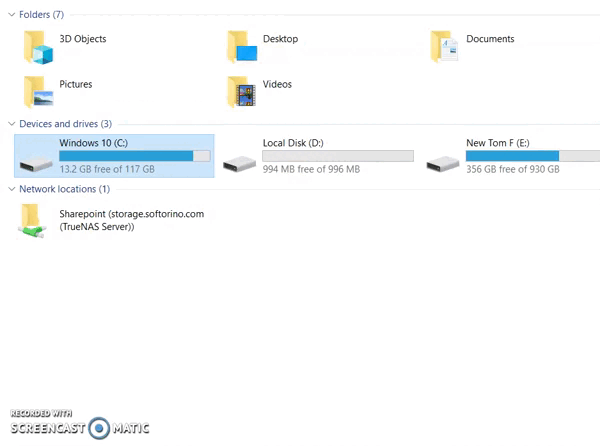
3. Reboot your computer.
4. Kindly download and install the proper version of the app here: https://softorino.com/earlier-versions/.
Can I activate one Folder Colorizer 2 license on more than one computer?
No. One Folder Colorizer 2 license can be used on one computer only, however, if you purchase Universal License, you’ll get 1 activation for Mac and 1 for Windows.
Is Folder Colorizer 2 safe to use?
Yes. All communications between your web browser and Softorino, as well as between our products and our servers, are secured by SSL encryption. You can also read more about our privacy policy and safety here.


 Folder Colorizer 2 FAQ
Folder Colorizer 2 FAQ