What does Softorino YouTube Converter do?
Softorino Youtube Converter 2 is developed for the specific purpose of downloading Youtube videos & audio to watch them or listen offline on your iPhone, iPad, iPod or computer.
How many websites does Softorino YouTube Converter Support?
The up-to-date version of Softorino YouTube Converter (Mac and Windows) supports more than 70 sources. Our development team adds new websites each week.
You can always double-check the complete catalogue of supported platforms right in the app. Open Softorino YouTube Converter, click on the ‘More’ sign right next to the search bar in the app’s window. You will see a list of sources appear right after.
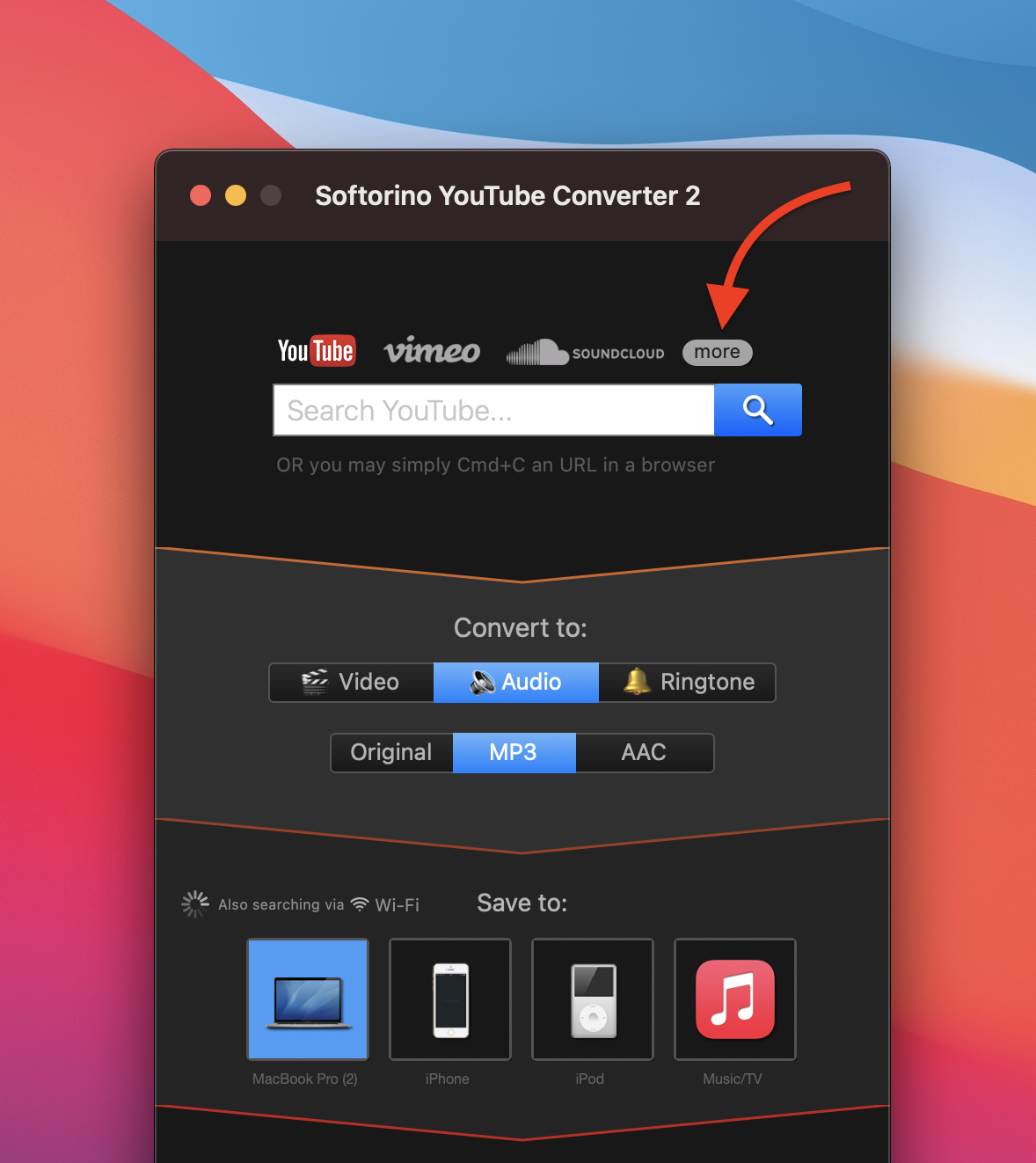
What are the tech requirements for Softorino YouTube Converter 2?
Softorino YouTube Converter 2 requires a computer with:
- macOS: Mavericks 10.9 & higher
- Windows: 7 or higher
Devices that Softorino YouTube Converter 2 recognizes:
- iPad & iPhone: all devices running on iOS 5 & higher, iPadOS
- iPod: every non-iOS iPod (Nano, Shuffle, Mini, Classic) + iPod touch (iOS 5 + above)
Where do my files go after transferring with Softorino YouTube Converter?
On Apple devices, all imported media go straight to the default players developed by Apple:
- If you download a video file, it will land into the pre-installed Apple TV app.
- If you download a song, it can be played directly from the default Music app.
- If it’s a ringtone – it will go straight to your Ringtones app.
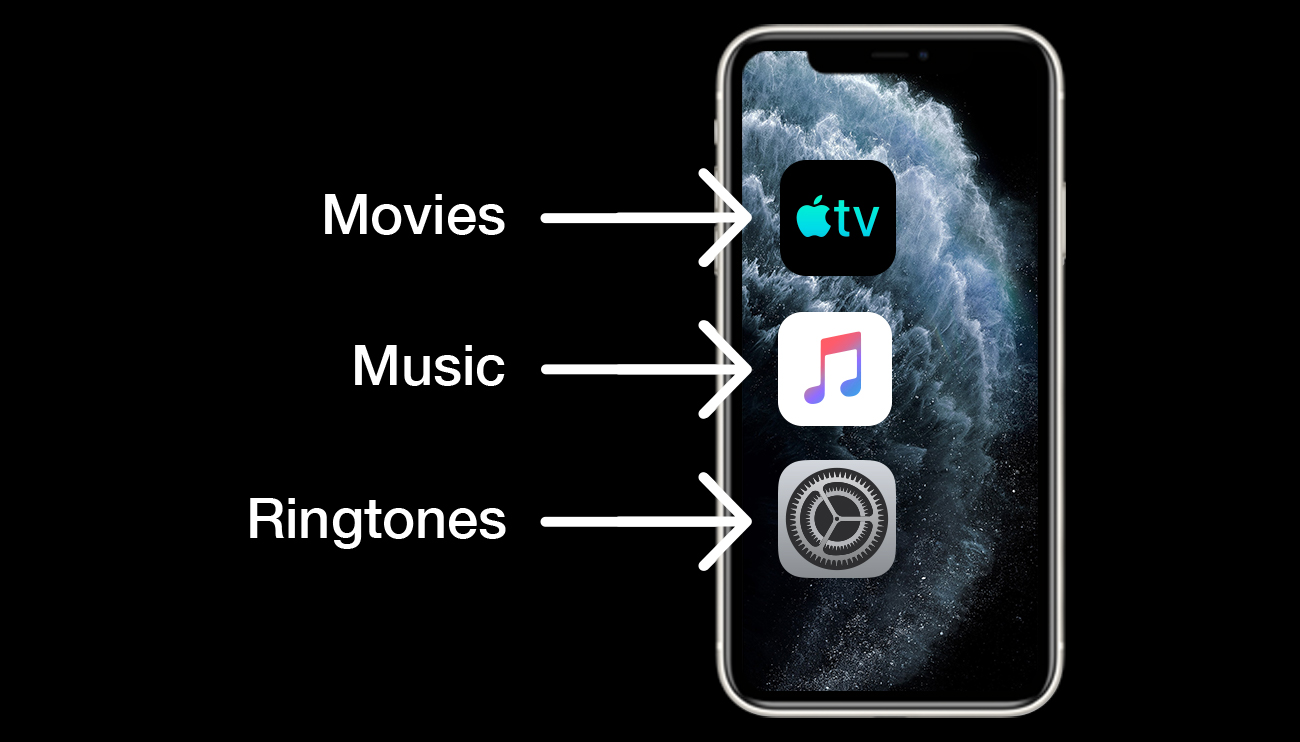
On computer, you can locate all the files in your ‘Downloads’ folder by default. You can change the destination path by going into Softorino YouTube Converter 2 Preferences > General.
Can I download videos with subtitles using Softorino YouTube Converter 2?
Yes :) You can save videos with both embedded and auto-generated subtitles to your computer or iPhone.
1. Enable Subtitles support inside the app.
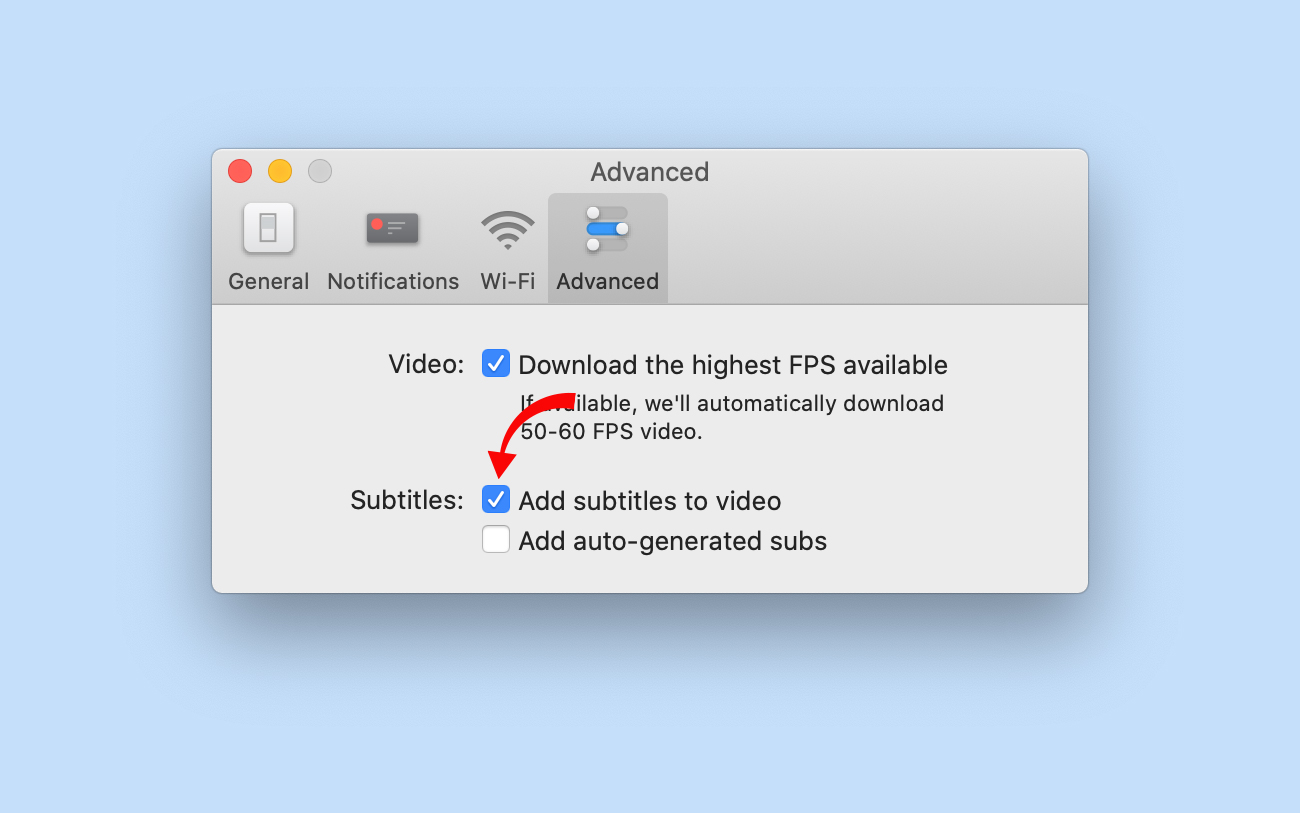
Turn on subtitles support on your iOS device or computer. On your iOS device go to ’Settings’ > ’General’ > ’Accessibility’. On your computer, make sure that your video player supports subtitles.
For your convenience, here’s in-depth guidelines on how to download videos with subtitles on iPhone.
Does SYC support playlists?
Sure thing. Download playlists by copying their link from the address bar. Alternatively, use in-app search, locate the desired playlist, and hit ‘Add to Queue’. Here’s our complete guide on how to download playlists to iPhone.
Does Softorino YouTube Converter support private videos on YouTube?
The short answer – no. Softorino YouTube Converter cannot access private videos that are closed for the general public.
How to activate SYC 2 with Universal license?
In order to properly activate SYC 2 with your Universal License, please follow the steps below:
- Go to Subscription Manager.
- Enter the email address you have used to purchase the app.
- You will receive a "Softorino Access Link" to that email.
- Follow that link "Go to my Dashboard" from your letter, and you will be redirected to your Subscription Management page.
- Locate the app you want and download the latest version.
- To activate the app with your Universal License, simply click on the blue button "ACTIVATE" next to the desired app.

Activation issue with non – Universal lisence SYC 2 for Mac (lifetime license), what to do?
This alert – means that you are using the wrong application build for activation. This error is displayed in case: if you are trying to activate with your old lifetime key or Subscription link, a new UL build of the app.
We notify users that it is using the wrong build for activation. When you try to activate the 4.x.x build with your old lifetime key, the corresponding popup will be displayed with detailed instructions on what to do next:
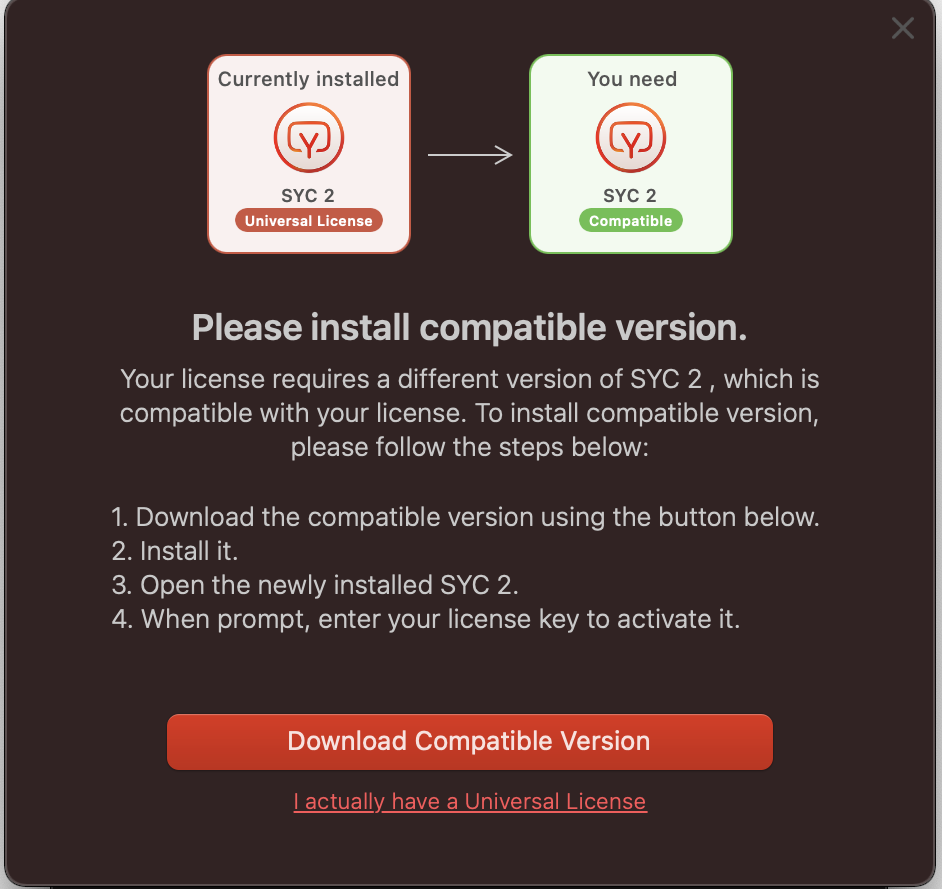
To activate your copy of SYC 2 with your existing license, simply follow the steps below:
- Close SYC 2 completely
- Download the proper version of SYC 2 for your lifetime license using the link below: https://softorino.com/earlier-versions/.
- Open the .DMG file and install it by dragging SYC 2 into your Applications folder.
- When you are asked "Do you want to replace it with the one you’re moving?" you must click on "Replace".
- Open the newly installed SYC 2.
- If it asks you to activate, please enter your SYC 2 lifetime license key in the activation window.
Activation issue with non – Universal lisence SYC 2 for Mac (subscription), what to do?
This alert – means that you are using the wrong application build for activation. This error is displayed in case: if you are trying to activate with your old lifetime key or Subscription link, a new UL build of the app.
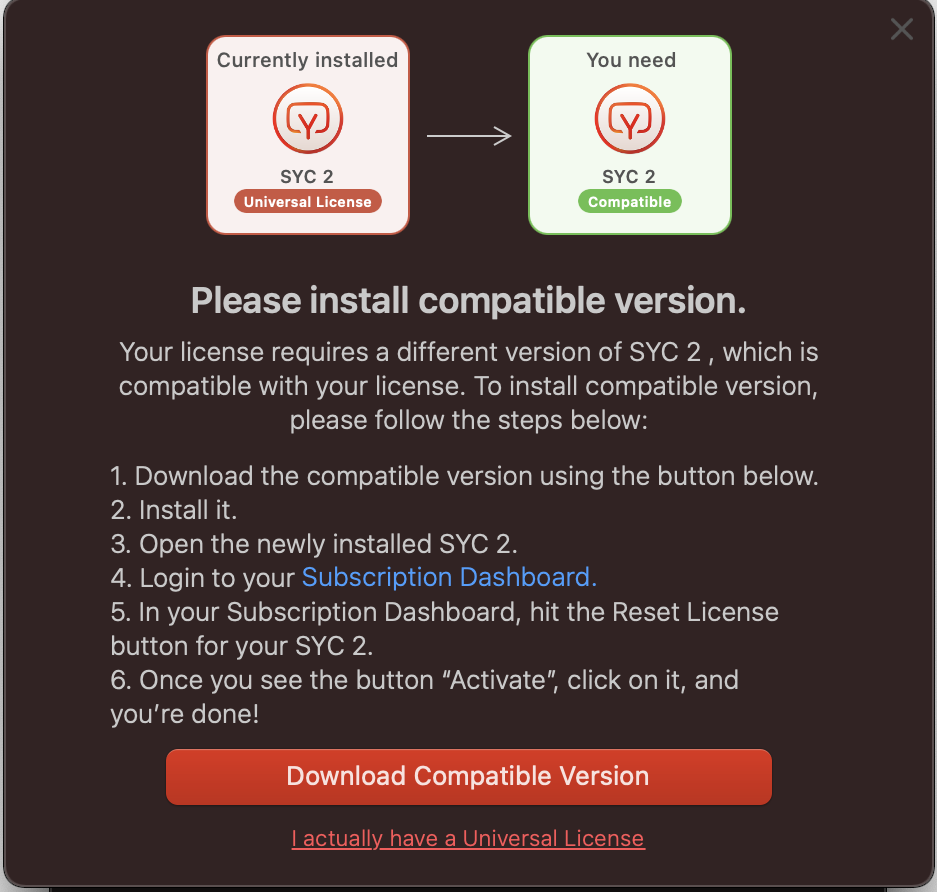
Looks like you are using the 4.x.x version which is only compatible with Universal Licenses. Since you have an existing license, you will need to download a different version.
To activate your copy of SYC 2 with your existing license, simply follow the steps below:
- Close SYC 2 completely
- Download the proper version of SYC 2 for your license using the link below: https://softorino.com/earlier-versions/.
- Open the .DMG file and install it by dragging SYC 2 into your Applications folder.
- When you are asked "Do you want to replace it with the one you’re moving?" you must click on "Replace".
- Open the newly installed SYC 2.
- Now, to activate it, login into your Subscription Dashboard. Enter the email address you've used for your purchase. Check your inbox for the authorization link and click on it.
- In your Subscription Dashboard, hit the Reset License button for your SYC 2.
- Once you see the button "ACTIVATE", click on it, and you're done!
Activation issue with non – Universal lisence SYC 2 for Windows (lifetime license), what to do?
This alert – means that you are using the wrong application build for activation. This error is displayed in case: if you are trying to activate with your old lifetime key or Subscription link, a new UL build of the app.
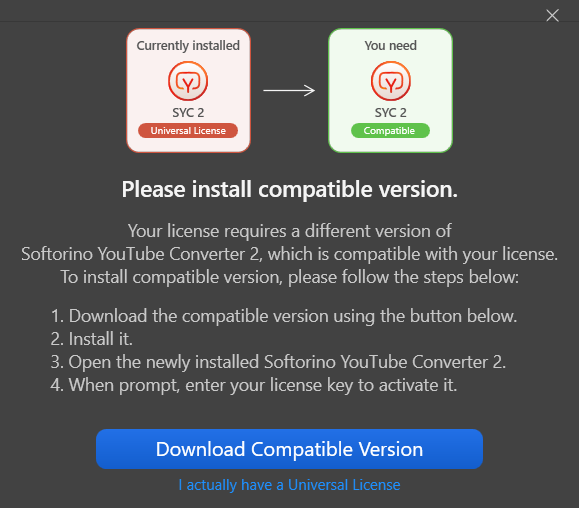
Looks like you are using the 4.x.x version which is only compatible with Universal Licenses. Since you have an existing license, you will need to download a different version.
To activate your copy of SYC 2 with your existing license, simply follow the steps below:
- Close SYC 2 completely
- Uninstall the current version of SYC 2 that you have (Here's a guide on how to uninstall apps on Windows)
- Download the proper version of SYC 2 for your lifetime license using the link below: https://softorino.com/earlier-versions/.
- Open the .EXE file and install it.
- Open the newly installed SYC 2.
- If it asks you to activate, please enter your SYC 2 lifetime license key in the activation window. **If it doesn't ask you for a key, then you should be good to go 💪.
Activation issue with non – Universal lisence SYC 2 for Windows (subscription), what to do?
This alert – means that you are using the wrong application build for activation. This error is displayed in case: if you are trying to activate with your old lifetime key or Subscription link, a new UL build of the app.
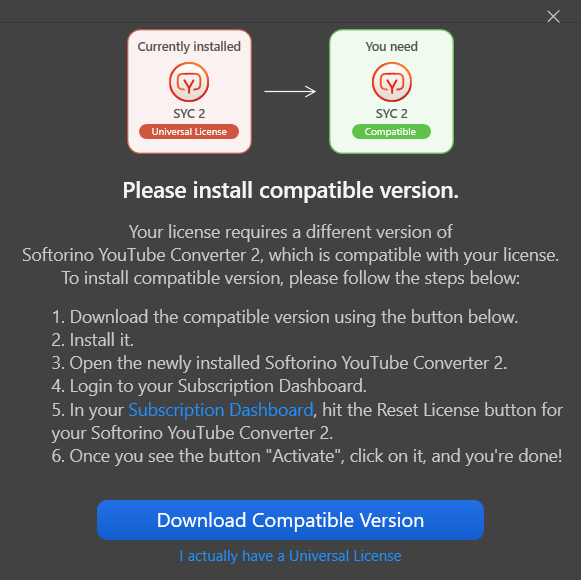
Looks like you are using the 4.x.x version which is only compatible with Universal Licenses. Since you have an existing license, you will need to download a different version.
To activate your copy of SYC 2 with your existing license, simply follow the steps below:
- Close SYC 2 completely
- Uninstall the current version of SYC 2 that you have (Here's a guide on how to uninstall apps on Windows)
- Download the proper version of SYC 2 for your lifetime license using the link below: https://softorino.com/earlier-versions/.
- Open the .EXE file and install it.
- Then, open the newly installed SYC 2.
- Now, to activate it, login into your Subscription Dashboard. Enter the email address you've used for your purchase. Check your inbox for the authorization link and click on it.
- In your Subscription Dashboard, hit the Reset License button for your SYC 2.
- Once you see the button "ACTIVATE", click on it, and you're done!
How to reset the activation for SYC 2 within the Universal License?
In order to properly reset the activation for SYC 2 with your Universal License, please follow the steps below:
- Go to Subscription Manager
- Enter the email address you have used to purchase the app.
- You will receive a "Softorino Access Link" to that email.
- Follow that link "Go to my Dashboard" from your letter, and you will be redirected to your Subscription Management page.
- Locate the app you want and download the latest version.
- To reset the activation of the app with your Universal License, simply click on the blue button "RESET LICENSE" next to the desired app.
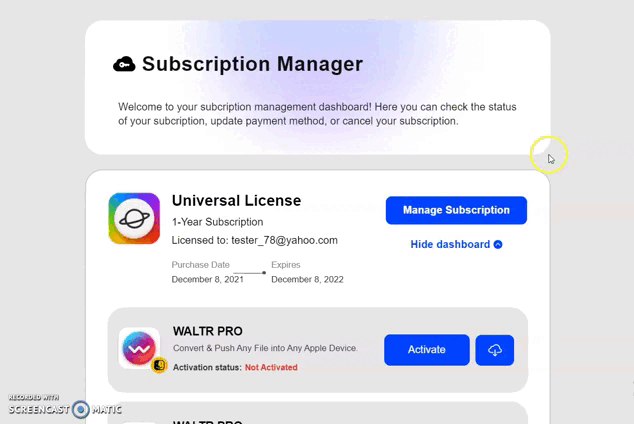
Can I activate one SYC 2 license on more than one computer?
No. One SYC 2 license can be used on one computer only, however, if you purchase Universal License, you’ll get 1 activation for Mac and 1 for Windows.
I have a Mac and a PC, do I need to purchase 2 licenses?
You may purchase Universal License, and you’ll get 1 activation for Mac and 1 for Windows.
How to enable WI-FI connectivity on Mac?
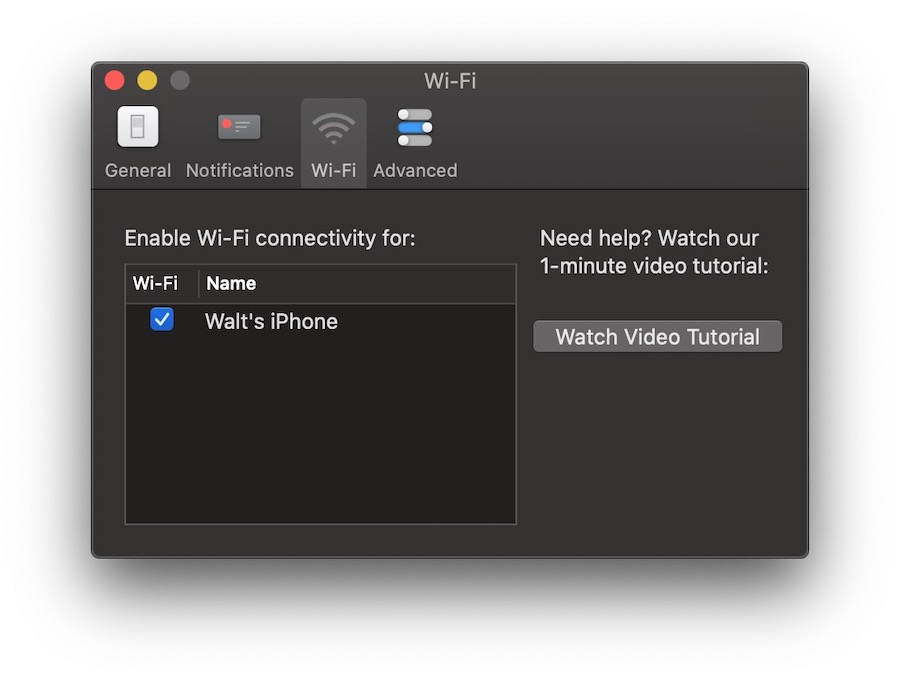
Please follow the steps below to properly enable Wi-Fi connectivity:
- Connect your device via cable and open SYC 2.
- In the top left corner click on Softorino YouTube Converter 2 → Preferences.
- In the Wi-Fi section of Settings, make sure you've checked the box Enable Wi-Fi connection for this device.
- Finally, re-launch SYC 2 -> unlock the screen on your device and wait a bit and your device should show up.
As well, you may find some instructions here: https://www.youtube.com/watch?v=AyJL-Pl9ljc&ab_channel=Softorino
How to enable WI-FI connectivity on Windows?
The Wi-Fi connection between your iOS devices and SYC2 is dependent on Bonjour service by Apple. While trying to solve connection issues, please make sure no security software is blocking Bonjour in the first place.
If your PC is connected to your local network via ethernet, you may need several more configuration steps for Bonjour to function, and they depend on your environment. Read the following thread if you need more details: https://discussions.apple.com/thread/5092691
How to uninstall SYC 2?
If you want to uninstall SYC 2 on a Mac computer, do the following:
- Drag the .app bundle into the trash. Despite this, some leftover files will still remain in your system. In this case, download the free AppCleaner app and remove SYC 2 completely.
If you want to uninstall SYC 2 on a Windows computer:
- Open ‘Programs and Features’ by clicking the Start button, then Control Panel -> Programs -> Programs and Features.
- Select SYC 2 and click Uninstall.
How to reinstall SYC 2 for Mac (Universal license)?
Firstly, uninstall the app completely using AppCleaner app?
After that, install SYC 2 using the link below: https://softorino.com/youtube-converter/download/
How to reinstall SYC 2 for Mac (not Universal License version)?
Firstly, uninstall the app completely using AppCleaner app?
After that, install SYC 2 using the link below: https://softorino.com/earlier-versions/
How to reinstall SYC 2 for Windows (Universal license)?
1. Uninstall SYC 2: open Programs and features, find SYC 2 and then click Uninstall.
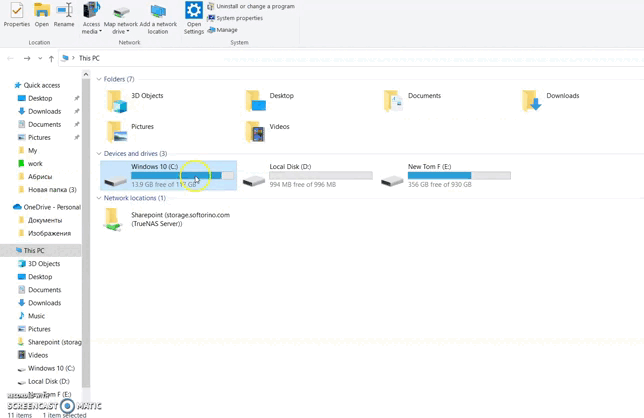
2. In Programs and features search for iTunes, if it's there – click Uninstall.
3. Repeat Step 2 for Bonjour, Apple software update, Apple mobile device support, Apple application support both versions (32-bit and 64-bit). This means uninstalling them.
4. Even if iTunes was installed before – install it from scratch. Download it from apple.com if needed.
1. Install SYC 2 again from here: https://softorino.com/youtube-converter/download/
If iTunes was not installed in Step 4 – SYC 2 will ask for essential drivers installation process – you must allow this so click Accept.
6. Open SYC 2, connect the iOS device, tap Trust on it and wait for a while.
How to reinstall SYC 2 for Windows (not Universal License version)?
1. Uninstall SYC 2: open Programs and features, find SYC 2 and then click Uninstall.
2. In Programs and features search for iTunes, if it's there – click Uninstall.
3. Repeat Step 2 for Bonjour, Apple software update, Apple mobile device support, Apple application support both versions (32-bit and 64-bit). This means uninstalling them.
4. Even if iTunes was installed before – install it from scratch. Download it from apple.com if needed.
5. Install SYC 2 again using the link -> https://softorino.com/earlier-versions/
If iTunes was not installed in Step 4 – SYC 2 will ask for the essential drivers installation process – you must allow this so click Accept.
6. Open SYC 2, connect the iOS device, tap Trust on it and wait for a while.
Is SYC 2 safe to use?
Yes. All communications between your web browser and Softorino, as well as between our products and our servers, are secured by SSL encryption. You can also read more about our privacy policy and safety here.
Do I need to have a jailbroken device?
No. You don’t need to have a jailbroken device as SYC 2 operates the same way as iTunes made by Apple, so it does everything in a legit way.
File/link doesn’t work, what to do?
Please, contact us here regarding this issue.


 YouTube Converter FAQ
YouTube Converter FAQ